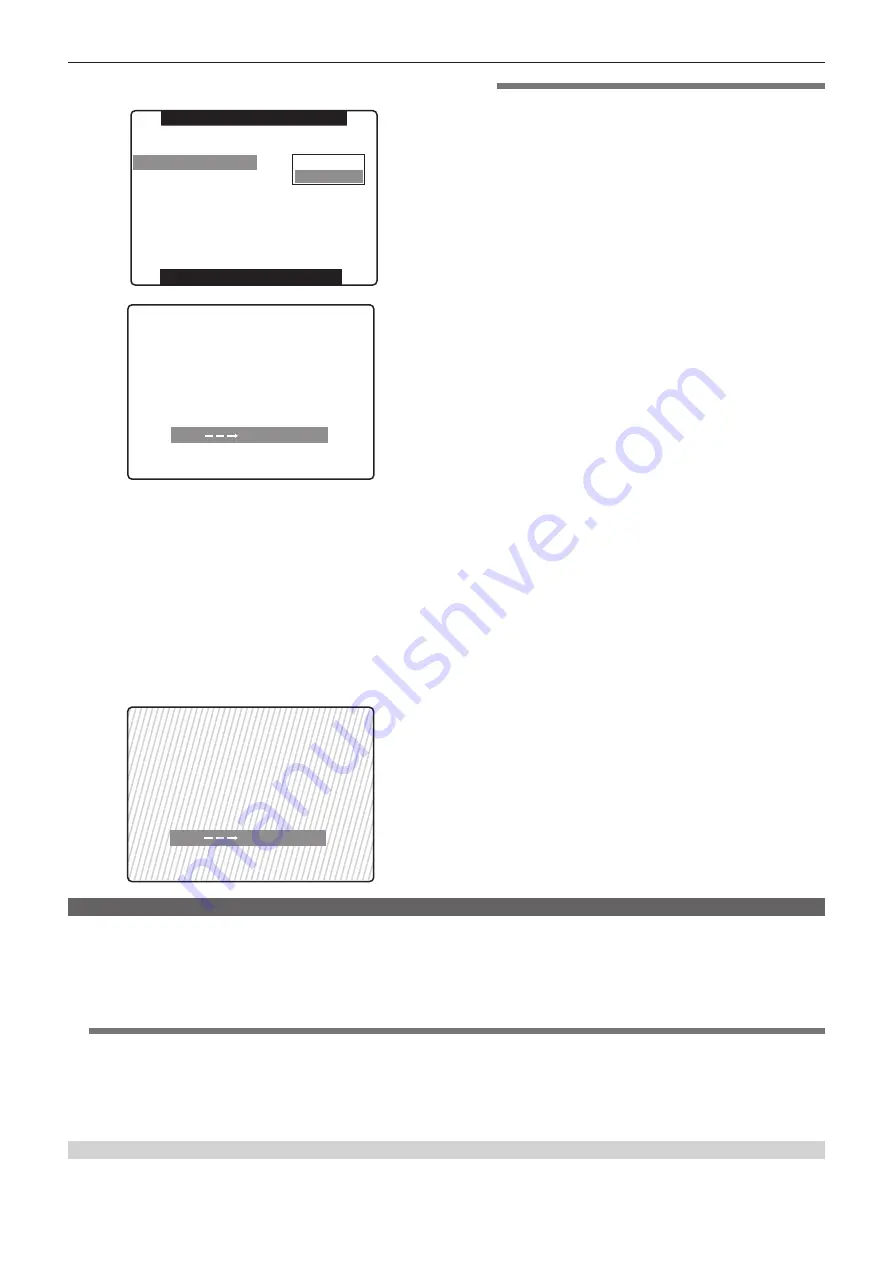
– 93 –
Chapter 5 Preparation — Mounting and adjusting the lens
f
The [CHECK LUMINANCE LEVEL ZEBRA ON EVF] message
appears.
PUSH MENU TO RETURN
LENS SETUP
SHADING SELECT
SHADING(USER)
CAC
CAC PROPERTY
CAC CARD READ
CAC FILE DELETE
CAC FILE INIT
IRIS GAIN
PUSH MENU TO RETURN
USER1
RETURN
EXECUTE
>>>
>>>
>>>
>>>
LENS
CHECK LUMINANCE LEVEL
ZEBRA ON EVF
SHADING: USER1 SET OK?
YES
NO
PUSH SET
2
Set the screen.
1) Shoot a white sheet of paper with no unevenness of color for the
whole screen.
2) Set the lens aperture control to manual, and adjust it so that the
zebra pattern covers the whole viewfinder screen.
f
Adjust the position of the lighting because the zebra pattern will
not cover the whole screen if there is any unevenness in the
lighting.
f
Make adjustments to avoid several light sources of different color
temperature (e.g. fluorescent lights and halogen lamp) from
illuminating on the white paper.
CHECK LUMINANCE LEVEL
ZEBRA ON EVF
SHADING: USER1 SET OK?
YES
NO
PUSH SET
@
@
NOTE
t
Since fluorescent lights, mercury lamps, and other such kinds of
lighting tend to flicker, use a light source which is less subject to
flickering such as sunlight or a halogen lamp.
t
Make adjustments to the position of the lighting, etc. also when
the lens aperture is not between F4 and F11.
t
Make sure to leave the shutter switch at OFF.
3
Adjust the white balance/black balance.
1) Set the <WHITE BAL> switch to <A> or <B>, and use the <AUTO
W/B BAL> switch to perform automatic white balance adjustment
(AWB).
2) Perform automatic black balance adjustment (ABB) with the
<AUTO W/B BAL> switch.
3) Use the <AUTO W/B BAL> switch to perform automatic white
balance adjustment (AWB) again.
4
Perform step
5
Execute the white shading adjustment.
1) Select [YES], and press the jog dial button.
2) The [SHADING ACTIVE] message appears on the screen during
the adjustment.
3) When the adjustment is complete after a few seconds, the
[SHADING OK] message appears.
f
If an error message such as [SHADING NG LEVEL OVER] or
[SHADING NG LOW LIGHT] appears, readjust the aperture.
f
The adjusted value is automatically stored in the set memory
[USER1], [USER2], or [USER3].
6
If the lens is equipped with extender function, turn on the
extender function and repeat steps
5.
In this case, white shading does not need to be adjusted again with
the extender function released.
Chromatic aberration compensation function (CAC)
The chromatic aberration compensation function is a function to automatically compensate for registration error that is caused mainly due to slight
chromatic aberration, which is hard to completely compensate with the lens itself, using the camera recorder unit, and to minimize lateral chromatic
aberration of surrounding image.
When the lens compatible with the chromatic aberration compensation function is mounted, if the camera has the chromatic aberration compensation
data of the lens, then the chromatic aberration compensation function is activated automatically.
@
@
NOTE
t
In the menu, representative lens model numbers are displayed.
t
The chromatic aberration compensation function of the camera is effective only in the horizontal direction.
t
The chromatic aberration compensation function does not operate in
+
18 dB.
t
When the lens is for macro shooting, the chromatic aberration compensation function may not operate correctly.
t
For addition or change in compatible lenses after release of the camera, visit the support desk at the following website:
http://pro-av.panasonic.net/
Confirming the chromatic aberration compensation function operation status
The chromatic aberration compensation function is operating if [CAC] is displayed on the upper right of the mode check screen while the menu is not
displayed.
















































