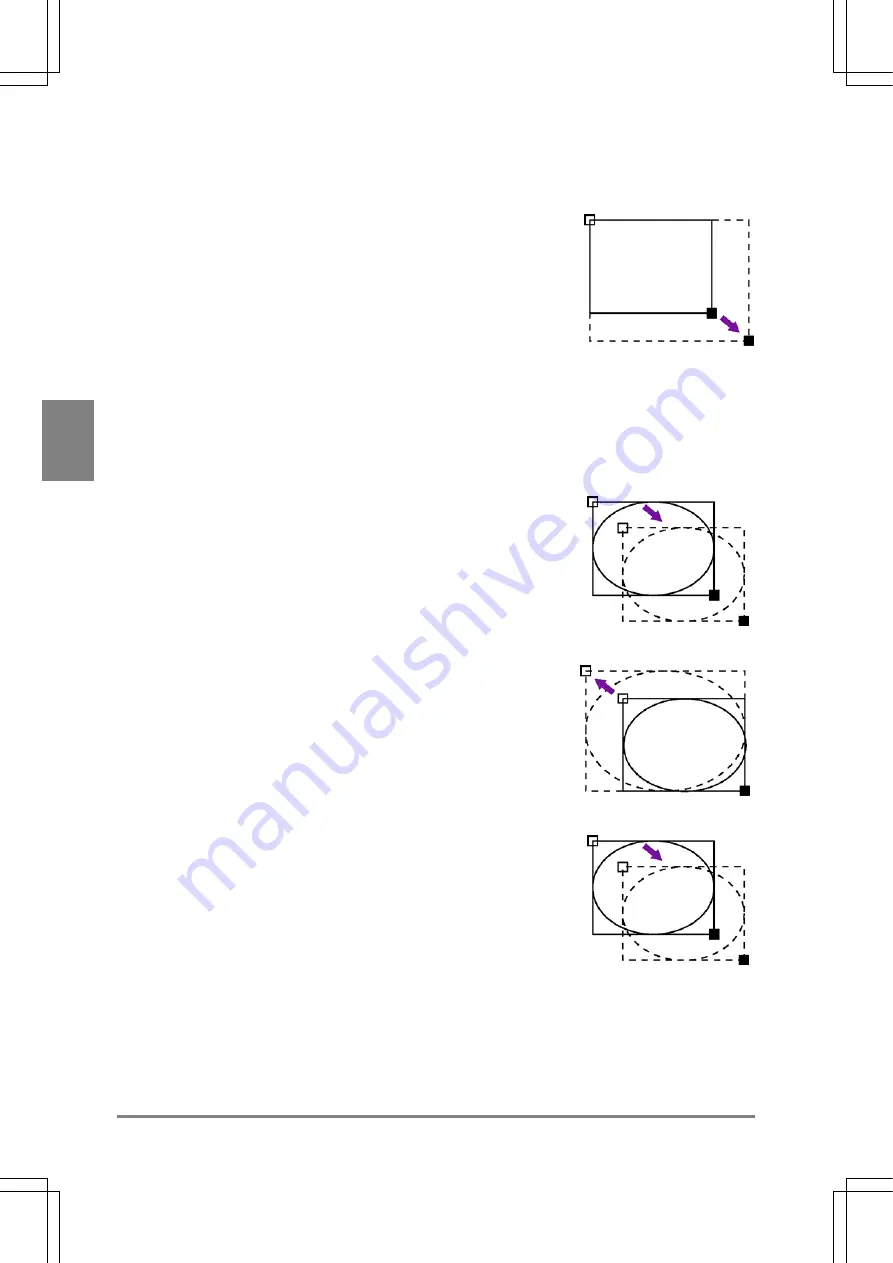
50
Basic O
p
era
tion
Cha
p
ter
4
3. Set the end position (the black square mark on the rectangle) of the circle.
Move and position the start point by tilting the ENTER key in the desired direction. Press the C key to go
back to the previous step.
Drawing a Circle
Follow the steps below to set the start and end points of the circumscribing rectangle after displaying a checker
shape on the screen by selecting “Change”. If you want to draw a circle or an ellipse with the Flaw Detection
function, refer to section
6.11
, “Flaw Detection” on page 129.
1. Move
the
whole
circle.
Move the whole circle by tilting the ENTER key in the desired direction
and press the ENTER key to fix the position.
2. Fix the start point (the white square mark on the circumscribing rectangle).
Move the circumscribing rectangle by tilting the ENTER key in the
desired direction and press the ENTER key to fix the position. Press the
C key before pressing the ENTER key to go back to the previous step.
3. Set the end position (the black square mark on the circumscribing rectangle) of the circle.
Move the end point by tilting the ENTER key in the desired direction and
press the ENTER key to fix the position. Press the C key before
pressing the ENTER key goes back to the previous step.
Содержание Micro-Imagechecker PV310
Страница 1: ......
Страница 9: ...1 Names and Functions of Parts Chapter 1 Chapter 1 Names and Functions of Parts ...
Страница 22: ......
Страница 23: ...15 Installation and Wiring Chapter 2 Chapter 2 Installation and Wiring ...
Страница 35: ...27 Input and Output Interface Ports Chapter 3 Chapter 3 Input and Output Interface Ports ...
Страница 47: ...39 Input and Output Interface Ports Chapter 3 Example of Wiring Connections with a PC IBM PC AT ANM81103 ...
Страница 63: ...55 Chapter 5 Procedure for Setting Inspection Conditions Chapter 5 Procedure for Setting Inspection Conditions ...
Страница 76: ......
Страница 107: ...99 Setting Checkers Chapter 6 6 7 Gray Edge 6 7 1 Menu Options ...
Страница 114: ...106 Setting Checkers Chapter 6 6 8 Feature Extraction 6 8 1 Menu Options ...
Страница 121: ...113 Setting Checkers Chapter 6 6 9 Smart Matching 6 9 1 Menu Options ...
Страница 137: ...129 Setting Checkers Chapter 6 6 11 Flaw Detection 6 11 1 Menu Options ...
Страница 207: ...199 TOOL Chapter 8 Chapter 8 TOOL ...
Страница 224: ......
Страница 225: ...217 Environment Settings Chapter 9 Chapter 9 Environment Settings ...
Страница 249: ...241 Chapter 10 Parallel Communication Chapter 10 Parallel Communication ...
Страница 265: ...257 Chapter 11 RS 232C Communication Chapter 11 RS 232C Communication ...
Страница 298: ......
Страница 299: ...291 Chapter 12 Ethernet Communication Chapter 12 Ethernet Communication ...
Страница 303: ...295 Chapter 13 Using a Compact Flash Memory Card Chapter 13 Using a Compact Flash Memory Card ...
Страница 323: ...315 Chapter 15 Troubleshooting Chapter 15 Troubleshooting ...
Страница 328: ......
Страница 329: ...321 Chapter 16 Camera Switching Unit Chapter 16 Camera Switching Unit ...
Страница 333: ...325 Chapter 17 General Specifications Chapter 17 General Specifications ...
Страница 340: ......
Страница 341: ...333 Chapter 18 Product Numbers Chapter 18 Product Numbers ...
Страница 347: ...339 Chapter 19 Dimensions Chapter 19 Dimensions ...
Страница 349: ...341 Chapter 19 Dimensions Double Speed Random Camera C Mount ANM831 Unit mm ...
Страница 352: ...344 Dimensions Chapter 19 ANM88281 ANM88081 ANM8804 ANM88161 ANM88251 Unit mm ...
Страница 356: ......
Страница 357: ...349 Chapter 20 Appendix Chapter 20 Appendix ...
Страница 358: ...350 Appendix Chapter 20 20 1 Pin Assignment of Camera Double Speed Random Camera ANM831 ...
Страница 359: ...351 Chapter 20 Appendix Standard Camera ANM832 ANM83203 ...
Страница 363: ...355 Record of Changes Manual No Date Revision detail ARCT1F456E March 2009 First Edition ...






























