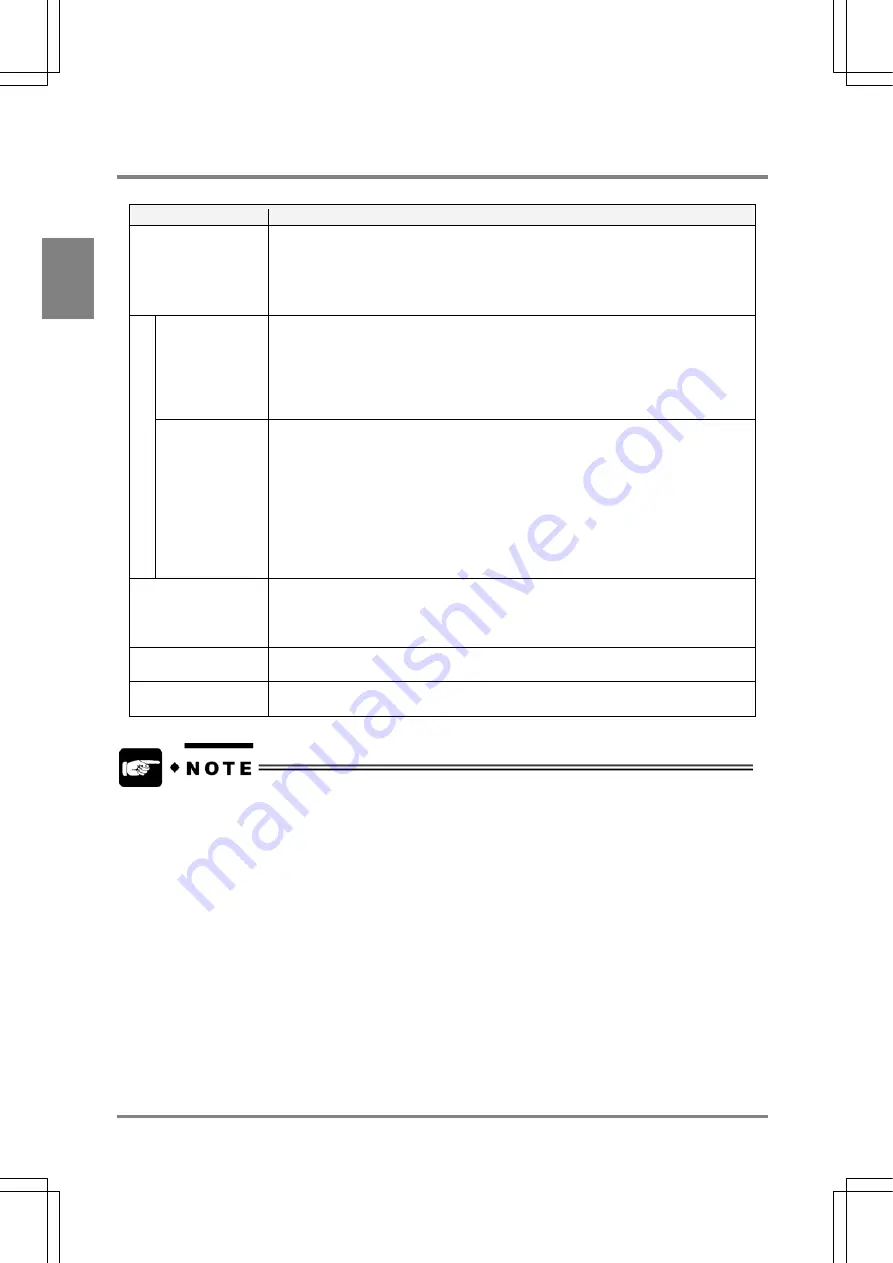
296
Usin
g
a Com
p
act Flash Memor
y Card
Cha
p
ter 1
3
13.1 Storing Data in a Compact Flash Memory Card
The four types of data listed below can be stored in a Compact Flash memory card.
Data Type
Description
Setting Data
To save the preset product type (01 to 64) and configuration data file. You can restore the
saved data of Product Type in the PV310. This function will be helpful for saving data of
more than 64 product type files or copying the setting data to another PV310. The data
are saved as a file per product type so that copying, pasting, and deleting data of each
product type on a computer can easily be done, but you cannot refer or edit the setting
values on the computer.
Image
Memory image
Saved Image
(Manual: Keypad
operation)
You can backup the “Save Image” that is saved in the PV310 or the images captured in
the memory using the image save function. The images are saved as bitmap. In addition,
as image data can be restored to the PV310, even if you cannot prepare the inspection
image, you can create a new checker or perform a test using an image saved in advance.
Images saved in the following folder in a Compact Flash memory card:
Panasonic MEW Vision\PV310\Image\ImageNN
Inspection
image
(Auto: Specified
timing)
The images are automatically output according to the output timing you have set. You can
save the inspection image in a Compact Flash memory card. The images are saved as
bitmap.
Images saved in the following folder in a Compact Flash memory card:
Panasonic MEW Vision\PV310\Output Image
The image data saved in the directory cannot be restored to PV310 by operating the
PV310 (selecting CF > Restore > Image).
Refer to section 9.4 (page 232).
Image
To save an image saved on the memory in the PV310. In addition, the image data can be
restored in the PV310. As the image is saved as bitmap, you can edit it on a computer.
Even if you cannot prepare an object, this function allows you to create a new checker or
perform a test using the previously saved image.
Copying the Entire
Screen
To copy the contents displayed on the entire screen. As the data are saved as bitmap, it
can be edited on the computer.
Inspection Results
The results of Scan Counts, Judgment, Numeric Calculation and Statistics can be output.
The output data are saved as a text file with the date of image output start.
•
The setting data and image data can be backed up, restored and saved hardcopy only while PV310 turns
on the READY signal (or while you do not perform inspections or other operations).
•
When checking the data stored in a Compact Flash memory card on the computer, the adapter for a
Compact Flash memory card is required. Refer to the documentation that came with the Compact Flash
memory card.
•
The data of calendar and IP address cannot be saved in a Compact Flash memory card.
Содержание Micro-Imagechecker PV310
Страница 1: ......
Страница 9: ...1 Names and Functions of Parts Chapter 1 Chapter 1 Names and Functions of Parts ...
Страница 22: ......
Страница 23: ...15 Installation and Wiring Chapter 2 Chapter 2 Installation and Wiring ...
Страница 35: ...27 Input and Output Interface Ports Chapter 3 Chapter 3 Input and Output Interface Ports ...
Страница 47: ...39 Input and Output Interface Ports Chapter 3 Example of Wiring Connections with a PC IBM PC AT ANM81103 ...
Страница 63: ...55 Chapter 5 Procedure for Setting Inspection Conditions Chapter 5 Procedure for Setting Inspection Conditions ...
Страница 76: ......
Страница 107: ...99 Setting Checkers Chapter 6 6 7 Gray Edge 6 7 1 Menu Options ...
Страница 114: ...106 Setting Checkers Chapter 6 6 8 Feature Extraction 6 8 1 Menu Options ...
Страница 121: ...113 Setting Checkers Chapter 6 6 9 Smart Matching 6 9 1 Menu Options ...
Страница 137: ...129 Setting Checkers Chapter 6 6 11 Flaw Detection 6 11 1 Menu Options ...
Страница 207: ...199 TOOL Chapter 8 Chapter 8 TOOL ...
Страница 224: ......
Страница 225: ...217 Environment Settings Chapter 9 Chapter 9 Environment Settings ...
Страница 249: ...241 Chapter 10 Parallel Communication Chapter 10 Parallel Communication ...
Страница 265: ...257 Chapter 11 RS 232C Communication Chapter 11 RS 232C Communication ...
Страница 298: ......
Страница 299: ...291 Chapter 12 Ethernet Communication Chapter 12 Ethernet Communication ...
Страница 303: ...295 Chapter 13 Using a Compact Flash Memory Card Chapter 13 Using a Compact Flash Memory Card ...
Страница 323: ...315 Chapter 15 Troubleshooting Chapter 15 Troubleshooting ...
Страница 328: ......
Страница 329: ...321 Chapter 16 Camera Switching Unit Chapter 16 Camera Switching Unit ...
Страница 333: ...325 Chapter 17 General Specifications Chapter 17 General Specifications ...
Страница 340: ......
Страница 341: ...333 Chapter 18 Product Numbers Chapter 18 Product Numbers ...
Страница 347: ...339 Chapter 19 Dimensions Chapter 19 Dimensions ...
Страница 349: ...341 Chapter 19 Dimensions Double Speed Random Camera C Mount ANM831 Unit mm ...
Страница 352: ...344 Dimensions Chapter 19 ANM88281 ANM88081 ANM8804 ANM88161 ANM88251 Unit mm ...
Страница 356: ......
Страница 357: ...349 Chapter 20 Appendix Chapter 20 Appendix ...
Страница 358: ...350 Appendix Chapter 20 20 1 Pin Assignment of Camera Double Speed Random Camera ANM831 ...
Страница 359: ...351 Chapter 20 Appendix Standard Camera ANM832 ANM83203 ...
Страница 363: ...355 Record of Changes Manual No Date Revision detail ARCT1F456E March 2009 First Edition ...






























