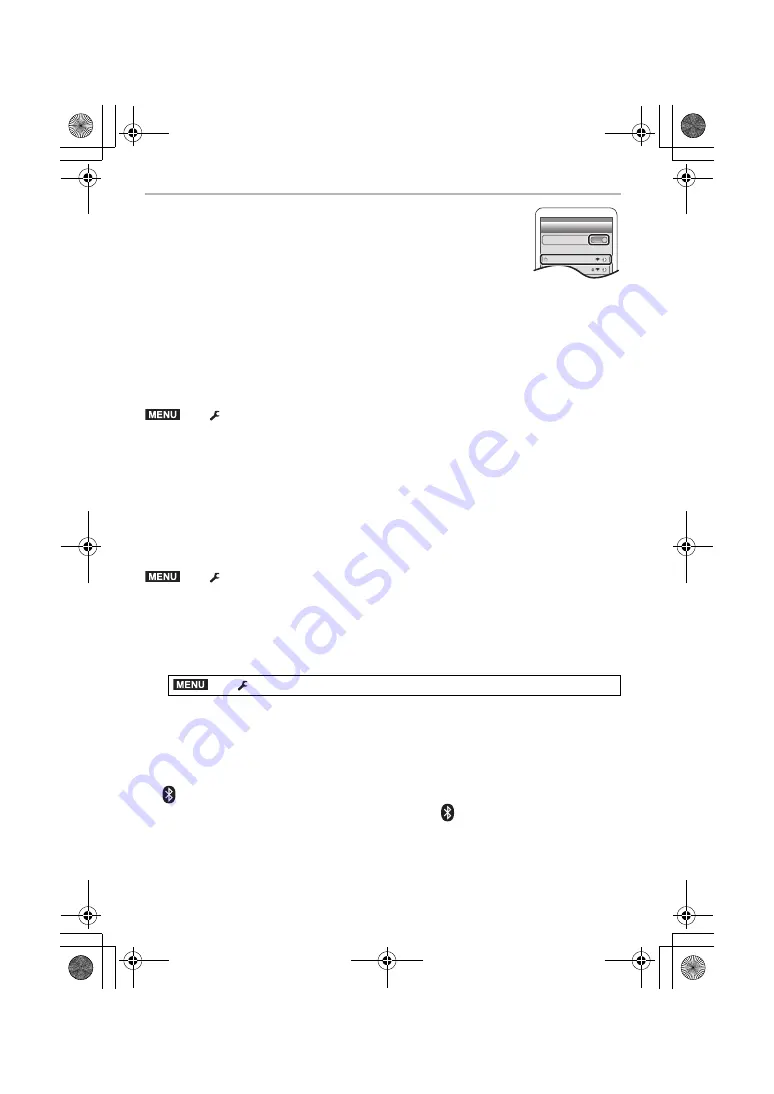
Wi-Fi/Bluetooth
66
DVQX1761 (ENG)
5
Turn on the Wi-Fi function in the smartphone’s setting menu.
6
On the Wi-Fi setting screen, select the SSID displayed on the
camera. (The device name selected in step
4
)
• If the SSID is not displayed, it may be displayed after the Wi-Fi
function is turned off and on.
• The paired smartphone will be registered as a paired device after
connected via Wi-Fi.
7
Start “Image App”.
• After the Wi-Fi connection is completed, the paired smartphone is registered as a paired
device.
∫
Connecting to a Paired Smartphone
(On the camera)
(On your smartphone)
1
Start “Image App” and then select [Bluetooth].
2
Turn on the Bluetooth.
3
Select the camera (device name) you want to connect to from the [Camera registered]
list.
∫
End Bluetooth Connection
To terminate the Bluetooth connection, turn off the Bluetooth function of the camera.
• Even if you terminate the connection, the pairing information for it will not be deleted.
∫
Cancelling Pairing
(On the camera)
1
Select the menu.
2
Select the smartphone you want to delete.
(On your smartphone)
Select the camera (device name) for which to delete the pairing information from the [Camera
registered] list.
>
[Setup]
>
[Bluetooth]
>
[Bluetooth]
>
[ON]
>
[Setup]
>
[Bluetooth]
>
[Bluetooth]
>
[OFF]
>
[Setup]
>
[Bluetooth]
>
[Bluetooth]
>
[SET]
>
[Delete]
¥
[
] is displayed on the recording screen during Bluetooth connection. When the Bluetooth
function is enabled, but a connection is not established, [
] appears translucent.
Wi-Fi
0123456789ABC
MENU
MENU
MENU
DC-G90-G91EB-DVQX1761_eng.book 66 ページ 2019年4月2日 火曜日 午後4時59分






























