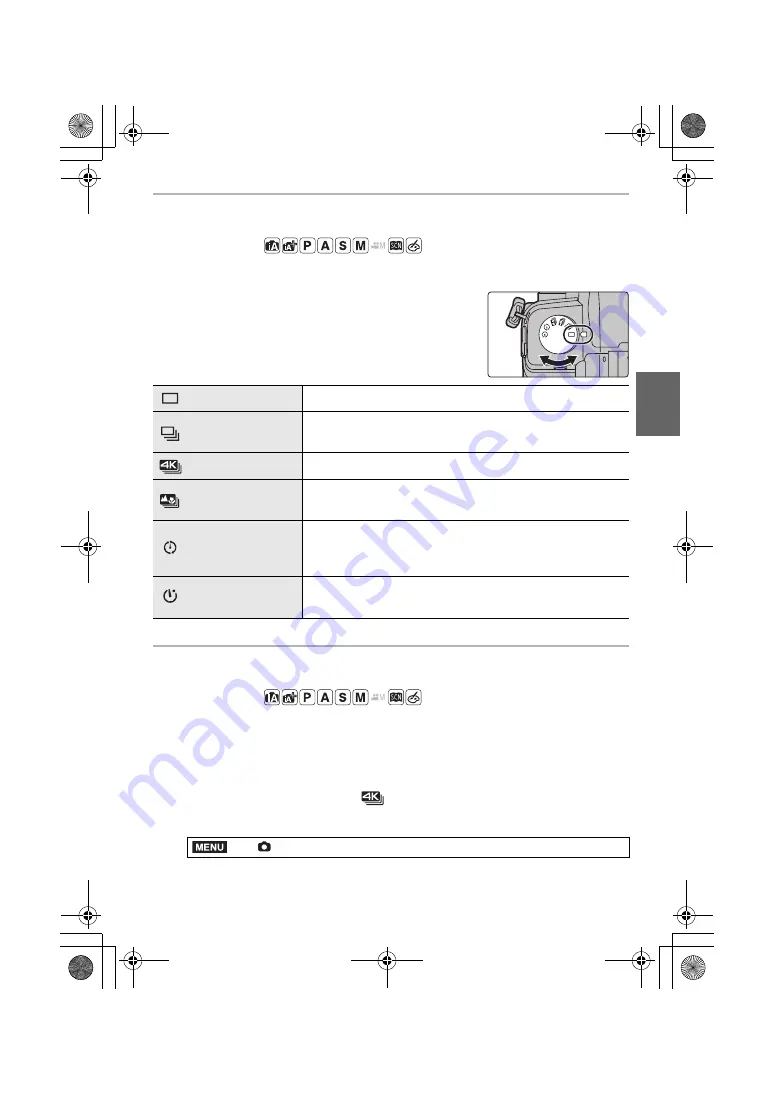
31
Recording
(ENG) DVQX1761
Selecting the Drive Mode
Applicable modes:
You can change what the camera will do when you press the shutter button.
Rotating the drive mode dial.
4K Photo Recording
Applicable modes:
The camera allows you to take burst pictures of 8 million pixels (approx.) at 30 frames/
second. After taking these pictures, you can save the desired moment extracted from their
burst file.
• Use a UHS Speed Class 3 card.
1
Set the drive mode dial to [
]. (P31)
2
Select the recording method.
Single
When the shutter button is pressed, only one picture is recorded.
Burst
Recordings are made in succession while the shutter button is
pressed.
4K PHOTO (P31)
When the shutter button is pressed, a 4K photo is recorded.
Post Focus (P35)
When the shutter button is pressed, Post Focus recording is
performed.
Time Lapse Shot/
Stop Motion
Animation
Pictures are recorded with Time Lapse Shot or Stop Motion
Animation.
Self Timer
When the shutter button is pressed, recording takes place after
the set time has elapsed.
>
[Rec]
>
[4K PHOTO]
>
[Rec Method]
MENU
DC-G90-G91EB-DVQX1761_eng.book 31 ページ 2019年4月2日 火曜日 午後4時59分






























