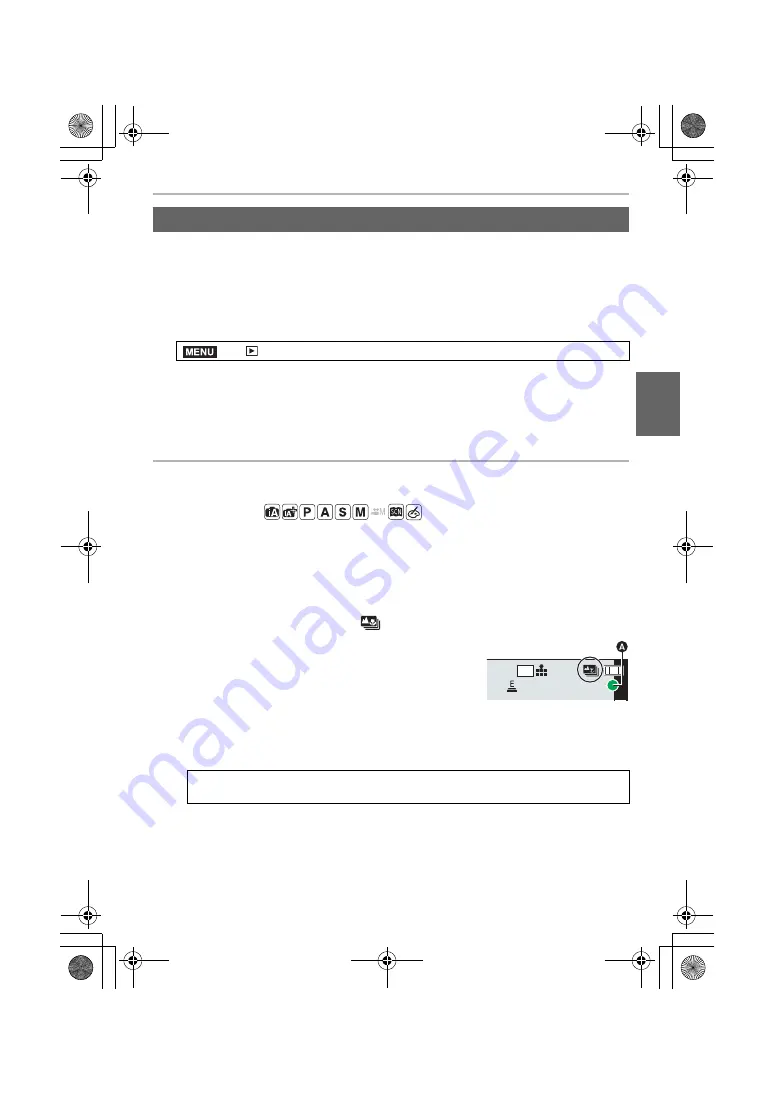
35
Recording
(ENG) DVQX1761
You can save pictures of a 4K burst file that were extracted from any 5 second period at
once.
• When Auto Review is set, the slide view screen is displayed automatically after 4K photo
recording. Press the shutter button halfway to display the recording screen, and then follow the
steps below.
1
Select the menu.
2
Press
2
/
1
to select the 4K photo burst files and press [MENU/SET].
• If the burst time is 5 seconds or less, all frames will be saved as pictures.
3
Select the first frame of the pictures to be saved at once.
• Select the frame in the same way as you select pictures from a 4K burst file.
• Pictures will be saved as a group of Burst Mode pictures in JPEG format.
Post Focus Recording
Applicable modes:
The camera allows you to take 4K burst pictures while shifting the focus to different areas.
After taking these pictures, you can select the desired focus area.
This function is suited for recording still objects.
• Use a UHS Speed Class 3 card.
• We recommend that you use a tripod when recording images to be used for Focus Stacking.
1
Set the drive mode dial to [
]. (P31)
2
Decide on the composition, and press the
shutter button halfway.
• AF will detect focus areas on the screen. (Excluding the
edges of the screen)
• While the shutter button is pressed and held halfway,
shake may be seen on the screen.
• If no areas on the screen can be brought into focus, the focus display (
A
) will flash.
Recording is not possible in this case.
[4K PHOTO Bulk Saving]
>
[Playback]
>
[4K PHOTO Bulk Saving]
From the time you press the shutter button halfway until the end of recording:
• Maintain the same distance to the subject and the same composition.
MENU
4K
4:3
DC-G90-G91EB-DVQX1761_eng.book 35 ページ 2019年4月2日 火曜日 午後4時59分






























