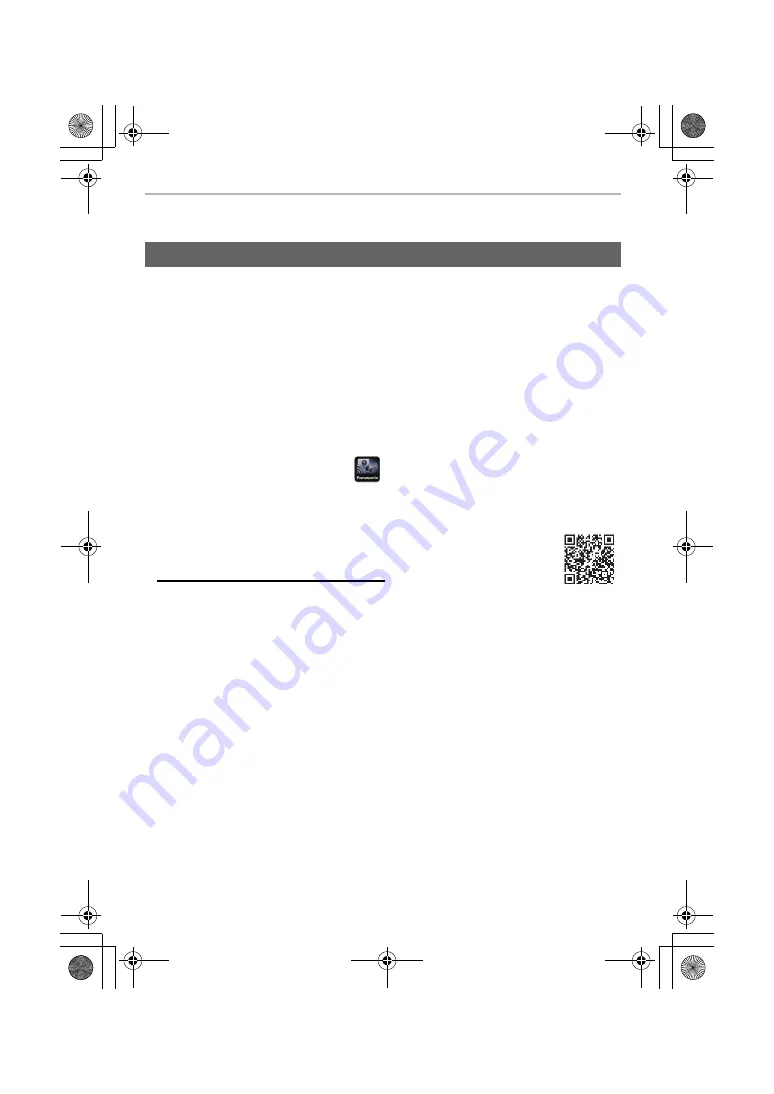
Wi-Fi/Bluetooth
64
DVQX1761 (ENG)
Connecting to a Smartphone
“Panasonic Image App” is an application for smartphones provided by Panasonic.
• OS
Installing “Panasonic Image App”
App for Android
TM
:
Android 4.4 or higher
(Android 5.0 or higher is required to use the Bluetooth function.)
App for iOS:
iOS 9.3 or higher
(The Bluetooth function cannot be used with the iPad 2.)
1
Connect the smartphone to a network.
2
(Android)
Select “Google Play
TM
Store”.
(iOS)
Select “App Store”.
3
Enter “Panasonic Image App” or “LUMIX” into the search box.
4
Select “Panasonic Image App”
and install it.
¥
Use the latest version.
¥
Supported OSs are current as of April 2019 and are subject to change.
¥
The service may not be able to be used properly depending on the type of
smartphone being used.
Refer to the support site below for details about the “Image App”.
https://panasonic.jp/support/global/cs/dsc/
(This Site is English only.)
¥
When downloading the app on a mobile network, high packet communication fees may be
incurred depending on the details of your contract.
¥
Read the [Help] in the “Image App” menu for further details on how to operate.
¥
When you operate the “Image App” on the smartphone that is connected to the camera via
Wi-Fi, [Help] in the “Image App” may not be displayed depending on the smartphone. In this
case, after terminating the connection to the camera, reconnect the smartphone to a mobile
phone network such as the 3G or LTE network or to a Wi-Fi router, and then display [Help] in
the “Image App”.
¥
Some of the screens and information provided in these operating instructions may differ from
your device depending on the supported OS and “Image App” version.
DC-G90-G91EB-DVQX1761_eng.book 64 ページ 2019年4月2日 火曜日 午後4時59分






























