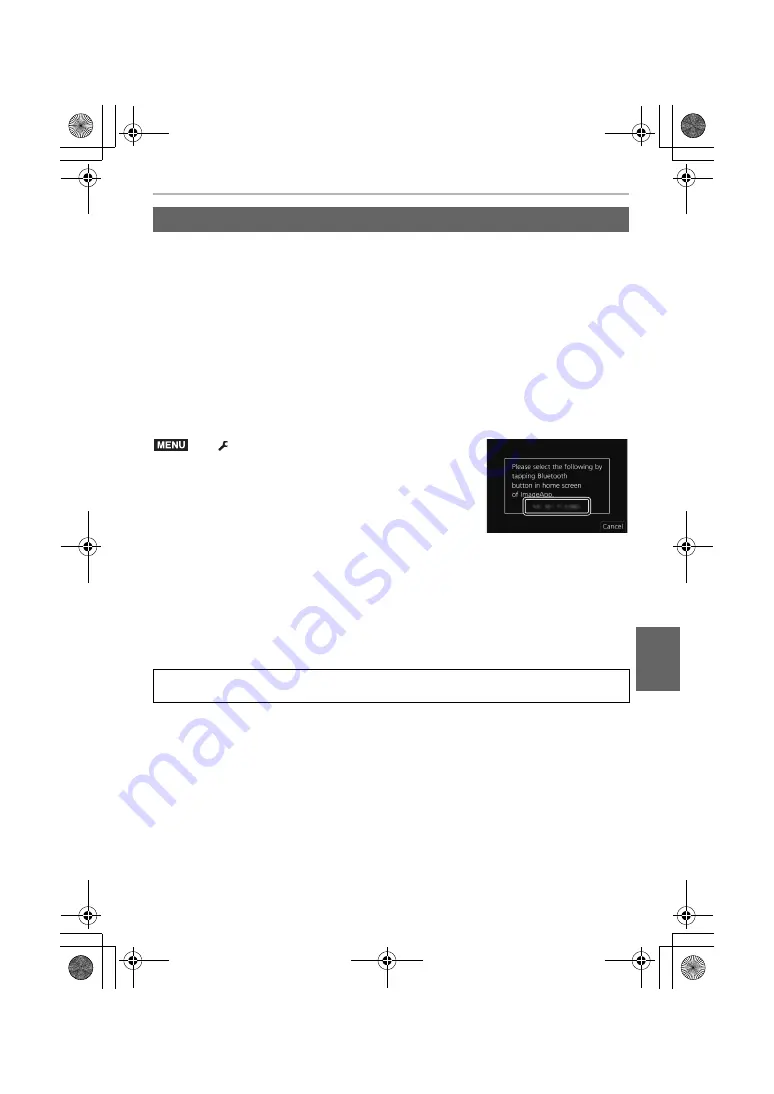
65
Wi-Fi/Bluetooth
(ENG) DVQX1761
Follow a simple connection setup procedure (pairing) to connect to a smartphone that
supports Bluetooth Low Energy.
When pairing is set up, the camera also automatically connects to the smartphone via Wi-Fi.
• Supported smartphones
∫
First-time connection
You need to set up pairing (connection) for the first time only.
When pairing is set up, a Wi-Fi connection is made automatically.
(On the camera)
• The camera enters pairing standby mode and displays its
device name.
(On your smartphone)
1
Start “Image App”.
• If a message is displayed indicating that the smartphone is
searching for cameras, close the message.
2
Select [Bluetooth].
3
Turn on the Bluetooth.
4
Select the device name displayed on the camera’s screen from the [Camera
enable to be registered] list.
• Bluetooth connection between the camera and the smartphone will be made.
(For Android devices) A Wi-Fi connection will be made by selecting [Connection].
Connecting to a Smartphone (Bluetooth Connection)
Android:
Android 5.0 or higher equipped with Bluetooth 4.0 or higher
(excluding those that do not support Bluetooth Low Energy)
iOS:
iOS 9.3 or higher (excluding the iPad 2)
>
[Setup]
>
[Bluetooth]
>
[Bluetooth]
>
[SET]
>
[Pairing]
If you are using an Android device, follow the steps up to here to complete the setup.
Proceed to the steps below only if you are using an iOS device.
• If [Wi-Fi Password] is set to [OFF] on the camera, select [Wi-Fi Setup]. (At the time of
purchase, [Wi-Fi Password] is set to [OFF].)
• If [Wi-Fi Password] is set to [ON] on the camera, you need to install the profile.
1
Install the profile.
• If a pass code is set on the smartphone, you need to enter it.
2
Press the home button to close the browser.
MENU
DC-G90-G91EB-DVQX1761_eng.book 65 ページ 2019年4月2日 火曜日 午後4時59分






























