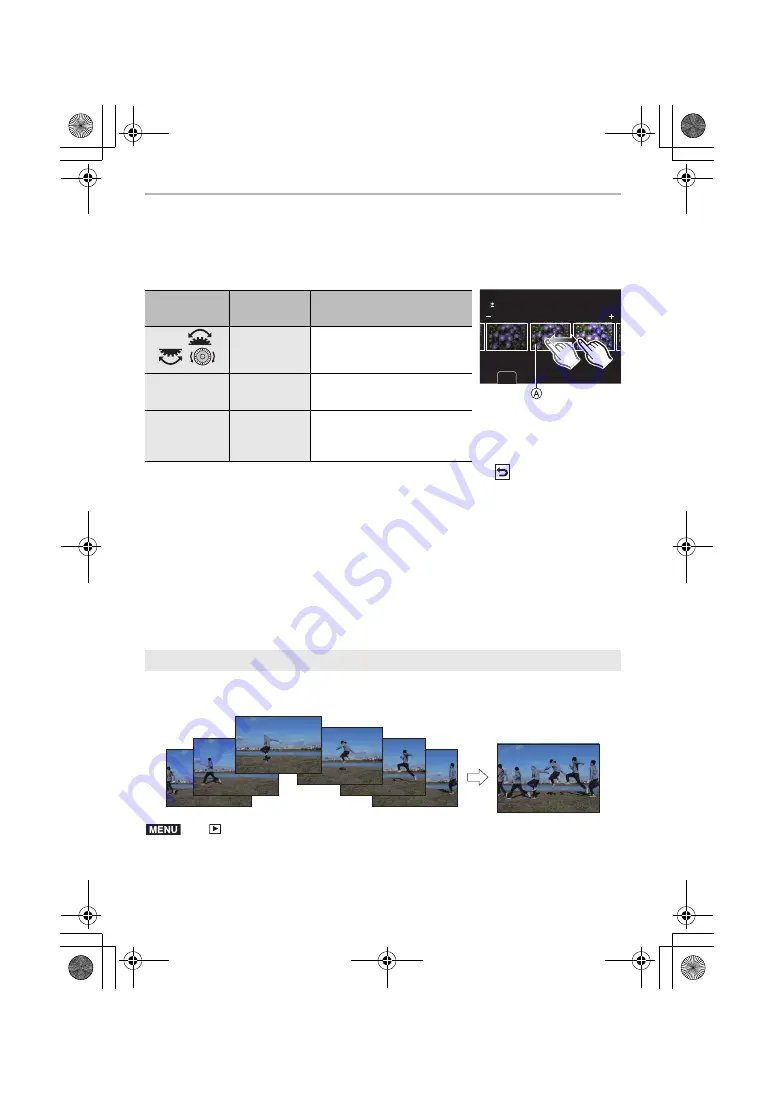
Menu Guide
60
DVQX1761 (ENG)
• When [Noise Reduction], [i.Resolution] or [Sharpness] is selected, the comparison screen
cannot be displayed.
• Each time you touch the screen twice, the display switches between enlarged and normal view.
On the comparison screen, you can use the following operations to make adjustments:
A
Current setting
• If you touch the picture at the centre, it will be enlarged. If you touch [
], the picture will be
reduced to the original size.
∫
[More Settings] setting
Use
3
/
4
to select items and press [MENU/SET] to perform the following operations.
[Reinstate Adjustments]:
Returns the settings to the ones you used during the recording.
[Color Space]:
Allows you to select a [Color Space] setting from [sRGB] or [Adobe RGB].
[Picture Size]:
Allows you to select the size in which the image will be saved in JPEG format.
Select multiple frames from a 4K burst file to create a sequence composition of a moving
subject into one picture.
1
Press
2
/
1
to select the 4K photo burst files and press [MENU/SET].
Button
operation
Touch
operation
Description of operation
2
/
1
/
/
/
Dragging
Selects a setting.
[DISP.]
[DISP.]
Returns you to the setting
screen.
[MENU/SET]
[Set]
Sets the adjusted level and
returns you to the item
selection screen.
[Sequence Composition]
>
[Playback]
>
[Sequence Composition]
DISP.
0
MENU
DC-G90-G91EB-DVQX1761_eng.book 60 ページ 2019年4月2日 火曜日 午後4時59分






























