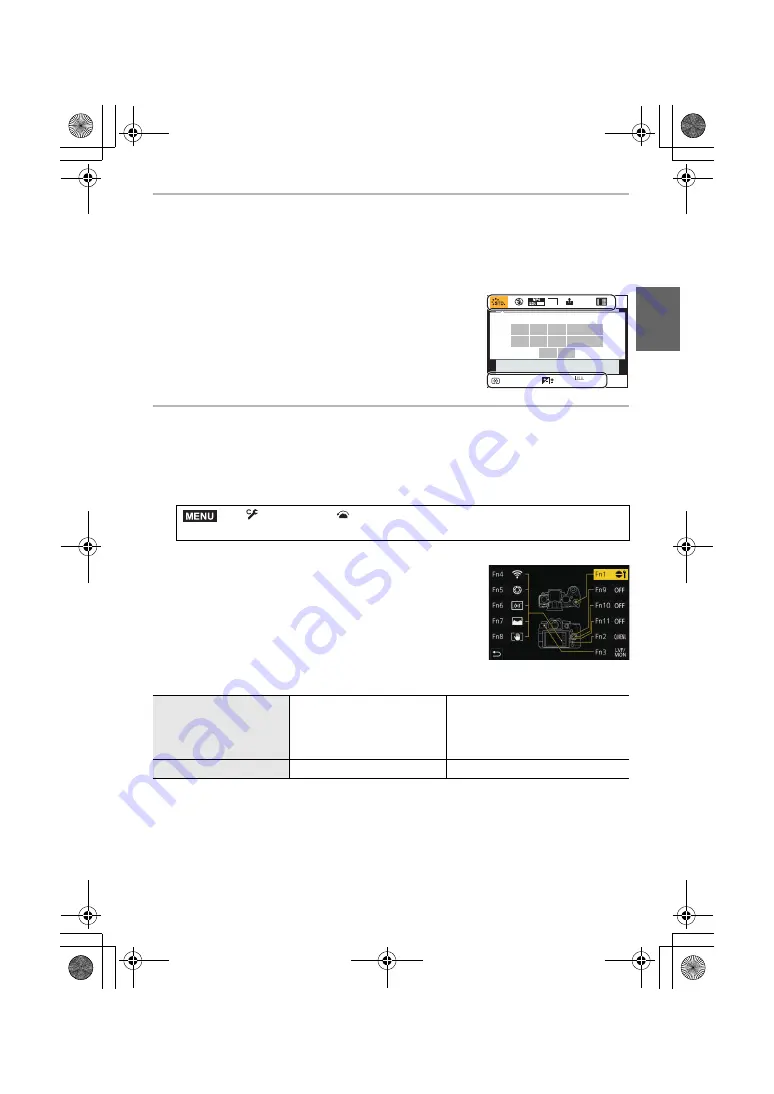
27
Preparation/Basic
(ENG) DVQX1761
Quick Menu
This menu enables you to quickly set functions that are frequently used during recording
without calling the menu screen.
1
Press [Q.MENU] to display the Quick Menu.
2
Rotate the front dial to select the menu item.
3
Rotate the rear dial to select the setting.
4
Press [Q.MENU] to exit the Quick Menu once the
setting is complete.
Fn Buttons
You can register functions to the Fn (Function) buttons.
Different functions can be set for both during recording and playback.
1
Select the menu.
2
Press
3
/
4
to select the Fn button you want to
assign a function to and then press [MENU/SET].
3
Press
3
/
4
to select the function you want to assign
and then press [MENU/SET].
• To restore the default Fn button settings, select [Restore to
Default].
• Select [Off] when not setting a function in the Fn button.
∫
Fn button settings at the time of purchase
>
[Custom]
>
[Operation]
>
[Fn Button Set]
>
[Setting in REC mode]/[Setting in PLAY mode]
[Setting in REC mode]
[Fn1]: [Dial Operation Switch]
[Fn2]: [Q.MENU]
[Fn3]: [LVF/Monitor Switch]
[Fn4]: [Wi-Fi]
[Fn5]: [Preview]
[Fn6]: [Level Gauge]
[Fn7]: [Histogram]
[Fn8]: [I.S. Lock (Video)]
[Fn9] to [Fn11]:
No function is set by default.
[Setting in PLAY mode]
[Fn1]: [Wi-Fi]
[Fn3]: [LVF/Monitor Switch]
¥
If you press and hold a Fn button ([Fn1] to [Fn3], [Fn9] to [Fn11]) for 2 seconds, the screen in
step
3
can be displayed quickly. This screen, however, may not be displayed depending on
conditions such as the function registered or the screen displayed.
¥
Some functions may not be available depending on the mode or the displayed screen.
¥
Some functions cannot be assigned depending on the Fn button.
AFS
AFS
AU
TO
60 F3.5
AWB
L
4:3
0
50p
MENU
DC-G90-G91EB-DVQX1761_eng.book 27 ページ 2019年4月2日 火曜日 午後4時59分






























