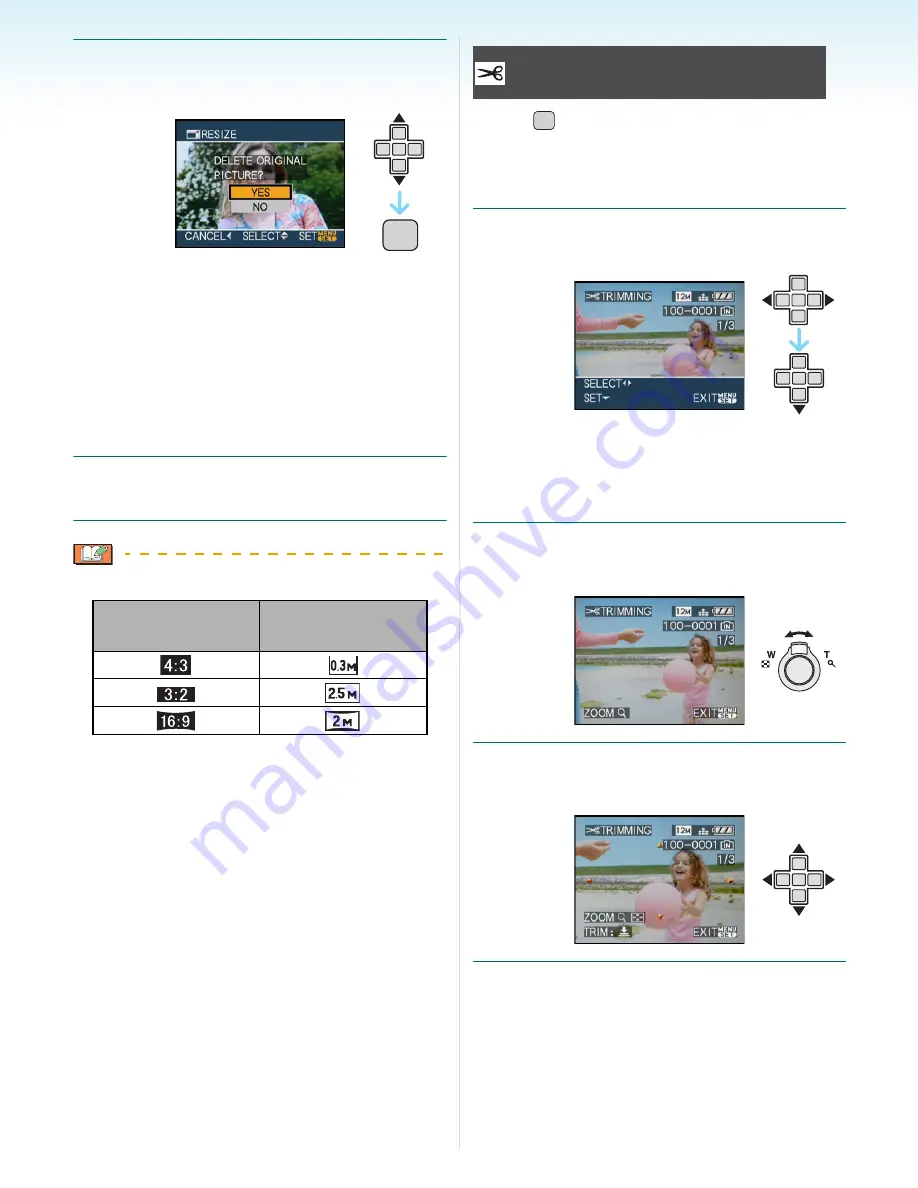
Advanced (Playback)
- 103 -
3
Press
3
/
4
to select [YES] or [NO]
and then press [MENU/SET].
• The picture is overwritten when you select
[YES]. Resized pictures cannot be
restored when they are overwritten.
• A resized picture is newly created when
you select [NO].
• If the original picture is protected, you
cannot overwrite it. Select [NO] and newly
create a resized picture.
4
Press [MENU/SET] twice to close
the menu.
• The following pictures cannot be resized.
– Motion pictures
– Pictures with audio
– Pictures stamped with [DATE STAMP]
• It may not be possible to resize pictures
recorded with other equipment.
Press [
] to display the [PLAY] mode menu
and select the item to set.
(P90)
You can enlarge and then clip the important
part of the recorded picture.
1
Press
2
/
1
to select the picture and
then press
4
.
• The following pictures cannot be trimmed.
– Motion pictures
– Pictures with audio
– Pictures stamped with [DATE STAMP]
2
Enlarge or decrease the parts to be
trimmed with the zoom lever.
3
Press
3
/
4
/
2
/
1
to move the
position of the part to be trimmed.
4
Press the shutter button.
• The message [DELETE ORIGINAL
PICTURE?] appears.
Aspect ratio
setting
Picture size
MENU
/SET
[TRIMMING]
Enlarging a picture and trimming it
MENU
/SET
















































