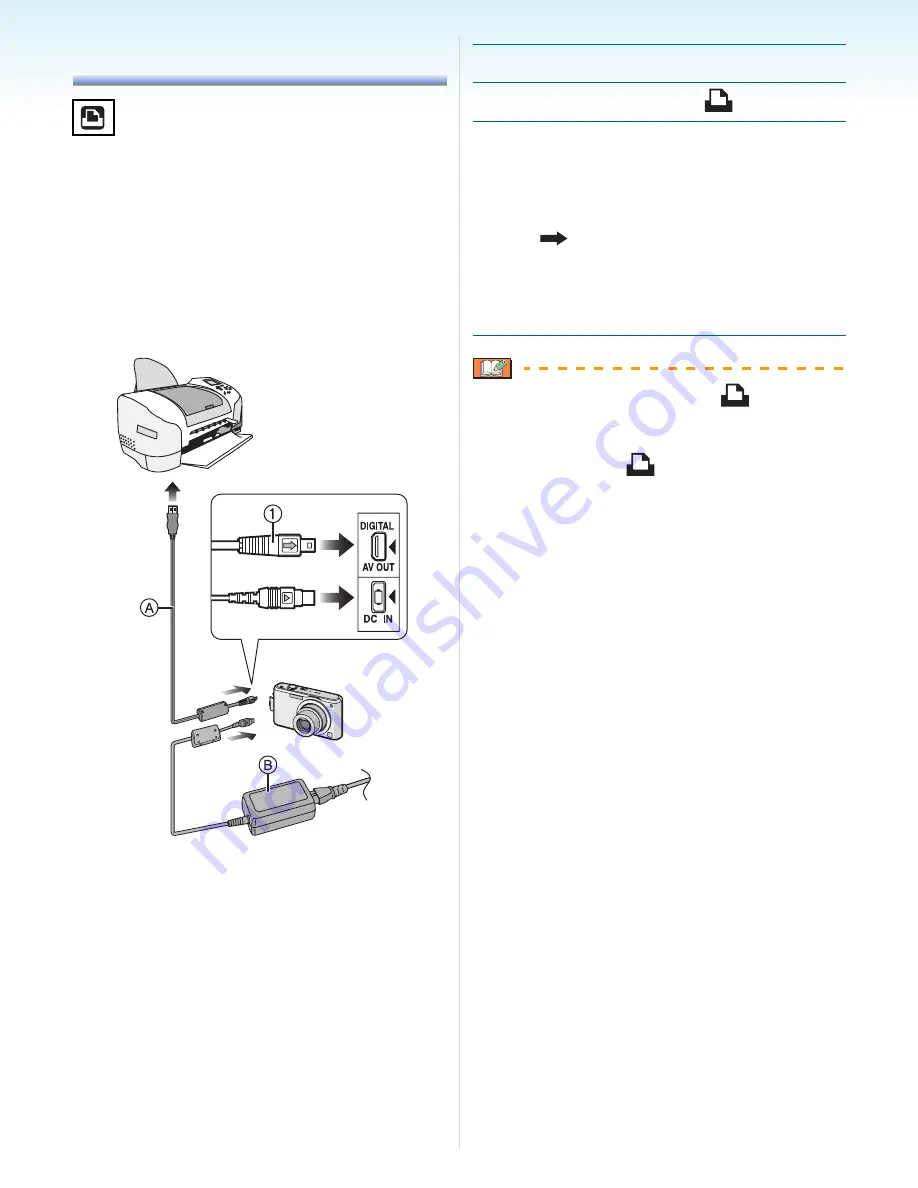
Connecting to other equipment
- 111 -
Printing the Pictures
By connecting the camera directly to a printer
supporting PictBridge via the USB connection
cable (supplied), you can select the pictures
to print and start printing on the camera’s
screen.
Set print settings such as the print quality on
the printer beforehand. (Read the printer
operating instructions.)
A
USB connection cable (supplied)
B
AC adaptor (optional)
• It may take time to print some pictures. Use
a battery with sufficient battery power or the
AC adaptor (optional) when you connect to a
printer.
• Turn the camera off before inserting or
removing the cable for the AC adaptor
(optional).
1
Turn on the camera and the printer.
2
Set the mode dial to [
].
3
Connect the camera to a printer via
the USB connection cable
A
(supplied).
• Connect the USB connection cable with
the [
] mark facing the [
2
] mark on the
[DIGITAL] socket.
• Hold the USB connection cable at
1
and
insert straight in or take straight out.
• If the mode dial is not set to [
] when the
camera is connected to the printer,
disconnect the USB connection cable, set
the mode dial to [
] and then connect the
USB connection cable again. (Depending on
the printer, it may be necessary to turn it off
and then on again.)
• Do not use any other USB connection cables
except the supplied one.
• If a card is not inserted when the camera is
connected to the printer, you can access the
picture data on the built-in memory. If a card
is inserted, you can access the picture data
on it.
• You cannot switch between the built-in
memory and the card while the camera is
connected to the printer. When you want to
switch between the built-in memory and the
card, disconnect the USB connection cable,
insert (or remove) the card and then connect
the USB connection cable to the printer
again.
• If you want to print the age in [BABY1]/
[BABY2] or [PET] in scene mode or the
number of days that have been passed since
the departure date in [TRAVEL DATE], use
the software [LUMIX Simple Viewer] or
[PHOTOfunSTUDIO-viewer-] in the
CD-ROM (supplied) and print from the PC.
• To find out more about PictBridge compliant
printers, contact your local dealer.






























