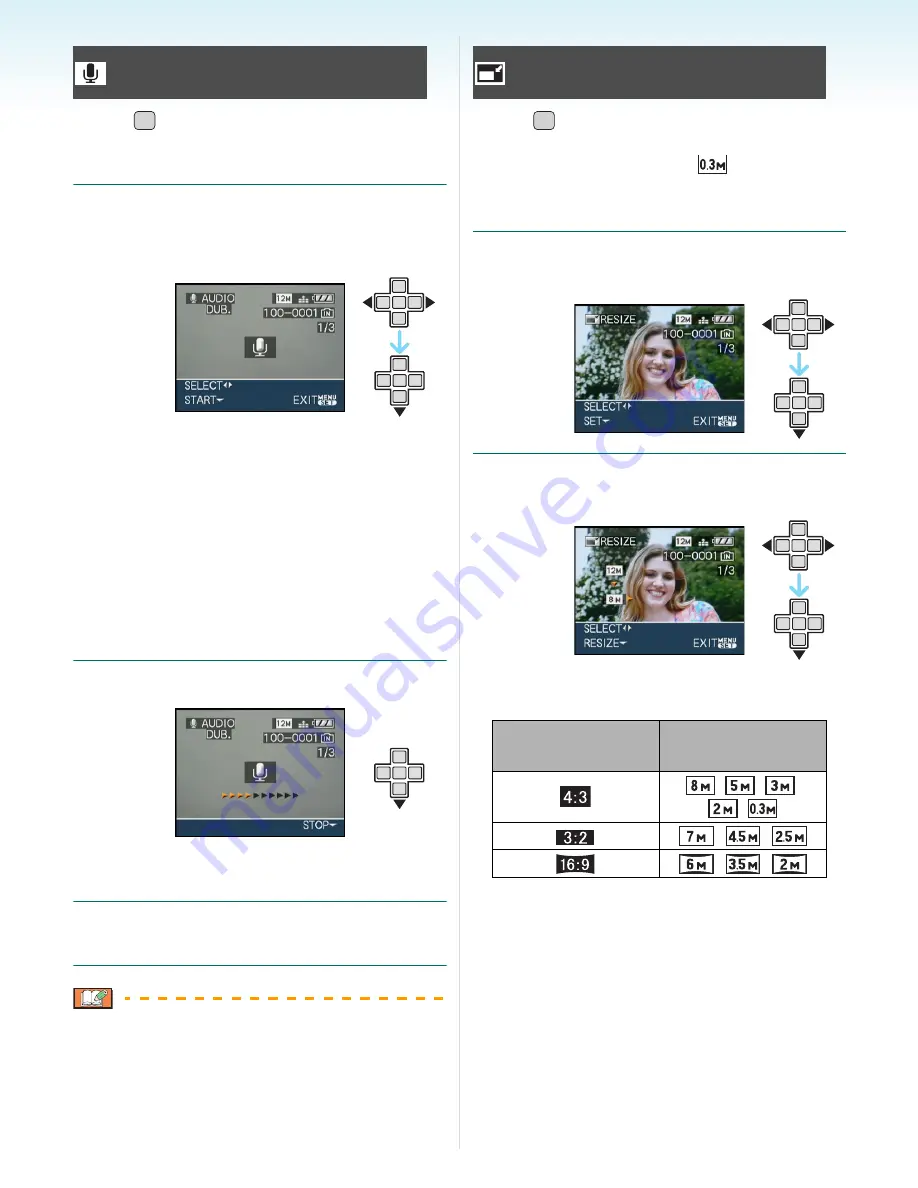
- 102 -
Advanced (Playback)
Press [
] to display the [PLAY] mode menu
and select the item to set.
(P90)
You can add the audio after taking a picture.
1
Press
2
/
1
to select the picture and
then press
4
to start audio
recording.
• The message [OVERWRITE AUDIO
DATA?] screen appears when audio has
already been recorded. Press
3
to select
[YES] and then press [MENU/SET] to
start audio recording. (The original audio
is overwritten.)
• Audio dubbing cannot be used with the
following pictures.
– Motion pictures
– Protected pictures
2
Press
4
to stop recording.
• The audio recording stops automatically if
4
is not pressed after about 10 seconds.
3
Press [MENU/SET] twice to close
the menu.
• Audio dubbing may not work properly on
pictures recorded by other equipment.
Press [
] to display the [PLAY] mode menu
and select the item to set.
(P90)
We recommend resizing to
if you want to
attach a picture to an e-mail or use it on a
website.
1
Press
2
/
1
to select the picture and
then press
4
.
2
Press
2
/
1
to select the size and
then press
4
.
• Sizes smaller than the recorded picture
are displayed.
• The message [DELETE ORIGINAL
PICTURE?] appears.
[AUDIO DUB.]
Adding audio after taking pictures
MENU
/SET
[RESIZE]
Making the picture size smaller
Aspect ratio
setting
Picture size
/
/
/
/
/
/
/
/
MENU
/SET






























