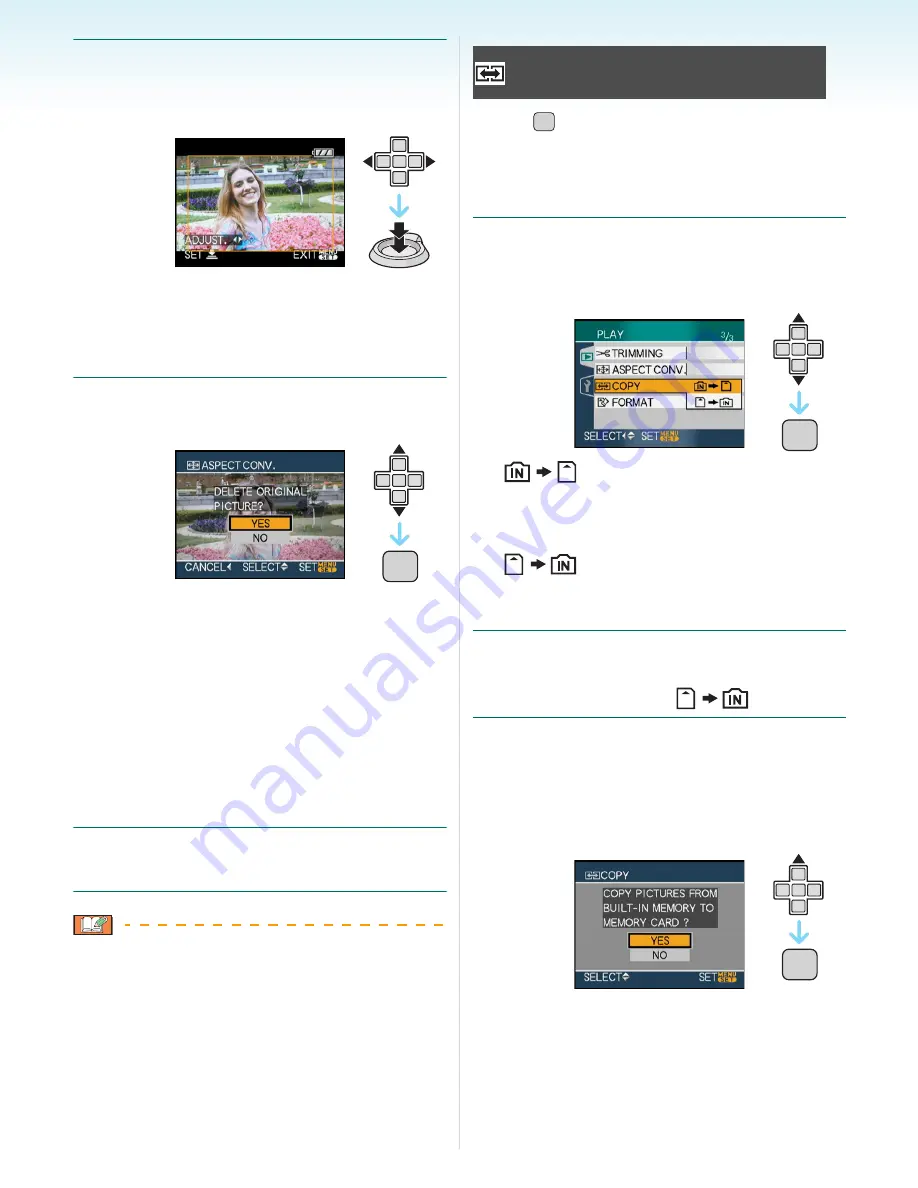
Advanced (Playback)
- 105 -
3
Press
2
/
1
to determine the
horizontal position and press the
shutter button to set.
• Use
3
/
4
to set the frame position for
pictures rotated vertically.
• The message [DELETE ORIGINAL
PICTURE?] appears.
4
Press
3
/
4
to select [YES] or [NO]
and then press [MENU/SET].
• The picture is overwritten when you select
[YES]. If you convert the aspect ratio of a
picture and then overwrite it, you cannot
restore it.
• A picture with the converted aspect ratio is
newly created when you select [NO].
• When the original picture is protected, you
cannot overwrite it. Select [NO] and newly
create a picture with the converted aspect
ratio.
5
Press [MENU/SET] twice to close
the menu.
• After converting the aspect ratio, the picture
size may become larger than that of the
original picture.
• Files that do not conform to the DCF
standard cannot be converted.
• You may not be able to convert pictures
taken on other equipment.
Press [
] to display the [PLAY] mode menu
and select the item to set.
(P90)
You can copy recorded picture data from the
built-in memory to a card or vice versa.
1
Press
3
/
4
to select the copy
destination and then press [MENU/
SET].
•
:
All the picture data in the built-in memory
are copied onto the card at one time.
>
step
3
.
•
:
One picture at a time is copied from the
card to the built-in memory.
>
step
2
.
2
Press
2
/
1
to select the picture and
then press
4
.
(Only when selecting [
])
3
Press
3
to select [YES] and then
press [MENU/SET].
(The illustration shows the screen when
pictures are copied from the built-in
memory to a card.)
• The message [COPY THIS PICTURE TO
BUILT-IN MEMORY?] appears when you
copy pictures from the card to the built-in
memory.
MENU
/SET
[COPY]
Copying the picture data
MENU
/SET
MENU
/SET
MENU
/SET






























