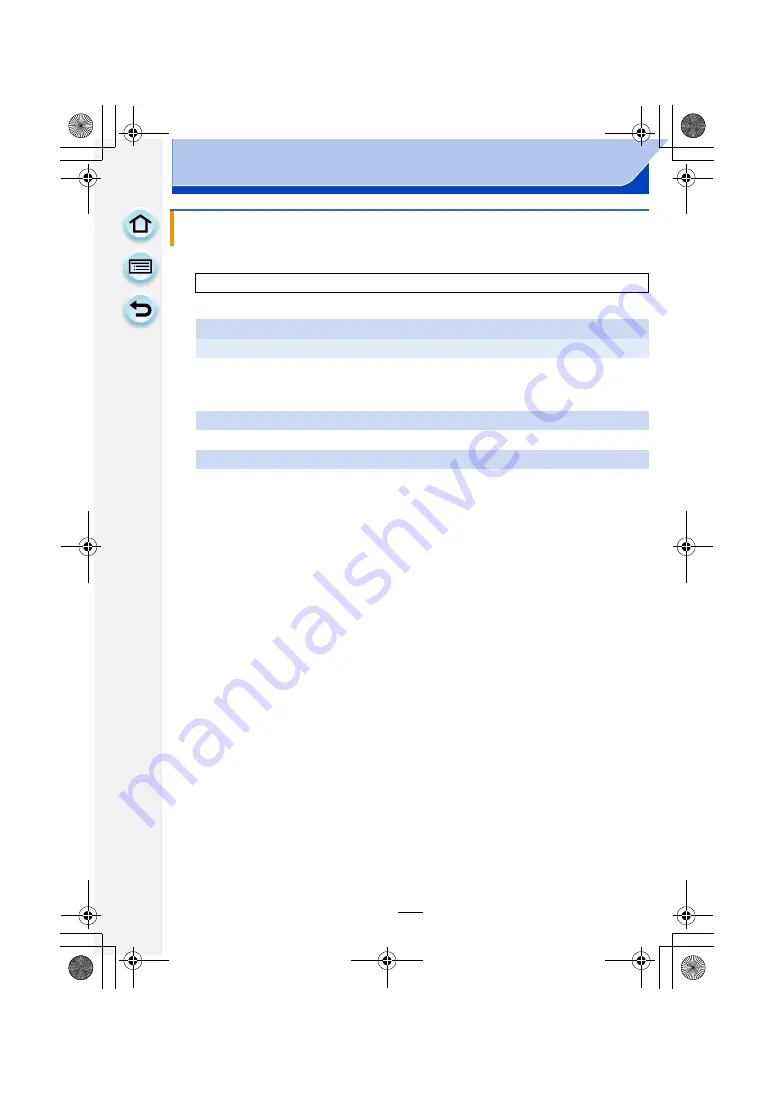
257
Wi-Fi/NFC
1
Select the menu.
2
Select [Via Network] or [Direct], and connect.
3
Select a device you want to connect.
• When the connection is complete, the screen is displayed. To change the send setting,
press [DISP.].
4
Take pictures.
• The pictures are sent automatically after taking them.
• To change the setting or disconnect, press [Wi-Fi].
You cannot change the settings while sending pictures. Wait until sending is complete.
Sending an image each time a recording is made ([Send Images While
Recording])
[Wi-Fi]
>
[New Connection]
>
[Send Images While Recording]
>
[Smartphone]
On your smartphone/tablet
When connecting with [Via Network]:
1
Turn on the Wi-Fi function.
2
Select the wireless access point you want to connect to, and set.
3
Start “Image App”.
When connecting with [Wi-Fi Direct] or [WPS Connection] in [Direct]:
1
Start “Image App”.
When connecting with [Manual Connection] in [Direct]:
1
Turn on the Wi-Fi function.
2
Select the SSID that matches the one displayed on the screen of this unit, and
then enter the password.
3
Start “Image App”.
¢
A window indicating that the smartphone/tablet is connecting to the camera is
displayed. If you are using an Android device, press the back key. If you are using an
iOS device, close the window.
DMC-G6PDF-VQT4Z82_mst.book 257 ページ 2013年4月18日 木曜日 午前11時53分






























