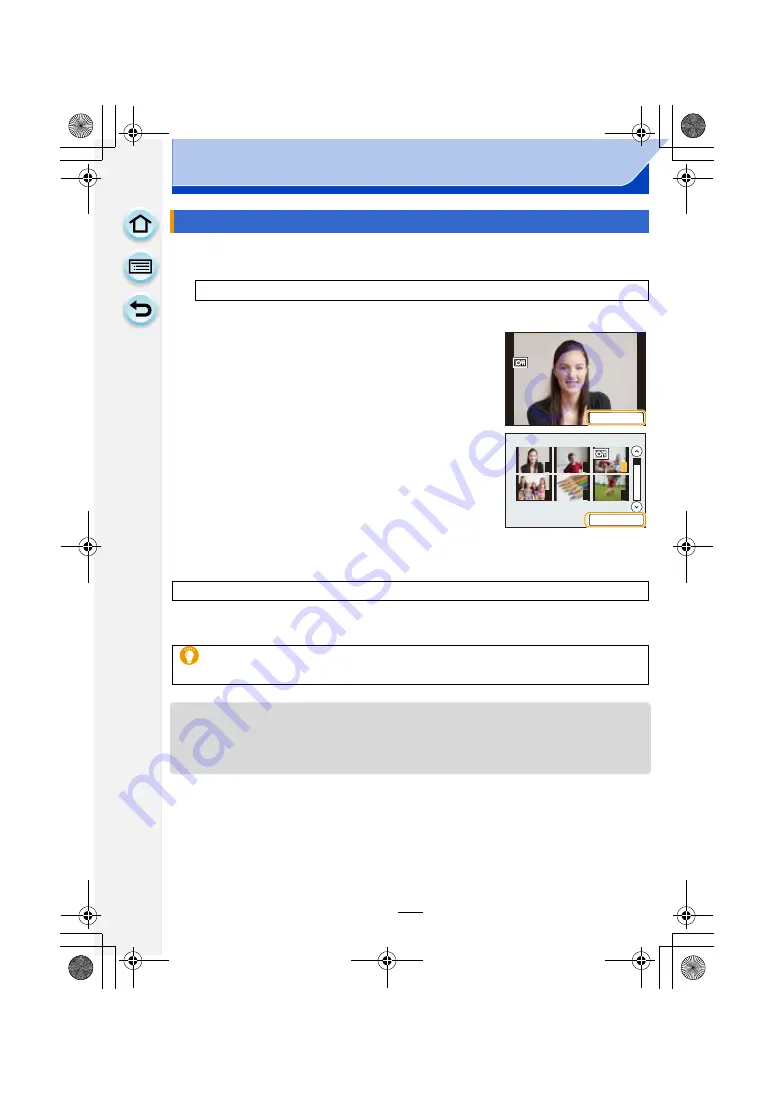
242
Playback/Editing
You can set protection for pictures you do not want to delete by mistake.
1
Select the menu.
∫
Cancelling all the [Protect] settings
Select the menu.
• Confirmation screen is displayed. It is executed when [Yes] is selected.
Exit the menu after it is executed.
• The [Protect] feature is only designed to work with this camera.
• Even if you protect pictures on a card, they will be deleted if the card is formatted.
• When you set pictures in a group to [Protect], the number of pictures with the [Protect] setting is
displayed on the [Protect] icon of the group’s top picture.
[Protect]
[MENU]
>
[Playback]
>
[Protect]
>
[Single]/[Multi]
2
Select the picture.
[Single] setting
Drag the screen horizontally to select an image, and
then touch [Set/Cancel].
• Setting is cancelled by touching [Set/Cancel] again.
• Exit the menu after it is set.
[Multi] setting
Touch the picture you wish to protect.
• Setting is cancelled by touching the same picture again.
• Exit the menu after it is set.
[MENU]
>
[Playback]
>
[Protect]
>
[Cancel]
• Even if you do not protect pictures on a card, they cannot be deleted when the card’s
Write-Protect switch is set to [LOCK].
6HW&DQFHO
1
2
3
4
5
6
6HW&DQFHO
DMC-G6PDF-VQT4Z82_mst.book 242 ページ 2013年4月18日 木曜日 午前11時53分






























