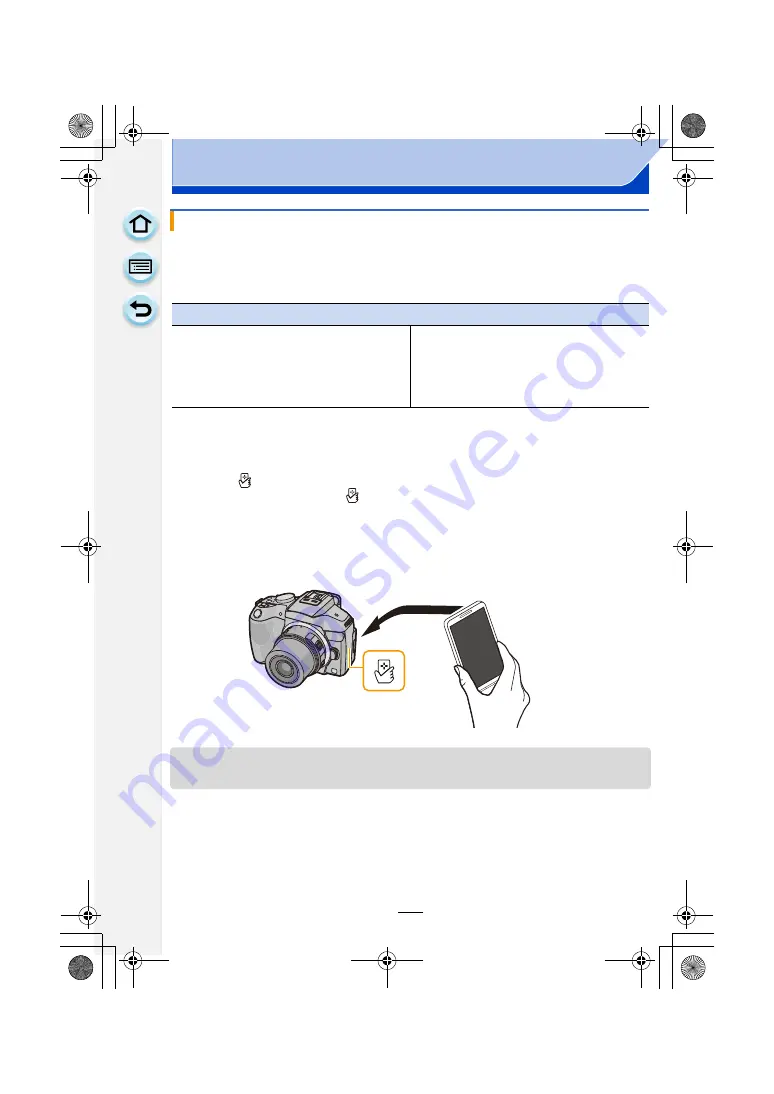
254
Wi-Fi/NFC
Using the NFC function, you can transfer images in the camera to a smartphone/tablet.
An image can be sent on site immediately after taking it, so you can easily send it to the
smartphone/tablet
¢
of your family or friend.
¢
Installing the “Image App” is required for use.
1
Play back the picture you want to transfer to the smartphone/tablet in the
camera.
2
Launch “Image App” on the smartphone/tablet at the transfer destination.
• The screen for selecting the connection destination is displayed after the launch.
3
While [
] is displayed on the connection screen of the “Image App”, touch
the smartphone/tablet to [
] of this unit.
• It may take time to complete the connection.
• If a connection attempt by touching fails, restart the “Image App”, and then display the
screen in step
2
again.
• When transferring multiple images, repeat steps
1
and
3
. (They cannot be transferred as
a batch)
• Depending on the environment you are using, it may take a few minutes to complete the image
transfer.
Transferring/saving images stored in the camera easily with NFC
Preparation:
(On the camera)
• Set [NFC Operation] to [ON].
• Set [Touch Sharing] to [ON].
(On your smartphone/tablet)
• Check that your smartphone/tablet is a
compatible model.
• Turn on the Wi-Fi function.
• Install the “Image App” in advance.
DMC-G6PDF-VQT4Z82_mst.book 254 ページ 2013年4月18日 木曜日 午前11時53分






























