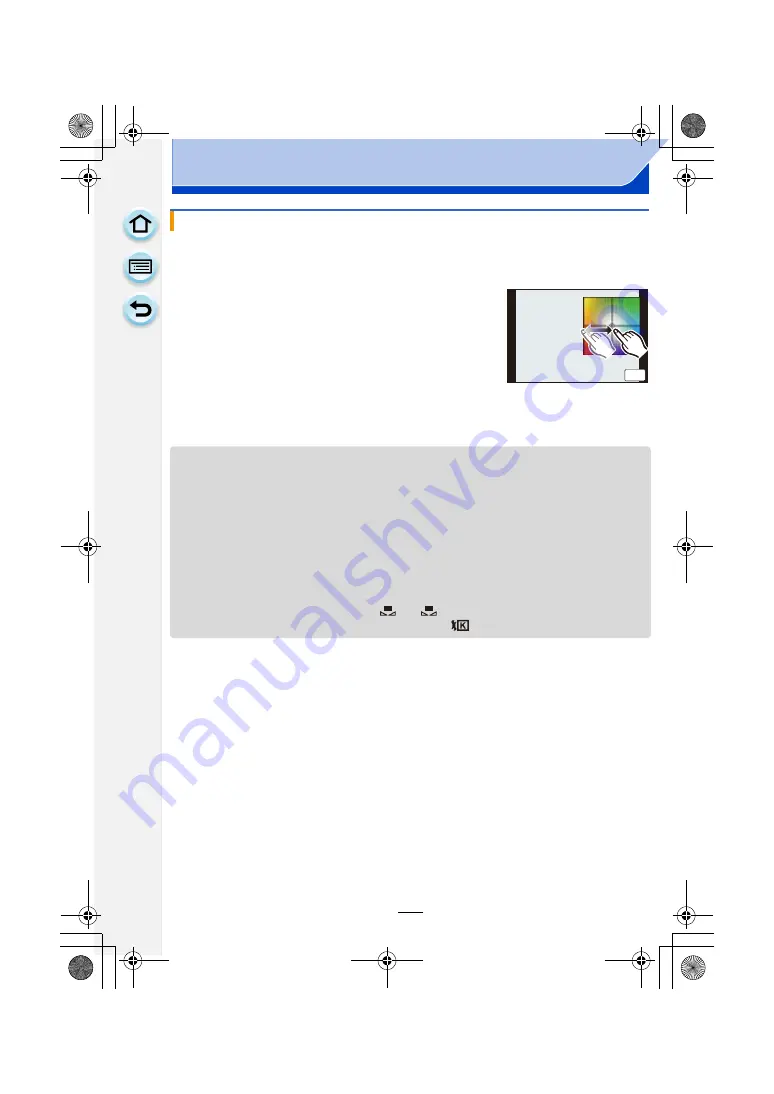
159
Recording
You can finely adjust the White Balance when you cannot acquire the desired hue by
setting the White Balance.
1
Select the White Balance and then touch [Adjust.].
2
Drag within the frame to finely adjust.
• You can finely adjust also by pressing
3
/
4
/
2
/
1
of the
cursor button.
• Select the centre point if you are not finely adjusting the White Balance.
3
Touch [Set].
• If you finely adjust the White Balance to [A] (amber), the White Balance icon on the screen will
change to orange. If you finely adjust the White Balance to [B] (blue), the White Balance icon
on the screen will change to blue.
• If you finely adjust the White Balance to [G] (green) or [M] (magenta), [
_
] (green) or [
`
]
(magenta) appears beside the White Balance icon on the screen.
• The White Balance fine adjustment setting is reflected in the picture when using the flash.
• You can finely adjust the White Balance independently for each White Balance item.
• The White Balance fine adjustment setting is memorised even if the camera is turned off.
• The White Balance fine adjustment level returns to the standard setting (centre point) in the
following cases.
– When you reset the White Balance in [
] or [
]
– When you reset the colour temperature manually in [
]
Finely adjusting the White Balance
2
:
A (AMBER: ORANGE)
1
:
B (BLUE: BLUISH)
3
:
G (GREEN: GREENISH)
4
:
M (MAGENTA: REDDISH)
G
G
G
G
G
G
A
A
A
A
A
A
B
B
B
B
B
B
B
M
M
M
M
M
M
6HW
1
2
DMC-G6PDF-VQT4Z82_mst.book 159 ページ 2013年4月18日 木曜日 午前11時53分






























