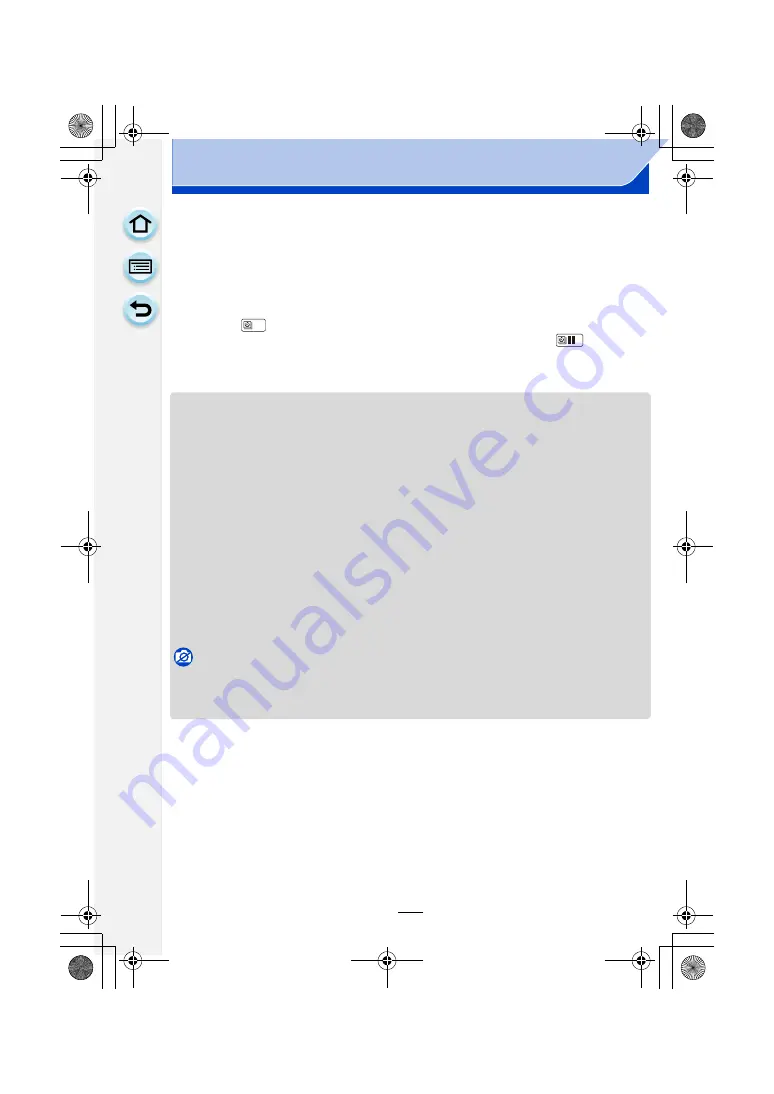
196
Recording
2
Touch [Start].
3
Press the shutter button fully.
• The recording starts automatically.
• During recording standby, the power will turn off automatically if no operation is performed
for a certain period. The Time Lapse Shot is continued even with the power turned off.
When the recording start time arrives, the power turns on automatically. To turn on the
power manually, press the shutter button halfway.
• When [
] is touched while this unit is turned on, it will display selection screen for
pause or end. Operate in accordance with the screen. Also, when the [
] is touched
while paused, it will display selection screen for pause or end. You can also restart from a
pause by fully pressing the shutter button.
• This function is not for use in a security camera.
• If you leave the unit somewhere to perform [Time Lapse Shot], please be careful of theft.
• Recording for long periods in cold places such as ski resorts or places at high altitude,
or in warm, wet environments may cause a malfunction, so please be careful.
• Recording may be skipped when the recording time is longer than the recording interval, such
as long time exposure.
• We recommend that you use a sufficiently charged battery or an AC adaptor (optional) and a
DC coupler (optional).
• [Time Lapse Shot] is paused in the following cases.
During [Time Lapse Shot], you can replace the battery and the card, and then restart by turning
on this unit. Turn off this unit when replacing the battery or the card.
– When the charge on the battery runs out
– When the number of recordable pictures drops to none
– Turning the camera off
• Do not connect the AV cable (optional), the HDMI mini cable (optional), or the USB connection
cable (supplied) during Time Lapse Shooting.
Not available in these cases:
• [Time Lapse Shot] is not available in the following cases.
– [Multi Exp.]
– When using [Stop Motion Animation]
DMC-G6PDF-VQT4Z82_mst.book 196 ページ 2013年4月18日 木曜日 午前11時53分






























