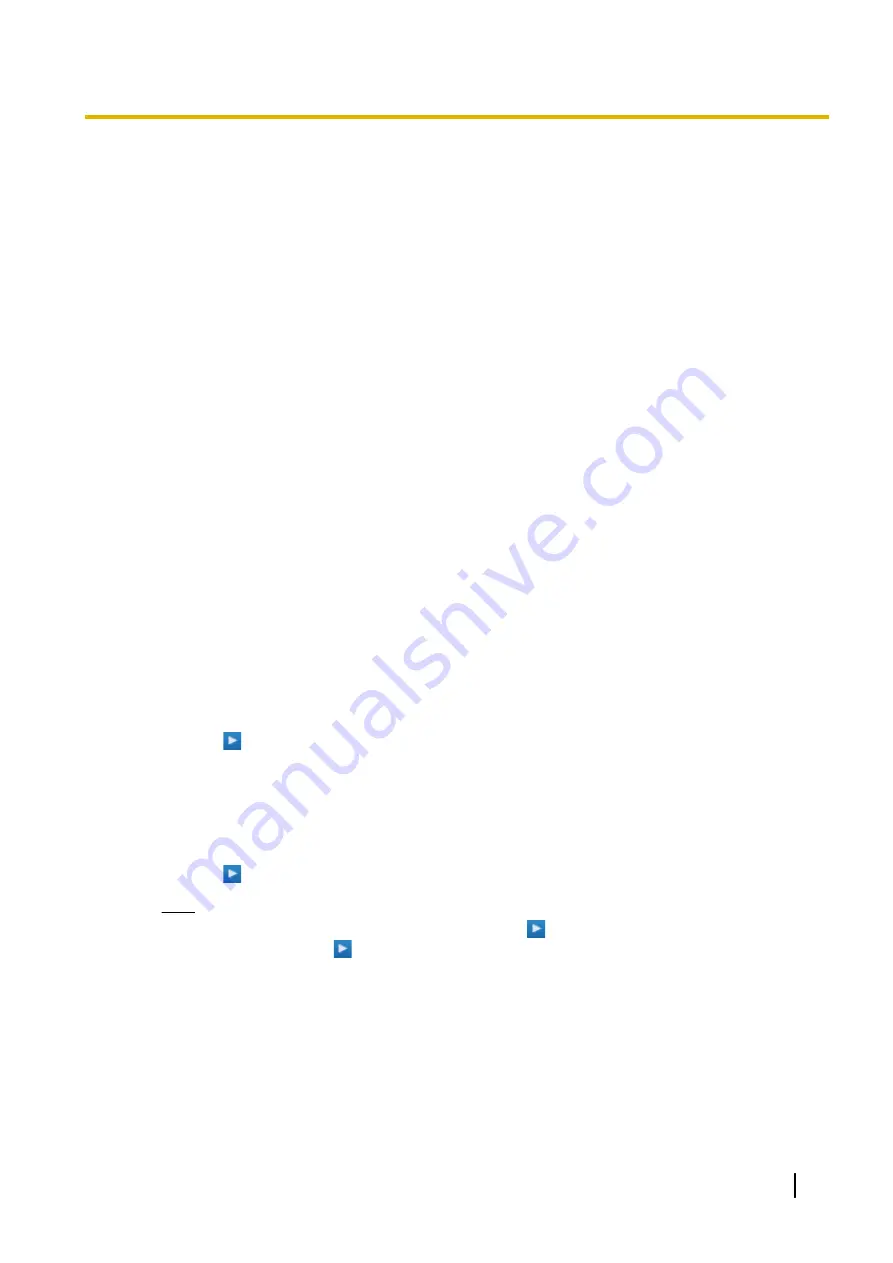
8.3.2 Users—Automatic Two-way Recording—Record List
Users designated as supervisors can view and play messages recorded using the Automatic Two-way
Recording feature.
1.
Select one or more mailboxes, and click
OK
.
2.
Messages recorded in the selected mailbox(es) will be displayed. You can filter the list of messages
displayed or play a message.
To filter the list of messages:
Specify any number of the following conditions, and then click
Search
to display the messages that match
those conditions.
•
Mailbox
: Specify an Automatic Two-way Recording mailbox, or select
ALL
.
•
Extension
: Specify an extension to view all calls that were recorded using Automatic Two-way
Recording for that extension, or select
ALL
.
•
Status
: Specify the status for the recorded messages in the mailbox.
•
Internal/External
: Specify whether the recorded conversations were intercom calls or trunk calls, or
specify both.
•
Call Type
: Specify whether the recorded conversations were incoming calls or outgoing calls, or specify
both.
–
If
Internal/External
is set to "Internal" or "Both",
Call Type
will be set to "Both".
–
If
Internal/External
is set to "External",
Call Type
can be set to "Incoming", "Outgoing", or
"Both".
•
Phone Number
: Specify the phone number of the party calling the recorded extension.
•
Caller Name
: Specify the name of the party that called the recorded extension (may not be available
for all recorded messages).
•
Length
: Specify the length of the recorded conversations.
•
Period
: Specify a time period in which calls were recorded.
To play a message:
For playback on the PC:
1.
Select the check box of a message to play.
2.
At the bottom of the screen, select
PC
.
3.
Click the
button.
The message will be downloaded as an audio file for playback on the PC being used to connect to Web
Maintenance Console.
For playback using the supervisor’s designated extension:
1.
In the
Mailbox
filter, select the mailbox whose messages you want to display, and then click
Search
.
2.
Select the check boxes for one or more messages to play.
3.
At the bottom of the screen, select
Phone
.
4.
Click the
button.
Note
If
ALL
has been selected for the
Mailbox
filter, the
button will be disabled. Select a specific
mailbox to enable the
button.
5.
In the window that appears, enter the extension number in
Specify Extension
of the extension at which
to play back the messages, and then click
Connect
.
6.
Go off-hook when the extension rings to establish a call with the UM message playback system.
7.
During the call, click
Play
to listen to the currently selected message. If multiple messages were
selected in step
, you can click
Prev
and
Next
to cycle through and listen to the selected messages.
8.
When you are finished listening to messages, click
Disconnect
or go on-hook.
PC Programming Manual
157
8.3.2 Users—Automatic Two-way Recording—Record List
Содержание KX-NS500
Страница 12: ...12 PC Programming Manual Table of Contents ...
Страница 13: ...Section 1 Overview This section provides an overview of programming the PBX PC Programming Manual 13 ...
Страница 18: ...Table 2 For NE model 18 PC Programming Manual 1 1 3 Entering Characters ...
Страница 19: ...Table 3 For RU UC model PC Programming Manual 19 1 1 3 Entering Characters ...
Страница 20: ...Table 4 For Greece 20 PC Programming Manual 1 1 3 Entering Characters ...
Страница 50: ...50 PC Programming Manual 2 3 Frequently Asked Questions FAQ ...
Страница 56: ...56 PC Programming Manual 3 1 Home Screen ...
Страница 74: ...74 PC Programming Manual 5 4 System Control System Shutdown ...
Страница 142: ...142 PC Programming Manual 7 12 Utility CS Web Connection ...
Страница 456: ...5 1 4 Time Service 456 PC Programming Manual 10 4 1 PBX Configuration 2 4 System Week Table Time Setting ...
Страница 459: ...Feature Guide References 5 1 4 Time Service PC Programming Manual 459 10 5 PBX Configuration 2 5 System Holiday Table ...
Страница 552: ...552 PC Programming Manual 10 11 2 PBX Configuration 2 11 2 System Audio Gain Card ...
Страница 576: ...5 1 2 Group 576 PC Programming Manual 11 4 PBX Configuration 3 4 Group Paging Group ...
Страница 607: ...Feature Guide References 5 2 4 2 PS Ring Group PC Programming Manual 607 11 8 PBX Configuration 3 8 Group PS Ring Group ...
Страница 736: ...736 PC Programming Manual 12 3 1 PBX Configuration 4 3 Extension DSS Console DSS key data copy ...
Страница 758: ...758 PC Programming Manual 13 5 PBX Configuration 5 5 Optional Device External Sensor ...
Страница 810: ...810 PC Programming Manual 17 5 PBX Configuration 9 5 Private Network Centralised UM VM Unit ...
Страница 828: ...828 PC Programming Manual 18 4 PBX Configuration 10 5 CO Incoming Call Miscellaneous ...
Страница 850: ...850 PC Programming Manual 19 3 PBX Configuration 11 3 Maintenance Air Synchronisation ...
Страница 884: ...884 PC Programming Manual 20 1 3 UM Configuration 1 3 Mailbox Settings Auto Configuration ...
Страница 908: ...908 PC Programming Manual 22 2 UM Configuration 3 2 UM Extension Trunk Service Port Assignment ...
Страница 976: ...976 PC Programming Manual 26 1 UM Configuration 7 System Security ...
Страница 1007: ...Feature Programming References PC Programming Manual 1007 ...
















































