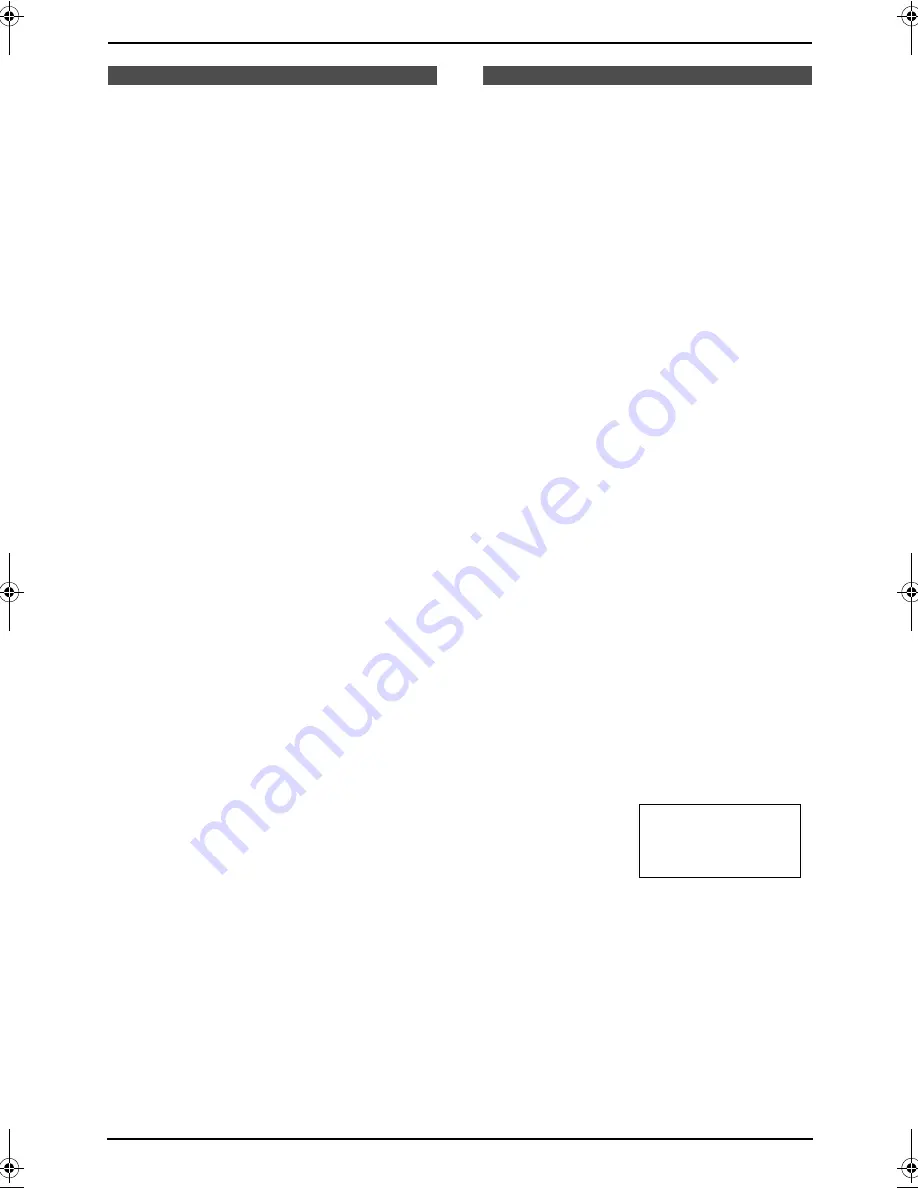
9. Option
92
9 Option
Handset Registration
9.1 Canceling the handset
registration
If you no longer need to use the handset or if you
want to use the handset with a different base unit
of the same model, it is necessary to cancel the
handset’s registration from the current base unit.
Only one handset can be canceled at a time.
Make sure the handset and the base unit are
near each other and not being used.
L
Keep the front cover page open for button
locations.
9.1.1 With the handset
1
Press
{
MENU
}
.
2
Press
{
0
}{
0
}{
2
}
.
3
Press
{
3
}{
3
}{
5
}
(DEL.) to delete the
registration memory.
4
Press
{
OK
}
(soft key).
L
A beep will sound and the registration
memory will be erased on both the
handset and the base unit.
L
“
[-]
”
is shown on the top right of the
canceled handset’s display.
Note:
L
After canceling registration, the handset
cannot be used. If you want to use it again,
re-register the handset to the base unit.
9.2 Re-registering the
handset
If you want to re-register the handset to the base
unit or a different base unit of the same model,
you need to register it to that base unit. The
handset will be given a new extension number of
that base unit. Only one handset can be
registered at a time.
Make sure the base unit and the other
handsets are near each other and not being
used. Registration must be completed within
1 minute.
L
If you have canceled the handset registration
at the previous base unit (page 92), start from
step 3.
L
Keep the front cover page open for button
locations.
1
Handset:
Press
{
MENU
}
.
2
Press
{
0
}{
0
}{
1
}
.
3
Base unit:
Press and hold
{
LOCATOR/INTERCOM
}
until
“
HS REGISTRATION
”
is displayed.
4
Handset:
1.
Press
{
OK
}
(soft key).
2.
Wait until a long beep sounds and the
display shows the registered number.
The registration will be complete.
L
The registered number
“
[1]
”
to
“
[4]
”
will be shown on the top right of
the display.
Example: Extension number 2
Note:
L
To stop registration, press
{
OFF
}
on the
handset and press
{
LOCATOR/INTERCOM
}
on the base unit.
L
If
“
Wrong handset Refer to manual
”
is
displayed, the handset you tried to register is
not compatible with this base unit. See page
10 for accessory information.
L
If you have not canceled the handset’s
registration at the previous base unit, the
handset number still remains in that base
unit’s memory, therefore you may not be
PRIVACY
1
[2]
Handset [2]
Registered
FG6550-PFQX2225ZA-en.book Page 92 Monday, August 8, 2005 8:16 PM
















































