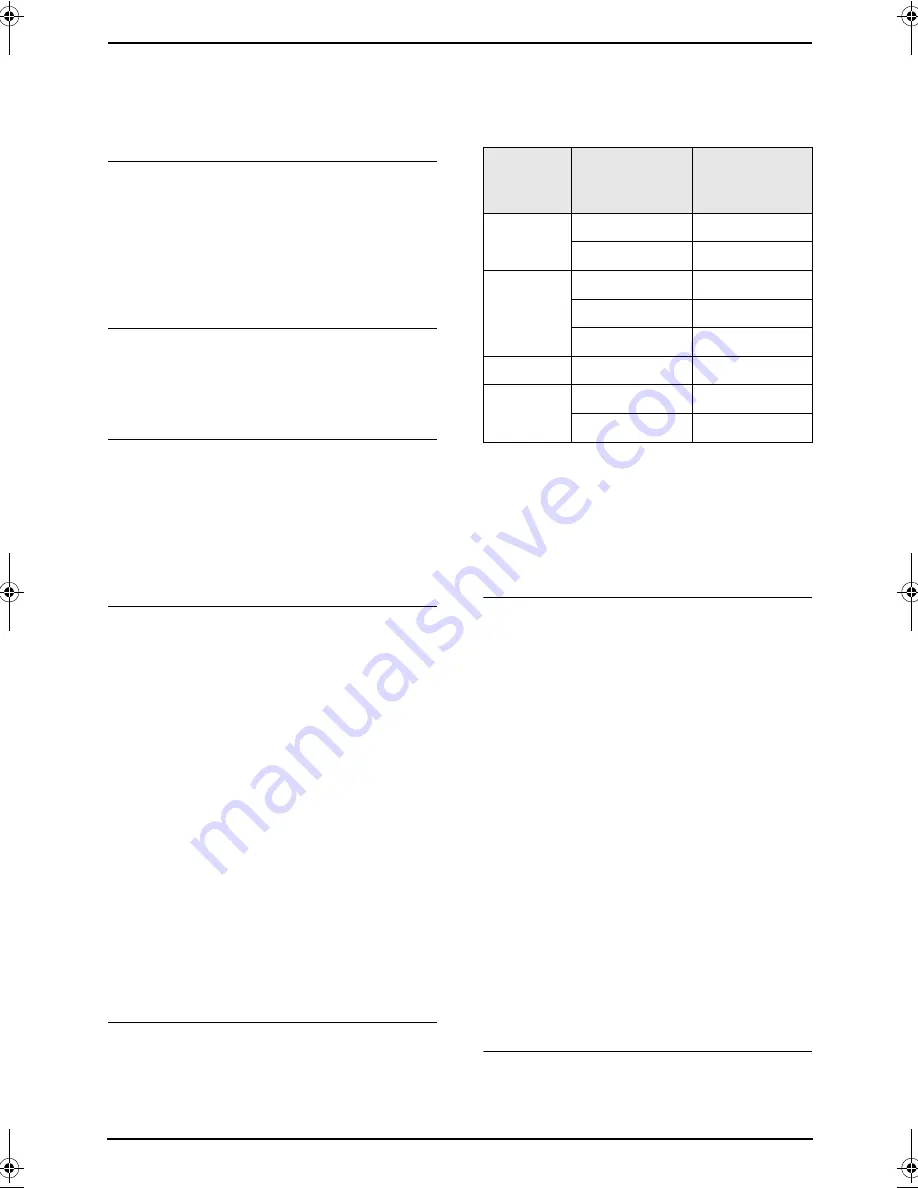
8. Programmable Features
81
11.
Press
{
MENU
}
.
Note:
L
To cancel after programming, press
{
STOP
}
then
{
SET
}
.
{#}{
2
}{
6
}
Setting the Caller ID list to print
automatically
{
1
}
“
ON
”
: The Caller ID list will be printed
automatically each time the base unit logs 30
different callers (page 44).
{
2
}
“
OFF
”
(default): The Caller ID list will not be
printed, but the base unit will keep a record of the
information for the last 30 different callers.
LINE 1:
{#}{
3
}{
1
}{*}
LINE 2:
{#}{
3
}{
1
}{#}
Activating the Distinctive Ring feature
{
1
}
“
ON
”
{
2
}
“
OFF
”
(default)
See page 63 for details.
{#}{
3
}{
2
}
Setting the ring pattern for fax
(Distinctive Ring feature)
{
1
}
“
A
”
{
2
}
“
B
”
{
3
}
“
C
”
{
4
}
“
D
”
{
5
}
“
B-D
”
(default)
See page 64 for details.
{#}{
3
}{
4
}
Setting the quick scan
This feature is helpful when you want to remove
the document for other uses, because the unit
will release the document before sending or
copying.
{
1
}
“
ON
”
: The unit will scan the document and
store it into memory first, then the unit will start
sending or copying.
{
2
}
“
OFF
”
(default): Deactivates this feature.
Note:
L
If the document exceeds the memory
capacity, sending of the whole document or
copying of the exceeded document will be
canceled and this feature will be turned OFF
automatically.
However this feature will not turn OFF
automatically when:
–
you enter the number of copies, and
memory becomes full during copying.
–
memory becomes full during enlarge,
reduce or collate copy.
{#}{
3
}{
6
}
Receiving oversized documents
If the size of the document sent by the other
party is as large as or larger than the recording
paper, the unit can reduce the document and
print it. Select the desired reduction rate.
{
1
}
“
72%
”
{
2
}
“
86%
”
{
3
}
“
92%
”
(default)
{
4
}
“
100%
”
Note:
L
The information of the sending party is
printed on the top of each page. Therefore,
even if the original document is the same size
as the recording paper, the document will be
divided into 2 sheets when printed at
“
100%
”
. Select
“
92%
”
to print on 1 sheet.
{#}{
3
}{
7
}
Selecting the line for telephone
calls
To determine which line is selected when you
press
{
SP-PHONE
}
for telephone calls.
{
1
}
“
LINE1
”
: LINE 1 will be selected.
{
2
}
“
LINE2
”
: LINE 2 will be selected.
{
3
}
“
AUTO
”
(default): When making a call, LINE
1 will be selected. If that line is unavailable, LINE
2 will be selected. When answering a call, the
ringing line will be selected. When you call back
using caller information (page 46), the indicated
line will be selected.
Note:
L
You can select a line manually regardless of
this setting by pressing
{
LINE1
}
or
{
LINE2
}
.
L
Even if you select
“
AUTO
”
, when the
answering machine is recording a message
and the incoming message is being heard
from the speaker, you can answer the caller
who is leaving the message by pressing
{
SP-
PHONE
}
.
L
You can also program this feature with the
handset (feature 0
*
5 on page 90).
{#}{
3
}{
8
}
Selecting the line for faxes
To determine which line is selected when you
send faxes. When sending documents, do not
press
{
SP-PHONE
}
. Be sure to pre-dial a fax
Setting
Recording
paper size
Original
document
size
“
100%
”
Legal
Letter, A4
A4
Letter
“
92%
”
(default)
Letter
Letter
Legal
Legal
A4
A4
“
86%
”
Letter
A4
“
72%
”
Letter
Legal
A4
Legal
FG6550-PFQX2225ZA-en.book Page 81 Monday, August 8, 2005 8:16 PM
















































