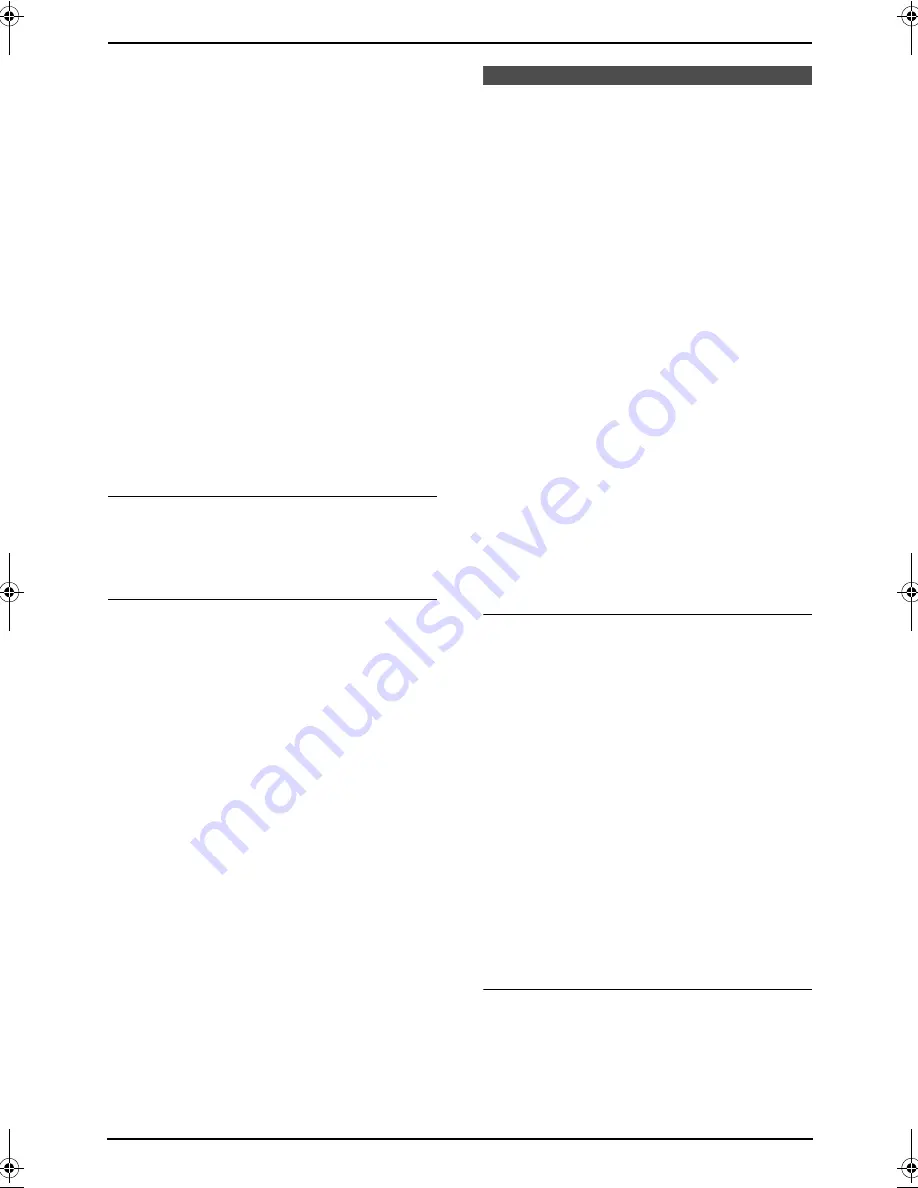
3. Telephone
40
2
Press
{*}
.
L
The display shows the number of items in
the phone book for a few seconds.
3
Enter the name, up to 16 characters. (see
page 32 for instructions).
4
Press
{
SET
}
.
5
Enter the telephone number, up to 32 digits.
6
Press
{
SET
}
.
L
To program other items, repeat steps 3 to
6.
7
Press
{
MENU
}
.
Helpful hints:
L
For your convenience, HELP-FAX (1-800-
435-7329) has been stored in the base unit
phone book. If you cannot solve a problem,
call this number from the base unit (page 41).
If not needed, you can erase it (page 42).
L
You can confirm the stored items by printing
the telephone number list (page 113).
To correct a mistake
Press
{<}
or
{>}
to move the cursor to the
incorrect character/number, and then make the
correction.
To delete a character/number
Press
{<}
or
{>}
to move the cursor to the
character/number you want to delete, and press
{
STOP
}
.
L
To erase all of the characters/numbers, press
and hold
{
STOP
}
.
3.5 Making a phone call
using the phone book
Before using this feature, store the desired
names and telephone numbers in the phone
book (page 39).
L
Keep the front cover page open for button
locations.
3.5.1 With the handset
Make sure the handset is not being used.
1
Press
{
MENU
}
, then
{*}
.
L
You can press
{
SEARCH
}
(soft key) to
display the first item.
2
Press
{v}
or
{e}
repeatedly to display the
desired item.
3
Press
{
TALK
}
or
{
SP-PHONE
}
.
L
An available line is automatically selected
and the line number is displayed. To
change the line selection, see feature 055
on page 89.
L
You can also make a call by pressing
{
CALL
}
(soft key), then selecting the
desired line by pressing
{
LINE1
}
(soft
key) or
{
LINE2
}
(soft key).
To search for a name by initial
Example: “
LISA
”
1.
Press
{
MENU
}
, then
{*}
.
2.
Press
{
5
}
repeatedly to display any name
with the initial
“
L
”
(see the character table,
page 39).
L
To search for symbols, press
{
1
}
.
3.
Press
{v}
repeatedly to display
“
LISA
”
.
L
To stop the search, press
{
OFF
}
.
L
To dial the displayed number, press
{
TALK
}
or
{
SP-PHONE
}
. An available
line is automatically selected and the line
number is displayed. To change the line
selection, see feature 055 on page 89.
You can also make a call by pressing
{
CALL
}
(soft key), then selecting the
desired line by pressing
{
LINE1
}
(soft
key) or
{
LINE2
}
(soft key).
Chain dial feature
You can dial a combination of phone book items
during the same call. This feature is useful if for
example, you want to dial a number, then enter a
PIN. All items must be stored in the phone book
beforehand (page 39).
1.
During a phone call, press
{
MENU
}
.
FG6550-PFQX2225ZA-en.book Page 40 Monday, August 8, 2005 8:16 PM






























