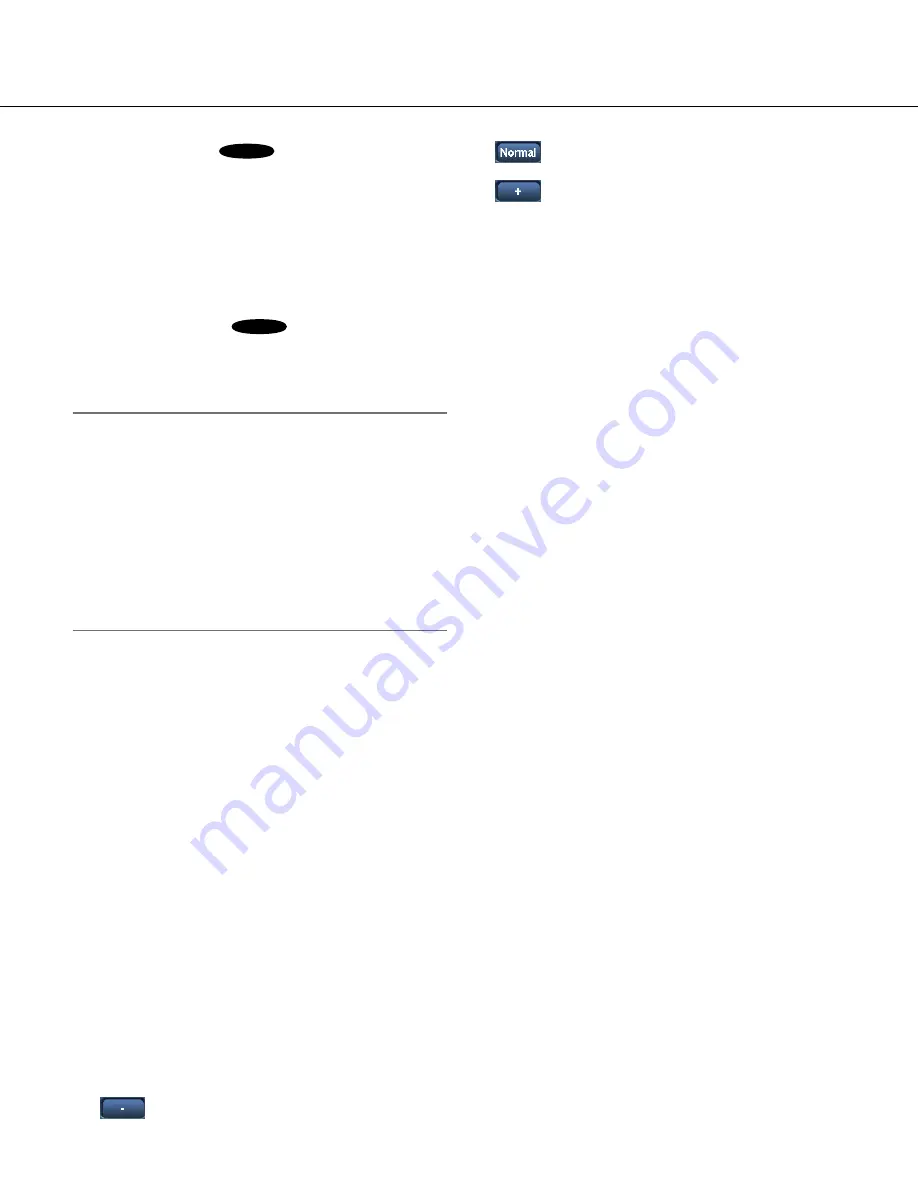
88
9
[800x600] button
SW352
:
The letters "800x600"
will turn green and images in the main area will
be displayed in 800 x 600 (pixels).
[640x360] button:
The letters "640x360" will turn
green and images in the main area will be dis-
played in 640 x 360 (pixels).
[320x180] button:
The letters "320x180" will turn
green and images in the main area will be dis-
played in 320 x 180 (pixels).
[1280x720] button
SW355
:
The letters
"1280x720" will turn green and images in the
main area will be displayed in 1 280 x 720 (pix-
els).
Note:
• The buttons [VGA], [QVGA] [1280x960] and
[800x600] are displayed only when "4:3" is selected
for "Aspect ratio".
• The buttons [640x360], [320x180] and [1280x720]
are displayed only when "16:9" is selected for
"Aspect ratio".
• When "1280x960" or "1280x720" is selected for the
image capture size, it may become smaller than the
actual size depending on the window size of the
web browser.
u
[Image quality] buttons
These buttons will be displayed only when a JPEG
image is displayed.
[1] button:
Images in the main area will be dis-
played in accordance with the setting for
"Quality1" of "Image quality setting".
[2] button:
Images in the main area will be dis-
played in accordance with the setting for
"Quality2" of "Image quality setting".
i
[Zoom] buttons
Images will be zoomed in on with the electronic
zoom by the viewer software "Network Camera
View 4S".
[x1] button:
The letter "x1" will turn green and
images in the main area will be displayed at x1.
[x2] button:
The letter "x2" will turn green and
images in the main area will be displayed at x2.
[x4] button:
The letter "x4" will turn green and
images in the main area will be displayed at x4.
o
[Brightness] buttons (*2)
The brightness is adjustable from 0 to 255.
(darker) button:
The displayed image will
be darker.
button:
The adjusted brightness will return
to the default brightness (64).
(brighter) button:
Image will be brighter.
!0
[AUX] buttons (*2)
These buttons will be displayed only when "Terminal
3" of "Alarm" is set to "AUX output" on the setup
menu. (
☞
Page 66)
[Open] button:
The letters "Open" on the button
will turn green and the status of AUX connector
will be open.
[Close] button:
The letters "Close" on the button
will turn green and the status of the AUX con
-
nector will be closed.
!1
[Rec. on SD] button (*2)
This button will be displayed only when "Manual" is
selected for "Save trigger" on the setup menu.
(
☞
Page 32)
Click this button to manually record images on the
SD memory card. Refer to page 14 for descriptions
of how to manually record images on the SD mem
-
ory card.
!2
[Log] button (*1)
[List] button will become available only when "On" is
selected for "Save logs" on the setup menu.
(
☞
Page 41)
When this button is clicked, the log list will be dis
-
played and images saved on the SD memory card
can be played.
Refer to page 18 for further information about the
log list and for how to play images on the SD mem
-
ory card.
!3
Camera title
The camera title entered for "Camera title" on the
[Basic] tab will be displayed. (
☞
Page 28)
!4
Alarm occurrence indication button (*2)
This button will be displayed and will blink when an
alarm has occurred. When this button is clicked, the
alarm output terminal will be reset and this button
will disappear. (
☞
Page 15)
!5
Full screen button
Images will be displayed on a full screen. To return
to the "Live" page, press the [Esc] key.
The aspect ratio of displayed images will be
adjusted in accordance with the monitor.










































