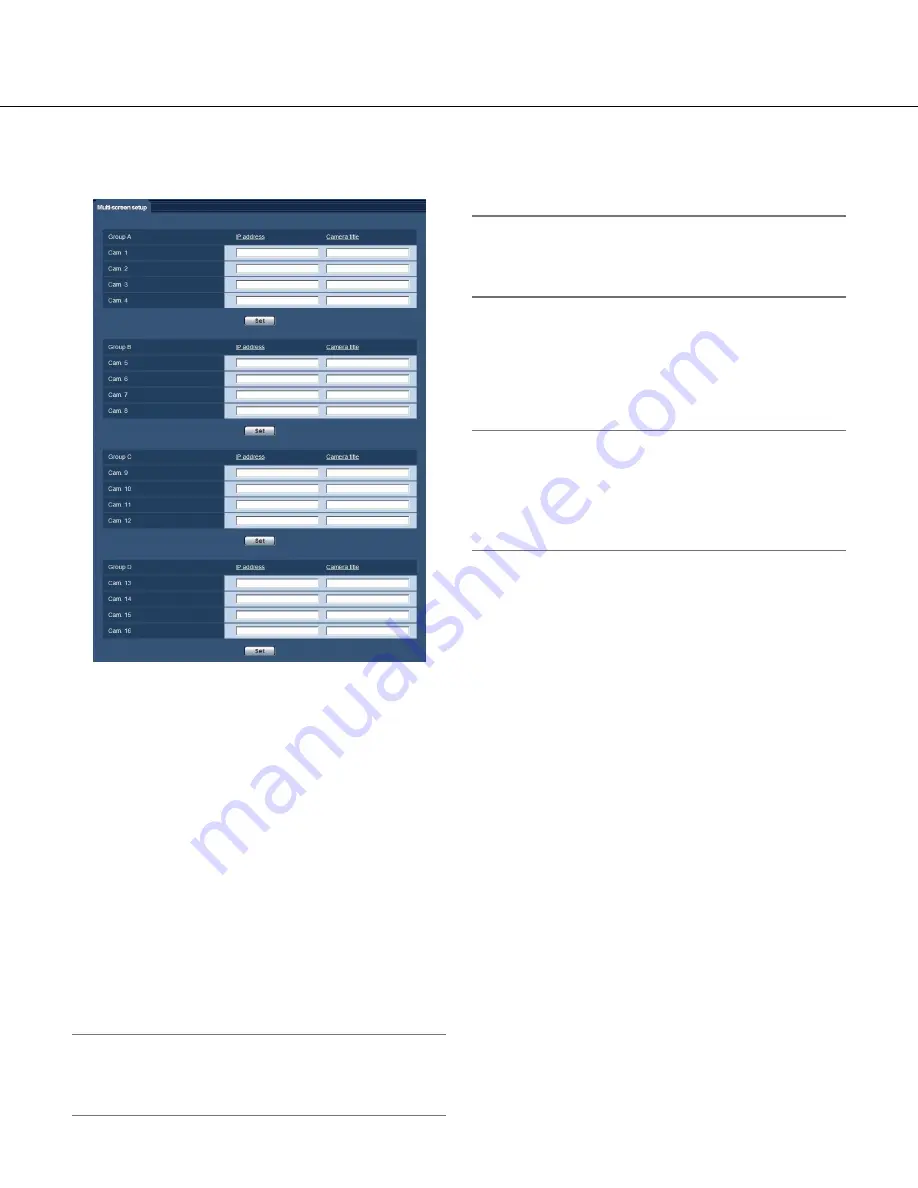
64
64
65
Configure the multi-screen settings [Multi-screen]
The cameras from which images are to be displayed on a multi-screen can be registered on the "Multi-screen"
page. (
☞
Pages 24 and 25: How to display/operate the setup menu)
[IP address]
Enter the IP address or the host name of the camera to
be used for the multi-screen. 4 cameras can be regis-
tered as a group and up to 4 groups (16 cameras) can
be registered.
When the HTTP port number for the camera of which
images are to be displayed had been changed, enter as
follows:
Example of entry:
Example when entering an IPv4 address:
http://192.168.0.10:8080
Example when entering an IPv6 address:
http://[2001:db8:0:0:0:0:0:1]:8080
Available number of characters:
1 - 128 characters
To access the cameras using the HTTPS protocol, enter
as follows:
Example of entry:
https://192.168.0.10/
Important:
• When accessing the camera using the HTTPS pro
-
tocol, install the security certificate of the camera to
display images on the monitor. (
☞
Page 96)
Note:
• When using the host name, it is necessary to con
-
figure the DNS settings of the PC to be used for the
multi-screen display. (
☞
Page 84)
[Camera title]
Enter the title of the camera. The entered camera title
will be displayed on a multi-screen.
Available number of characters:
0 - 20 characters
Unavailable characters:
"&
Note:
• When selecting a 16 split-screen, some characters
of the camera title to be displayed may not be dis-
played.
• Even when "16:9" is selected for "Aspect ratio", the
multi-screen is displayed in 4:3.
















































