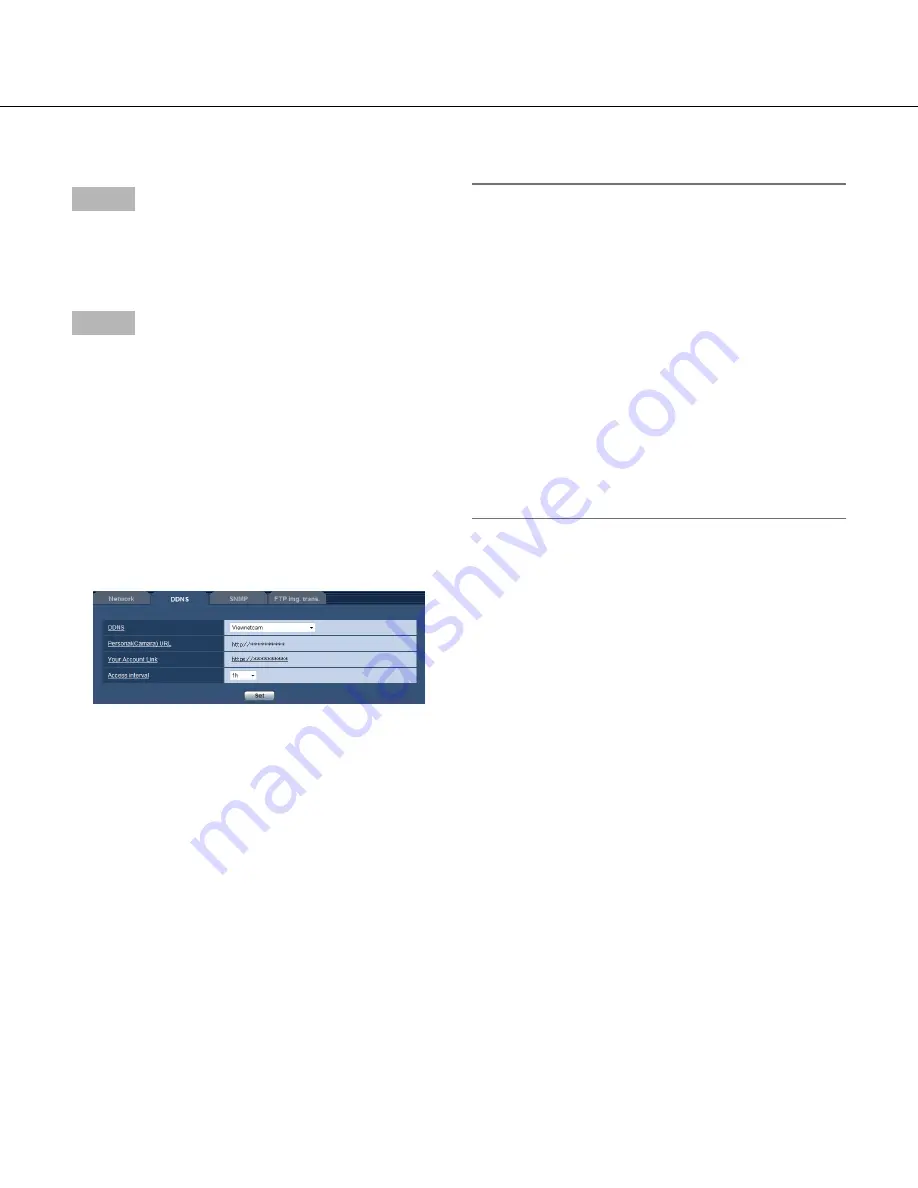
104
104
105
Procedure to register information for the "Viewnetcam" service
Step 1
Click the displayed URL "https://**********" of "Your
Account Link".
→
The registration window for "Viewnetcam" will be
displayed in a newly opened window.
Step 2
Register the information for "Viewnetcam" by following
the instructions of the wizard.
→
When the registration window is not displayed,
check that the PC is being connected to the
Internet, and click the reload button of the browser.
When the message "The new camera is success-
fully registered to Viewnetcam.com" is displayed,
close the registration window.
The URL selected at the time of registration can be
used for camera access. However, this URL is
unavailable when accessing the camera from the
PC connected to the same network (LAN).
Note:
• When the registration for the "Viewnetcam" service
is completed, the URL of the camera registered for
"Personal(Camera) URL". It may take up to around
30 minutes until the URL of the registered camera is
validated.
• To cancel the enrollment in the "Viewnetcam" ser
-
vice, access the "Viewnetcam" website (http://www.
viewnetcam.com/) later.
• It is possible to check the information registered for
the "Viewnetcam" service by accessing the URL
displayed beside "Your Account Link". When the
URL is not displayed, check that the PC is being
connected to the Internet, and click the [Set] button.
• If access often fails due to the change in the global
address of router, set a smaller value for "Access
interval".
Checking the information registered for the "Viewnetcam" service
It is possible to check if the camera has been registered for the "Viewnetcam" service. (
☞
Page 114)















































