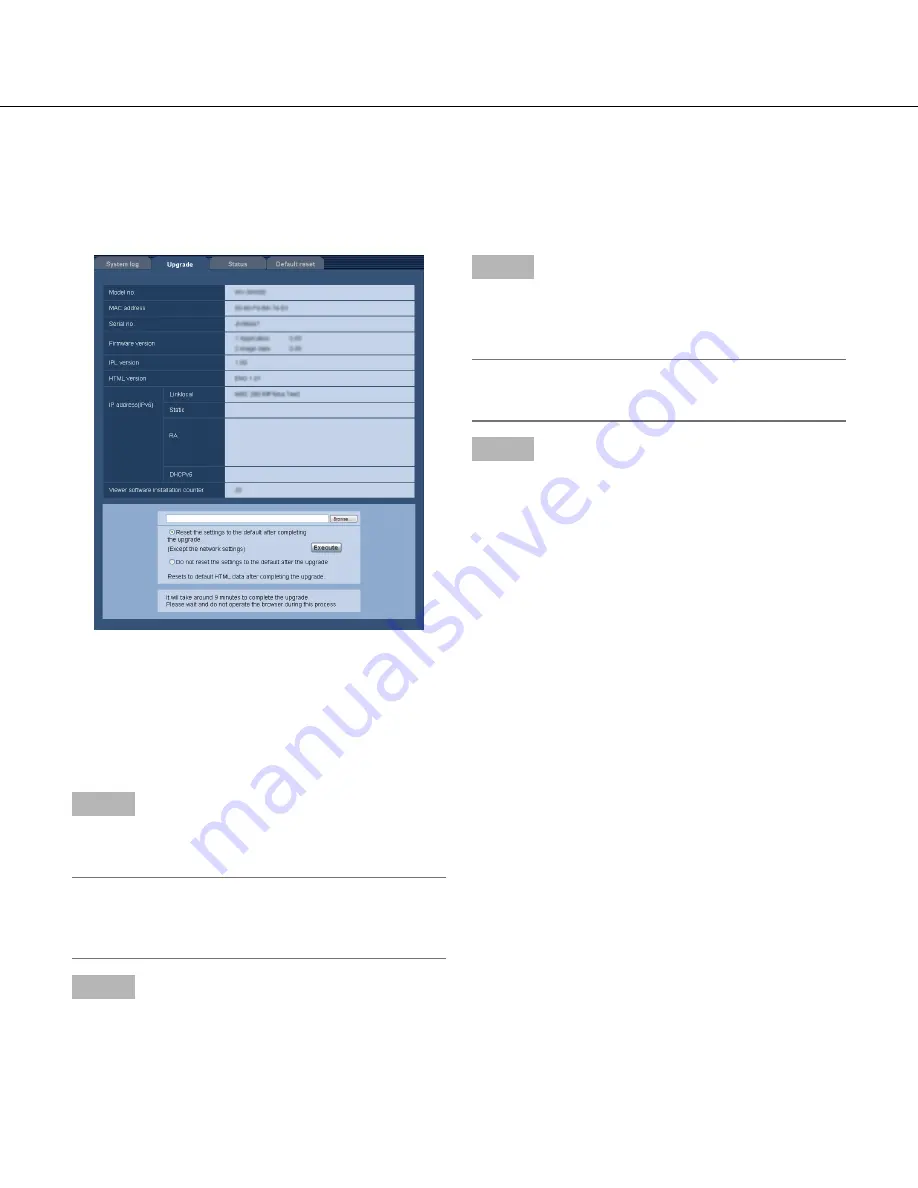
112
112
113
Upgrade the firmware [Upgrade]
Click the [Upgrade] tab of the "Maintenance" page. (
☞
Pages 24 and 25: How to display/operate the setup menu)
The current firmware can be checked and upgraded to the latest version on this page. Contact the dealer for further
information about the firmware upgrade.
[Model no.], [MAC address], [Serial no.],
[Firmware version], [IPL version], [HTML version],
[IP address(IPv6)], [Viewer software installation
counter]
Information of each item will be displayed.
Step 1
Contact the dealer and download the latest firmware
onto a PC.
Important:
• A blank (space) cannot be used for the name of the
directory where the downloaded firmware to be
saved.
Step 2
Click the [Browse...] button and designate the down-
loaded firmware.
Step 3
Click the radio button respective to the desired option
to determine whether or not to initialize the settings
after completing the firmware upgrade.
Note:
• Note that the settings cannot be restored after an
initialization is operated.
Step 4
Click the [Execute] button.
→
The confirmation window will be displayed. When
"Do not reset the settings to the default after the
upgrade." is selected, the confirmation window will
not be displayed.






























