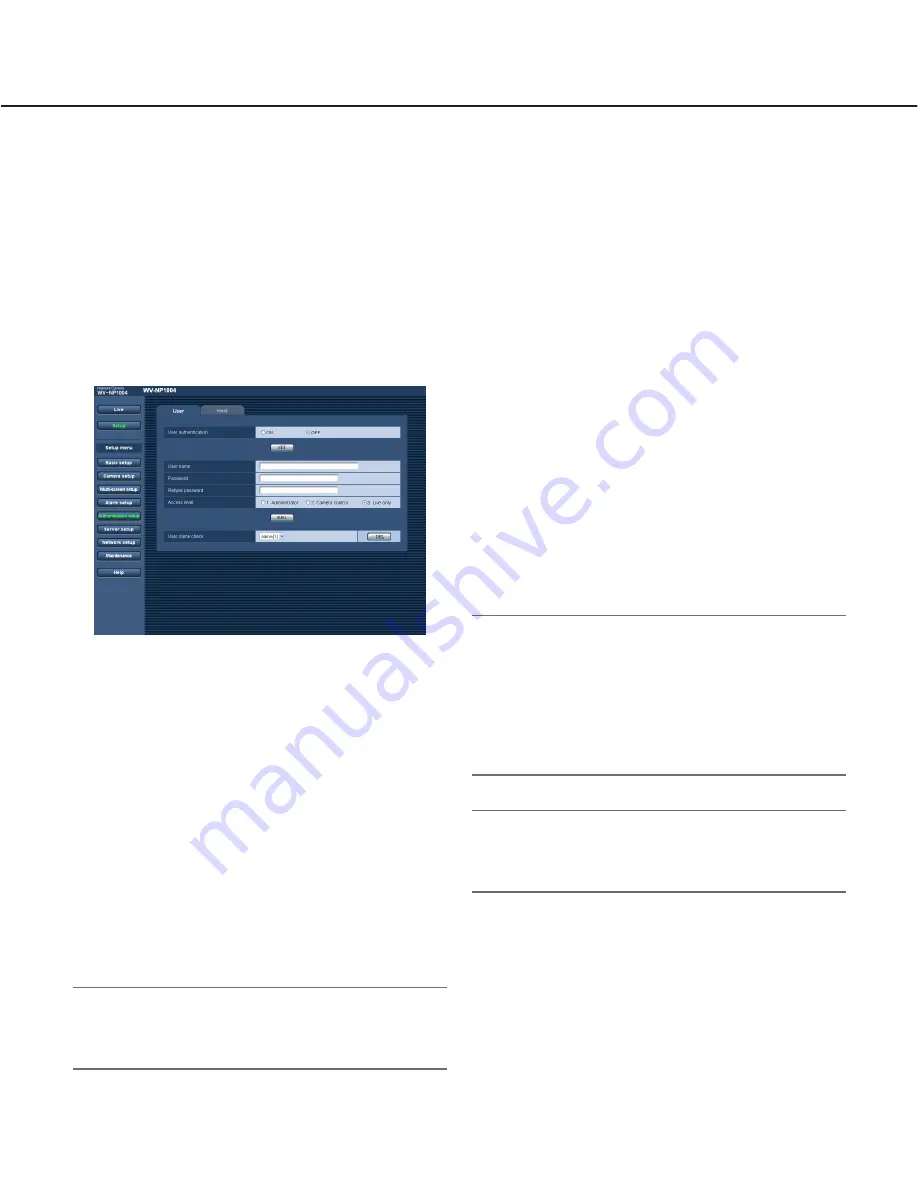
37
Configure the settings relating to the authentication
[Authentication setup]
The settings relating to the authentication such as users and PCs (IP addresses) restrictions for accessing the cam-
era can be configured on the "Authentication setup" page.
The "Authentication setup" page has 2 tabs of the [User] tab and the [Host] tab.
Configure the settings relating to the user authentication [User]
Click the [User] tab on the "Authentication setup" page.
The settings relating to the user authentication can be configured on this page. Up to 16 users can be registered.
[User authentication]
Select ON or OFF to determine whether or not to
authenticate the user.
Default:
OFF
[User name]
Enter a user name.
Number of characters for the user name:
1 - 32 char-
acters
Default:
(blank)
[Password] [Retype password]
Enter the password.
Number of characters for the password:
4 - 32 char-
acters
Default:
(blank)
Note:
When the user name already in use is entered and
the [REG] button is clicked, the respective user infor-
mation will be overwritten.
[Access level]
Select the access level of the host from the following.
1. Administrator:
Allowed all available operations of
the camera.
2. Camera control:
Allowed to display images from the
camera and to control the camera. The camera set-
ting configuration is unavailable.
3. Live only:
Only displaying live images is available.
The camera setting configuration and camera con-
trol are unavailable.
Default:
3. Live only
Note:
By clicking [
i
] of "User name check", the registered
user can be selected and the selected user’s infor-
mation can be checked.
The registered user will be displayed with the access
level. (Example: admin [1])
To delete the registered user, click the [DEL] button
after selecting the user to be deleted.
Important:
If all users whose access level is "1. Administrator"
is deleted, it will be impossible to configure the set-
tings.
















































