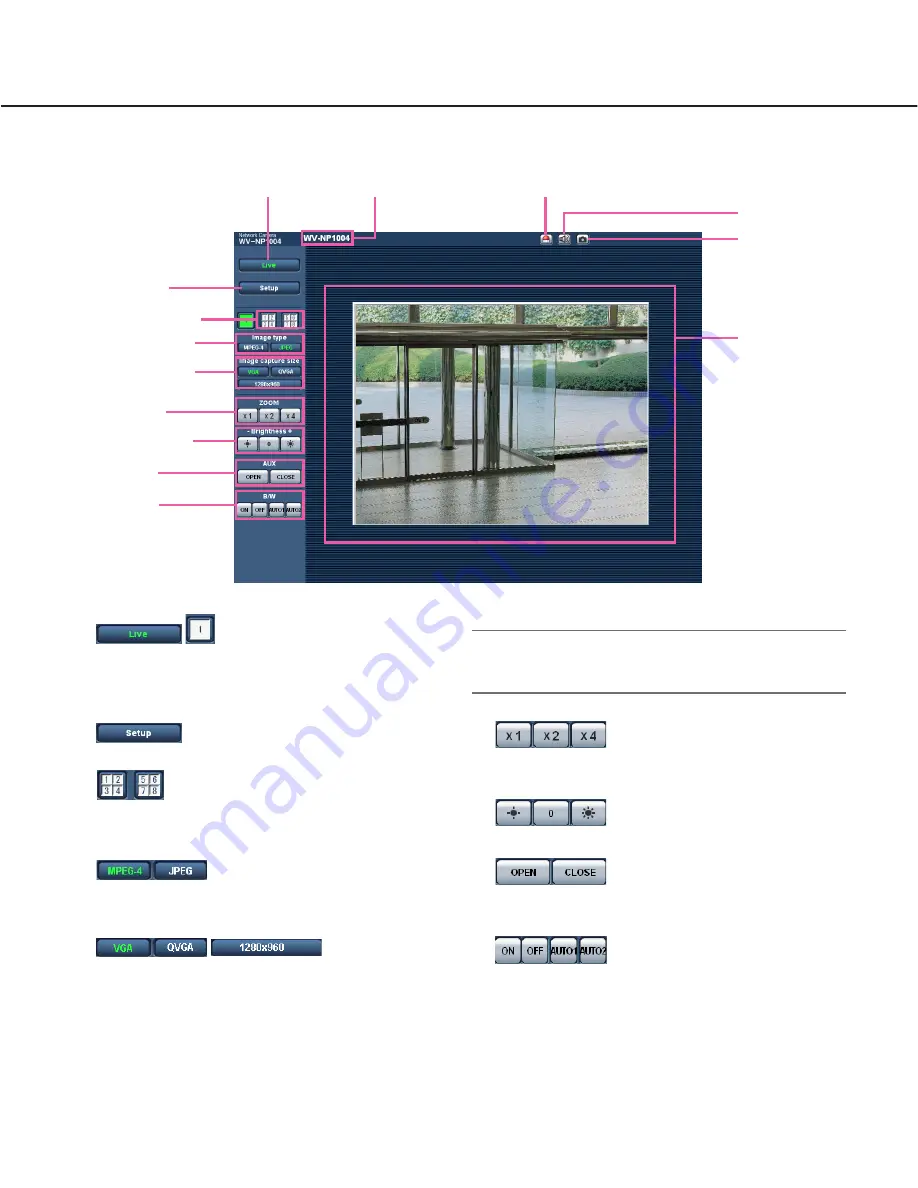
5
About the "Live" page
q
[Live] button
Click this button to display the "Live" page. Refer to
page 6 for descriptions of how to operate the "Live"
page.
w
[Setup] button *1
Click this button to display the setup menu.
e
Multi-screen buttons
Click the desired multiscreen (1-4 or 5-8) button to
display images on a multiscreen.
r
Image type buttons
Click the desired button to change the image type to
be displayed. The selected button will turn green.
t
Image capture size buttons
The selected button will turn green and images in
the main area will be displayed in the selected size.
Only the image capture size for which "Use" is
selected for "Image capture size" on the [JPEG/
MPEG-4] tab is available. (
☞
page 24)
Note:
When "Partial scan" is selected for "Scan mode", the
[1280 x 960] button will turn to [960 x 720].
y
ZOOM buttons *2
Click the desire button to enlarge the displayed
image.
u
Brightness buttons *2
Adjust the brightness of images.
i
AUX buttons *2
Click the desired button to open/close the AUX con-
nector.
o
B/W buttons *2
Click the desired button to switch color of the dis-
played images between color and B/W.
!0
Camera name
The set camera name will be displayed.
w
[Setup] button
q
[Live] button
e
Multi-screen buttons
r
Image type buttons
!0
Camera name
y
Zoom buttons
u
Brightness buttons
i
AUX buttons
!1
Alarm occurrence indication button
!2
Audio button
!3
One shot button
!4
Main area
t
Image capture size
buttons
o
B/W buttons




















