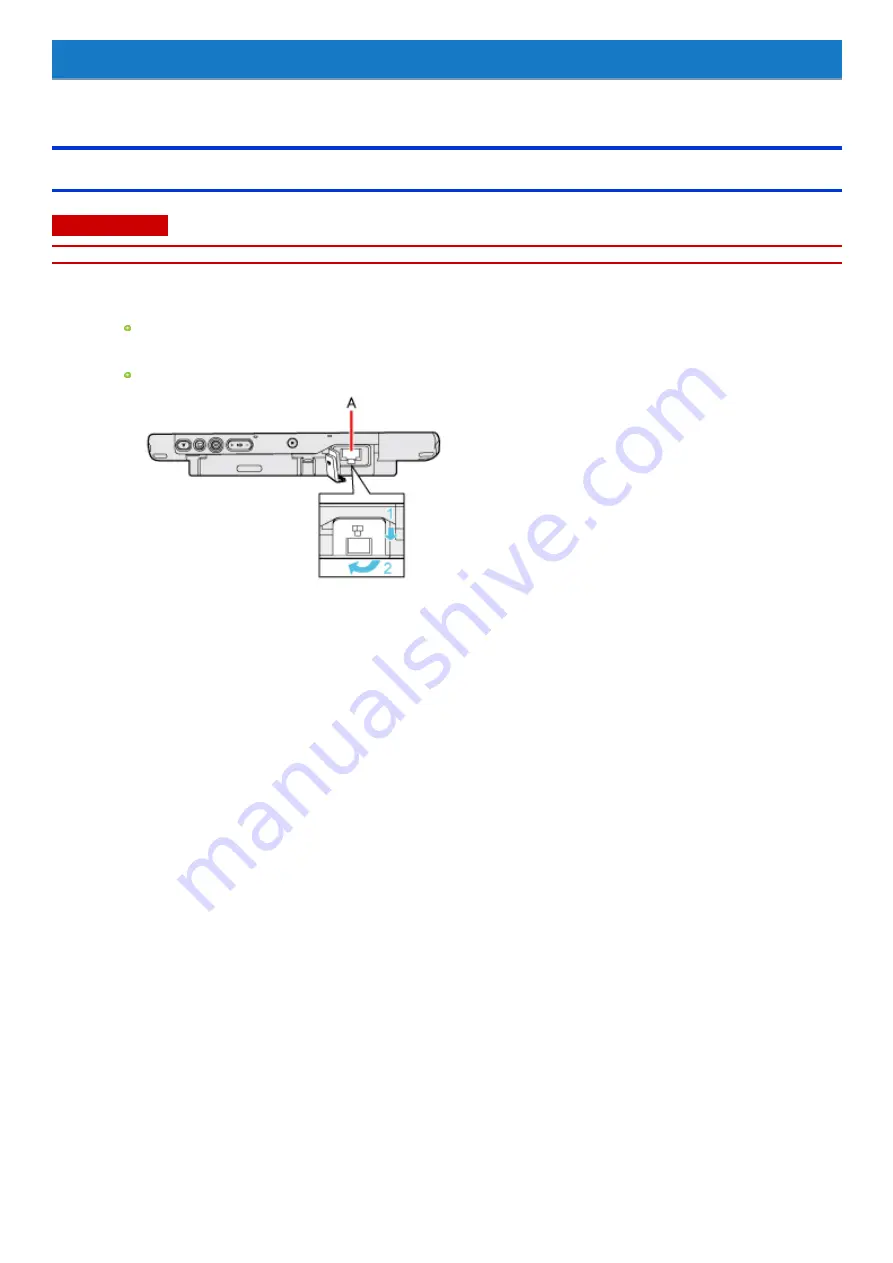
LAN
<Only for model with LAN>
Connecting LAN
C A U TI O N
n
Do not connect the telephone cable to the LAN port.
1.
Turn off the computer.
Do not use sleep or hibernation.
2.
Connect the cable.
Open the cover and connect the LAN port (A) and the network system (e.g., server, HUB) using a LAN cable.
3.
Turn on the computer.
-
39
-
Содержание FZ-M1 Series
Страница 49: ...n You can also touch on the task tray and then touch Disconnect 49...
Страница 76: ...To remove the card 1 Draw the card straight out 2 Close the cover 76...
Страница 91: ...Other Functions 91...
Страница 139: ...3 Check the model number The model number C starting with FZ M1 is described 139...
















































