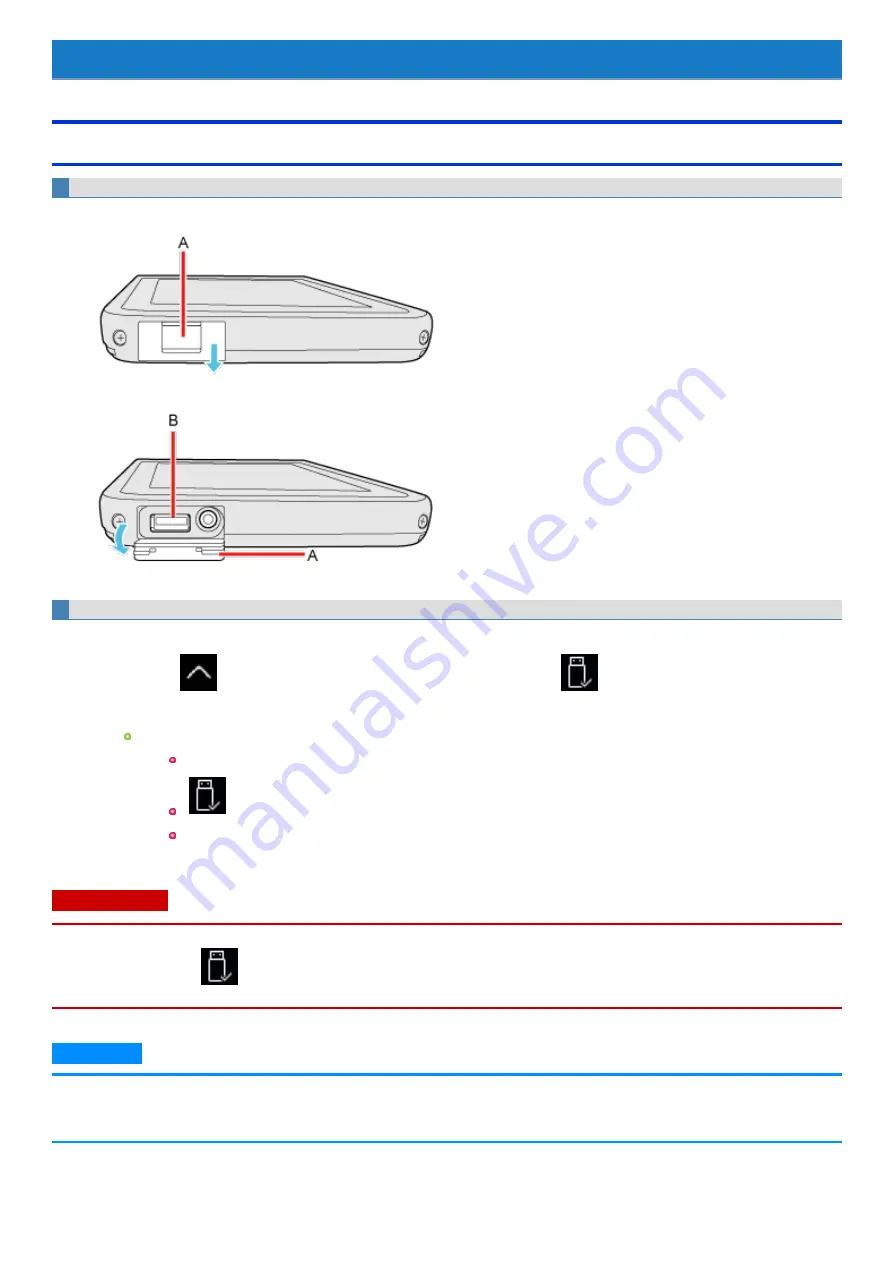
USB Devices
Connecting/Removing USB Devices
To connect the USB device
1.
Slide the cover (A).
2.
Open the cover (A) and connect the USB device to the USB 3.0 port (B).
For further information, refer to the instruction manual of the USB device.
To remove the USB device
1.
Disable the USB device.
1.
Touch
on the task tray at the bottom right corner of the screen and touch
.
2.
Select the USB device.
These steps are not necessary when;
Removing the device after turning off the computer.
is not displayed.
The device does not appear in the list in step 2.
2.
Remove the USB device.
C A U TI O N
<Only for model with Smart Card slot>
n
If you double-touch
, [USB Smart Card Reader] is displayed in the list, but do not select this item. Removing this item is not possible.
Restart the computer in case you select this.
N O T E
n
You may need to install the driver for the USB device. Follow the on-screen instructions or refer to the instruction manual of the USB device.
n
When a USB device is connected, sleep or hibernation may not function normally. If the computer does not start up normally, remove the USB
device and restart the computer.
-
85
-
Содержание FZ-M1 Series
Страница 49: ...n You can also touch on the task tray and then touch Disconnect 49...
Страница 76: ...To remove the card 1 Draw the card straight out 2 Close the cover 76...
Страница 91: ...Other Functions 91...
Страница 139: ...3 Check the model number The model number C starting with FZ M1 is described 139...






























