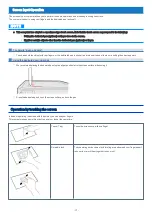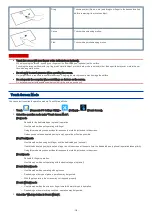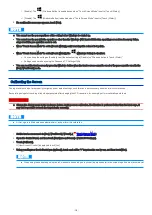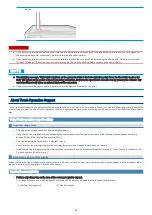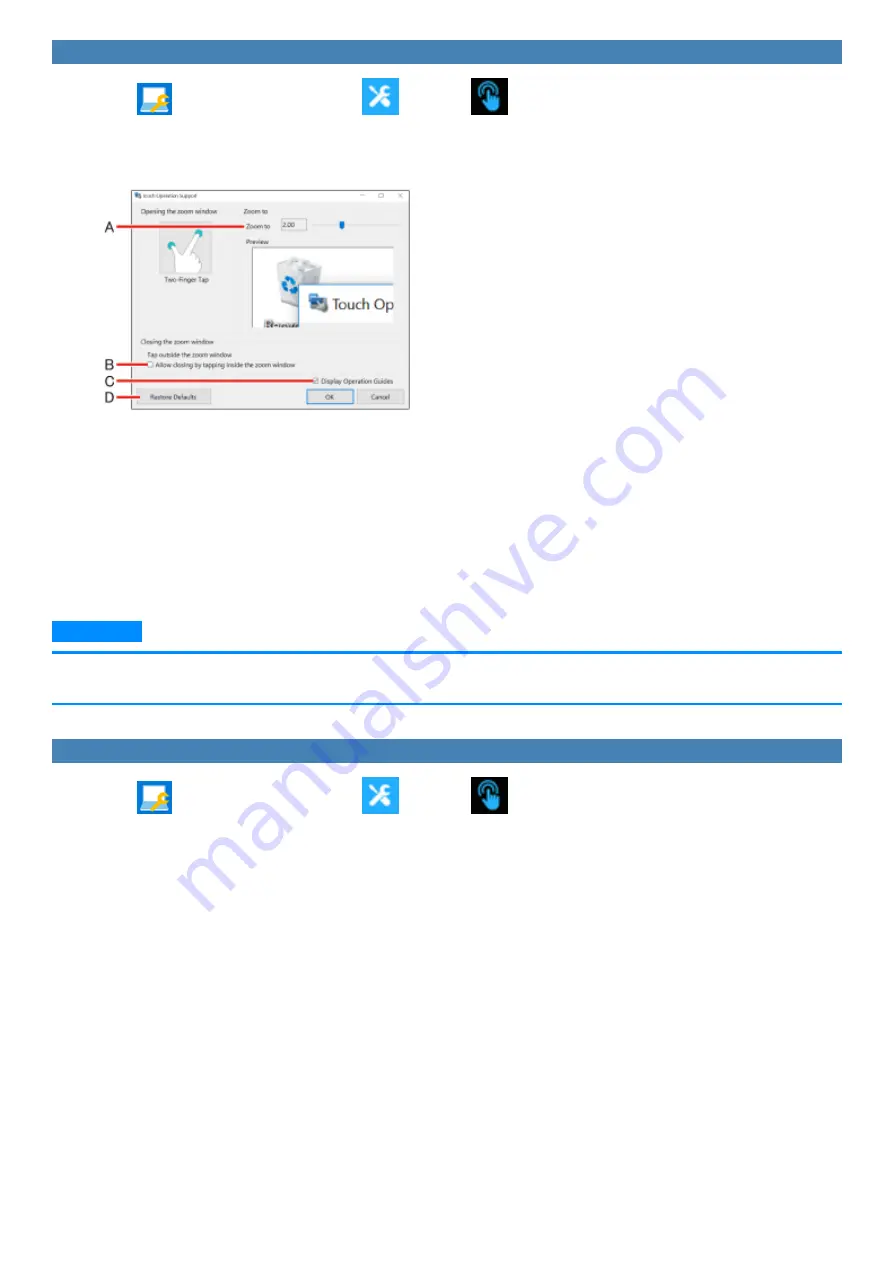
Changing settings
1.
Touch
(Panasonic PC Settings Utility) -
(Settings) -
(Touch Screen).
2.
Touch [Advanced Settings] under “Touch Operation Support”.
3.
Adjust each setting.
A.
Use the slider to change the zoom ratio of the window (4 levels in 0.5x increments).
B.
If you clear the checkbox, the zoom window will continue to be displayed when you tap inside the zoom window.
If you select the checkbox, the zoom window will close when you tap inside the zoom window.
C.
If you select the [Display Operation Guides] checkbox and touch [OK] to close the window, operation guides will appear the next time you
perform a two-finger tap after signing in.
D.
Touch this to restore changed values to default settings.
4.
Touch [OK].
This completes settings adjustment.
N O T E
n
Specifying a zoom ratio other than 2.0x or 3.0x may cause text in the zoom window to appear unclear.
n
When the setting window is displayed, the zoom window will not be displayed.
Disabling Touch Operation Support
1.
Touch
(Panasonic PC Settings Utility) -
(Settings) -
(Touch Screen).
2.
To disable “Touch Operation Support”, remove a checkmark to “Support touch operation”.
-
23
-
Содержание FZ-M1 Series
Страница 49: ...n You can also touch on the task tray and then touch Disconnect 49...
Страница 76: ...To remove the card 1 Draw the card straight out 2 Close the cover 76...
Страница 91: ...Other Functions 91...
Страница 139: ...3 Check the model number The model number C starting with FZ M1 is described 139...