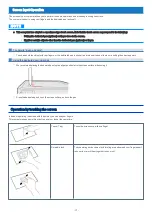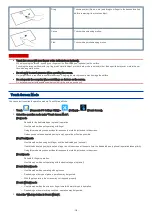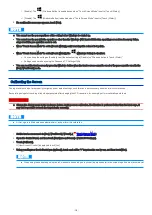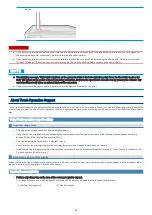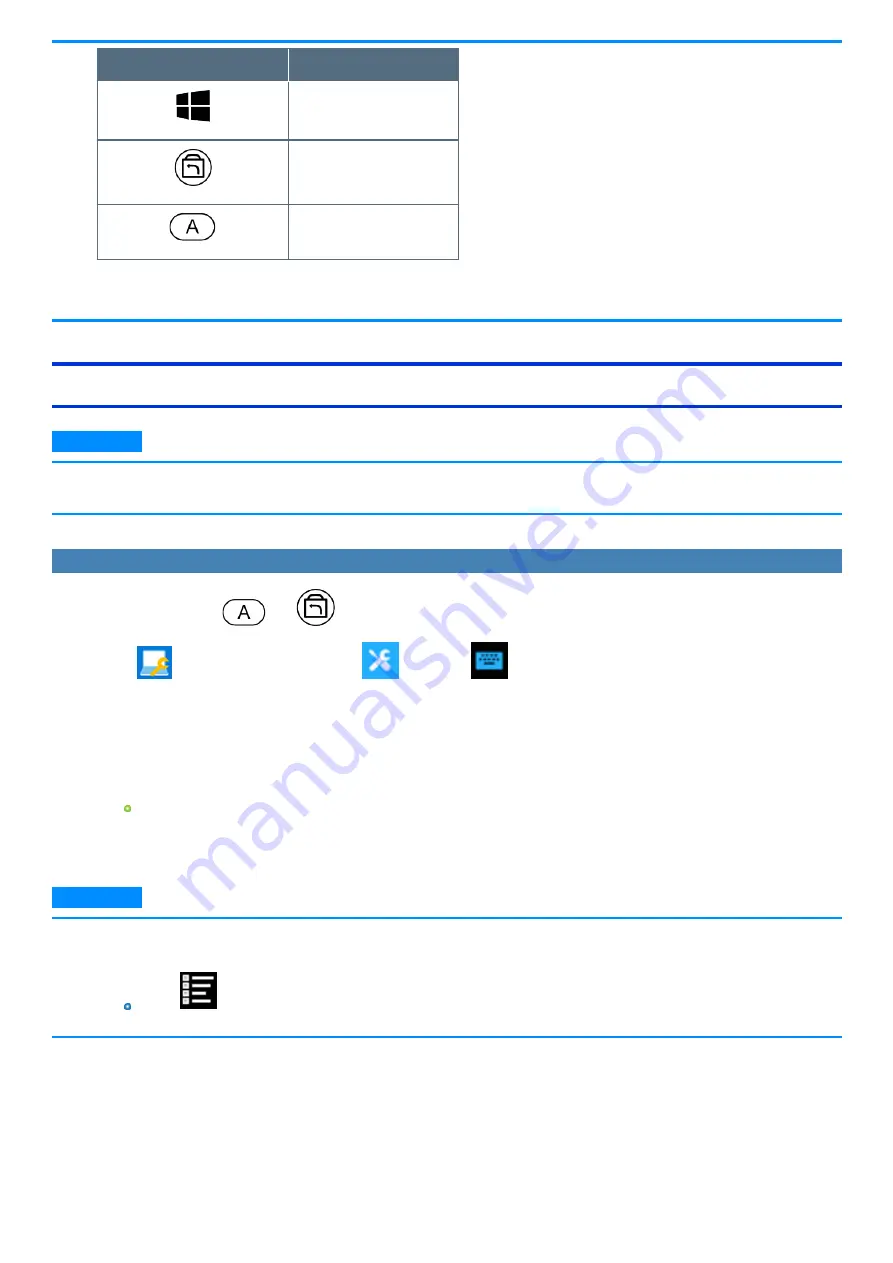
Tablet Buttons
Keyboard
≪
Enter
≫
≪
F2
≫
*2
≪
F12
≫
*2
*2 : Can be changed using [A Button] or [Rotation Lock Button] in the [Main] menu -
[Tablet Buttons Configuration]
of the Setup Utility.
n
The Tablet buttons may not work immediately after Windows is started up or the Windows sign in screen (or the Welcome screen) is
displayed.
Setting the Tablet Buttons
N O T E
n
You can have different settings for each user.
n
On the Windows sign in screen and Welcome screen, the tablet buttons are enabled and work in default irrespective of the settings you made.
To change the button functions
You can change the functions of
and
buttons.
1.
Touch
(Panasonic PC Settings Utility) -
(Settings) -
(Button / Key).
2.
Touch [Settings] under “Tablet Buttons”.
3.
Select the “Tablet button” and touch [Change].
Alternatively you can open “Tablet PC Settings” by the following procedure:
Open the Control Panel, and then touch [Hardware and Sound] - [Tablet PC Settings] - [Buttons].
4.
Select the function in [Press:] and [Press and hold:].
In the case of tablet button “A”, touch [Browse] to select the application if you select [Start a program].
5.
Touch [OK].
6.
Touch [OK].
N O T E
n
If you touch [Reset], the setting will be the factory default.
n
You can also open the setting screen by the following steps.
Touch
(All apps) - [Windows System] - [Control Panel] - [Hardware and Sound] - [Set tablet buttons to perform certain tasks]
under “Tablet PC Settings”.
-
25
-
Содержание FZ-M1 Series
Страница 49: ...n You can also touch on the task tray and then touch Disconnect 49...
Страница 76: ...To remove the card 1 Draw the card straight out 2 Close the cover 76...
Страница 91: ...Other Functions 91...
Страница 139: ...3 Check the model number The model number C starting with FZ M1 is described 139...