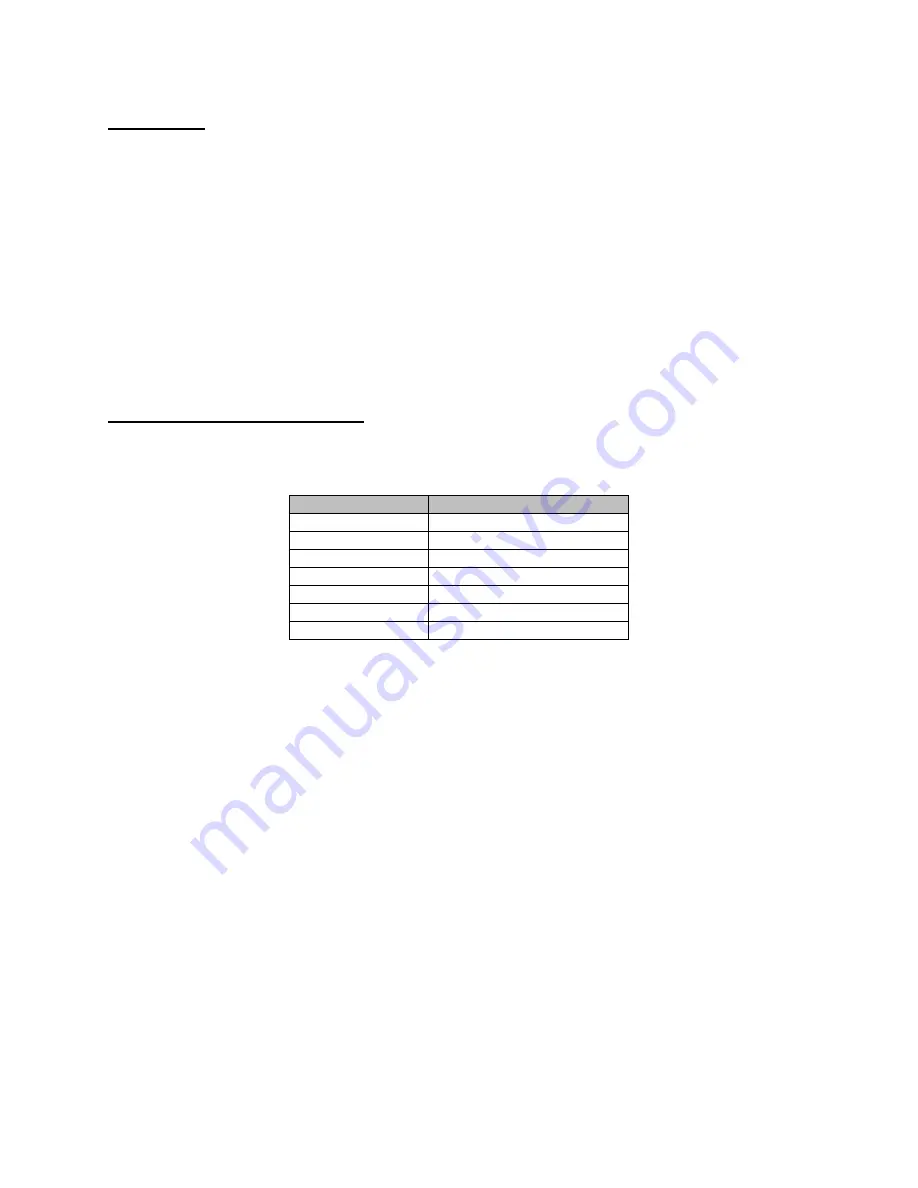
EYFR03 User Manual
63 of 110
v1.6.0
20 January 2020
Tool Inputs
Tool #X Accept
Inputs used: 1 per tool
This input is used to define an input tool within the EYFR03, which can be inserted into a
parameter to allow the EYFR03 to monitor the operation of an external device.
Tool #X Reject
Inputs used: 1 per tool
This input is used along with a Tool X Accept input to define an input tool within the EYFR03.
The reject input is not required, but can be used if the external device reports reject conditions
that should be monitored.
Binary selection of operations
The binary selection inputs, Select Parameter (binary), Select Group (binary), Select Job
(binary), and Select Item, allow you to select the number of inputs to use. The more inputs that
are used, the more items you can select.
Number of Inputs
Number of Selectable Items
1
1
2
3
3
7
4
15
5
31
6
63
7
100
The number of selectable items is also the maximum item number selectable for the number of
inputs. For example, with 3 inputs, you can only select parameters 1-7, not any combination of 7
parameters.
Outputs
The outputs of the EYFR03 qualifier are 24VDC relays that can provide a total of 2A across all
outputs. The discrete I/O has a single common pin for the high side of all relays and a signal pin
for each output. The outputs can be used to report the status of the qualifier.
Parameter #X Active
Inputs used: 1 per parameter
This output indicates when a parameter is active, either because it was selected directly or as part
of a group or job. One copy of this field exists for each of the 100 available parameters. The
output will remain active while the unit is suspended if the associated parameter is selected.
Group #X Active
Inputs used: 1 per group
Содержание EYFR03
Страница 1: ...EYFR03 User Manual v1 6 0 20 January 2020 ...
Страница 4: ...EYFR03 User Manual 4 of 110 v1 6 0 Quick Start 20 January 2020 Quick Start ...
Страница 8: ...EYFR03 User Manual 8 of 110 v1 6 0 Chapter 1 Overview 20 January 2020 Chapter 1 Overview ...
Страница 47: ...EYFR03 User Manual 47 of 110 v1 6 0 Chapter 4 20 January 2020 Chapter 4 Serial Communications ...
Страница 55: ...EYFR03 User Manual 55 of 110 v1 6 0 Chapter 5 Discrete I O 20 January 2020 Chapter 5 Discrete I O ...
Страница 58: ...EYFR03 User Manual 58 of 110 v1 6 0 Chapter 5 Discrete I O 20 January 2020 ...
Страница 74: ...EYFR03 User Manual 74 of 110 v1 6 0 Chapter 7 EtherNet IPTM 20 January 2020 Chapter 7 EtherNet IPTM ...
Страница 92: ...EYFR03 User Manual 92 of 110 v1 6 0 Chapter 7 EtherNet IPTM 20 January 2020 Total size 4 bytes ...
Страница 93: ...EYFR03 User Manual 93 of 110 v1 6 0 Chapter 8 ToolsNet 20 January 2020 Chapter 8 ToolsNet ...
Страница 100: ...EYFR03 User Manual 100 of 110 v1 6 0 20 January 2020 Chapter 10 PROFINET ...
Страница 104: ...EYFR03 User Manual 104 of 110 v1 6 0 Chapter 10 Data Management 20 January 2020 Chapter 10 Data Management ...
Страница 107: ...EYFR03 User Manual 107 of 110 v1 6 0 Chapter 11 Firmware Updates 20 January 2020 Chapter 11 Firmware Updates ...
















































