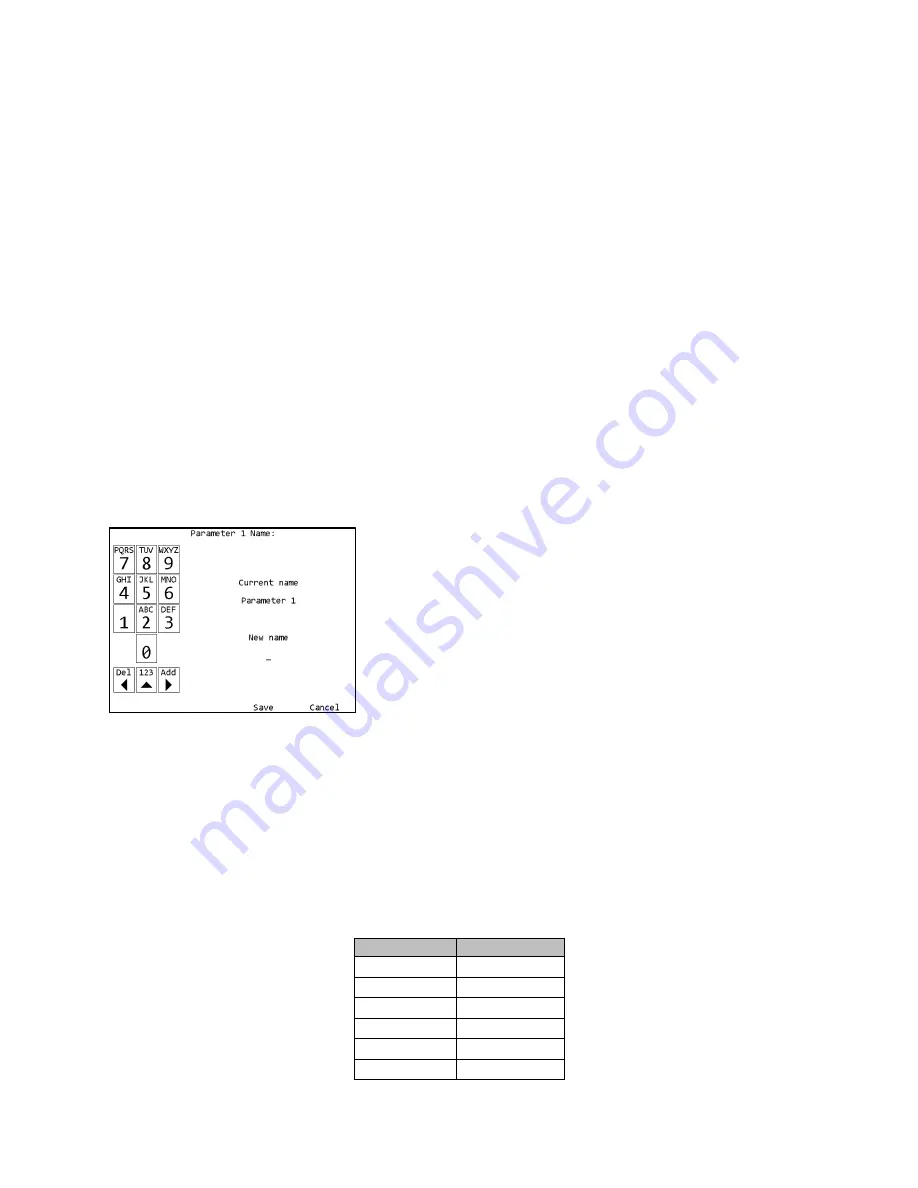
EYFR03 User Manual
22 of 110
v1.6.0
Chapter 3: Configuring the unit
20 January 2020
Introduction
All the features of the EYFR03 can be configured directly on the unit, except the I/O and remote
device configuration. The configuration, along with parameter, group, and job selection is
available from the unit menu. The menu is available from the Run screen by pressing soft key 4
or ENT.
The navigation keys are used primarily to move from entry to entry on a screen. The numeric
keypad is used for any data entry and occasionally to assist in navigation. When describing the
soft keys for a screen, [ENT] or [ESC] will be listed next to the key if the ENT or ESC buttons
perform the same operation. The ESC key is generally used to cancel changes or exit a screen
without performing an action.
Saving Configuration Changes
Configuration editing screens will always have
Save
as soft key 3 and
Cancel
as soft key 4. You
may also press ESC for Cancel. If you enter a screen and have not made any changes or do not
want to save the changes you have made, press
Cancel
. To commit changes, press
Save
. Even
if you have not made any changes, saving will update the last modified time for the item.
Entering letters
The unit has a special screen that allows using the numeric
keypad to enter letters for fields that allow them, such as a
parameter name. To get to this screen, press [ENT] when
the cursor is on a row with such a field. Lowercase letters
cannot be entered from the unit but can be entered through
the PC software application.
The left side of this screen shows the letters associated with
each number. Pressing a number repeatedly will cycle
through the letters associated with the number followed by
the number itself. Pressing a different number will commit the character to
the new value and add the first letter associated with the new number
pressed. Pressing the left arrow will remove the last entered character
.
Pressing the up arrow
will toggle between entering letters and numbers or just numbers
.
Pressing the right arrow will commit the current character and move to the next position. You do
not have to use the right arrow for every letter. However, there are two situations when you must
use the right arrow. The first is to enter a blank space, which is accomplished by pressing the
right arrow twice in a row. The second is to enter a name with two letters in a row associated
with the same number. For example, to enter “Tool 1”, you would need to press the following
sequence of keys:
Key
New name
8
T
6
TM
6
TN
6
TO
right arrow
TO_
6
TOM
Figure 14: Letter Entry screen
Содержание EYFR03
Страница 1: ...EYFR03 User Manual v1 6 0 20 January 2020 ...
Страница 4: ...EYFR03 User Manual 4 of 110 v1 6 0 Quick Start 20 January 2020 Quick Start ...
Страница 8: ...EYFR03 User Manual 8 of 110 v1 6 0 Chapter 1 Overview 20 January 2020 Chapter 1 Overview ...
Страница 47: ...EYFR03 User Manual 47 of 110 v1 6 0 Chapter 4 20 January 2020 Chapter 4 Serial Communications ...
Страница 55: ...EYFR03 User Manual 55 of 110 v1 6 0 Chapter 5 Discrete I O 20 January 2020 Chapter 5 Discrete I O ...
Страница 58: ...EYFR03 User Manual 58 of 110 v1 6 0 Chapter 5 Discrete I O 20 January 2020 ...
Страница 74: ...EYFR03 User Manual 74 of 110 v1 6 0 Chapter 7 EtherNet IPTM 20 January 2020 Chapter 7 EtherNet IPTM ...
Страница 92: ...EYFR03 User Manual 92 of 110 v1 6 0 Chapter 7 EtherNet IPTM 20 January 2020 Total size 4 bytes ...
Страница 93: ...EYFR03 User Manual 93 of 110 v1 6 0 Chapter 8 ToolsNet 20 January 2020 Chapter 8 ToolsNet ...
Страница 100: ...EYFR03 User Manual 100 of 110 v1 6 0 20 January 2020 Chapter 10 PROFINET ...
Страница 104: ...EYFR03 User Manual 104 of 110 v1 6 0 Chapter 10 Data Management 20 January 2020 Chapter 10 Data Management ...
Страница 107: ...EYFR03 User Manual 107 of 110 v1 6 0 Chapter 11 Firmware Updates 20 January 2020 Chapter 11 Firmware Updates ...






























