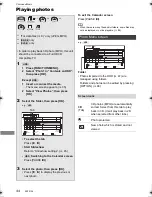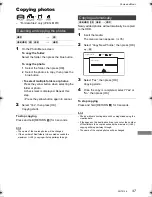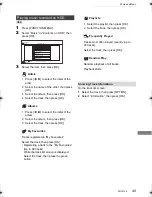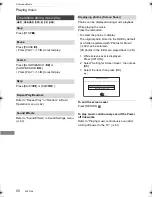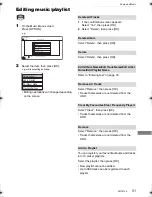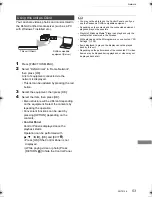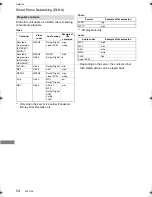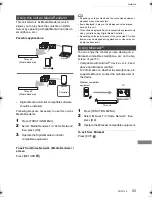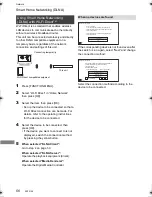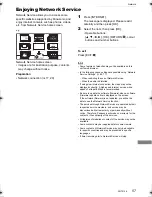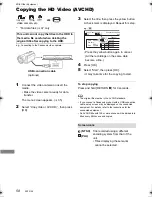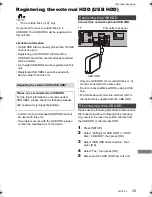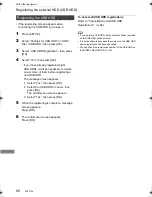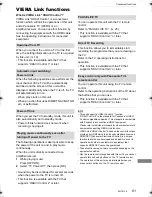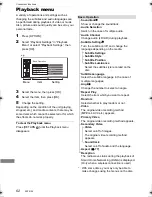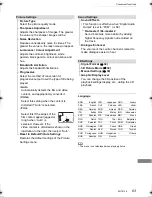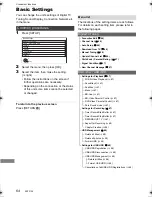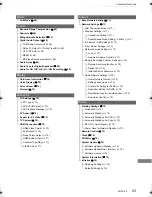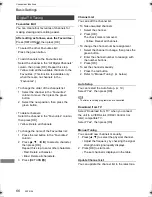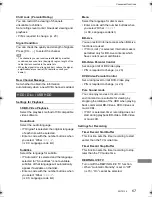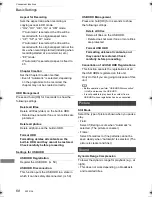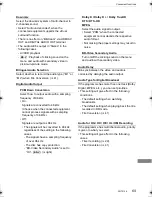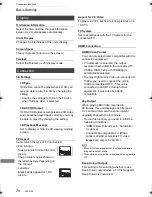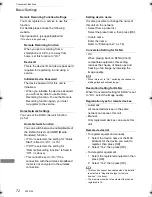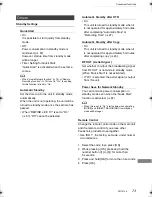With Other Equipment
SQT0136
58
Copying the HD Video (AVCHD)
With Other
Equipment
§
“For data files (
>
9)” only
e.g., Connecting to the Panasonic video camera
1
Connect the video camera or insert the
media.
• Make the video camera ready for data
transfer.
The menu screen appears. (
>
35)
2
Select “Copy Video ( AVCHD )”, then press
[OK].
3
Select the title, then press the yellow button.
A check mark is displayed. Repeat this step.
• Press the yellow button again to cancel.
(All the recordings on the same date
become a title.)
4
Press [OK].
5
Select “Start”, then press [OK].
• It may take time for the copying to start.
To stop copying
Press and hold [RETURN
] for 3 seconds.
• The original file must be in the AVCHD standard.
• If you connect a Panasonic product with a USB connection
cable, setup screen may be displayed on the connected
equipment. For details, refer to the instructions for the
connected equipment.
• An AVCHD title with 100 or more scenes will be divided into
titles every 99th scene and copied.
This unit cannot copy the titles in the HDD to
the media. Be careful when deleting the
original title after copying to the HDD.
USB connection cable
(optional)
§
video camera, etc.
Screen icons
(NTSC)
(PAL)
Title recorded using a different
encoding system from that of the
unit.
• Titles displaying these marks
cannot be selected.
Time
Rec time
Size
200 MB
0:30
9:00 AM
HDD
Copy Video ( AVCHD )
Destination Capacity
Size
SD
002
003
004 AVCHD
AVCHD
AVCHD
AVCHD
001
No.
Channel
e.g.,
[SD]
DMRPWT540GL_eng.book 58 ページ 2014年2月6日 木曜日 午前11時28分