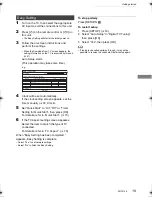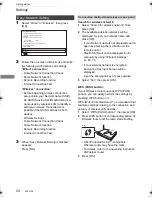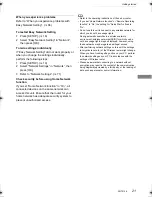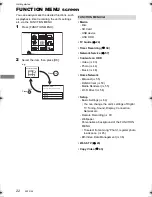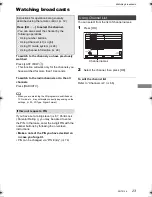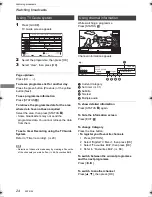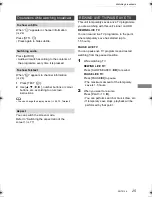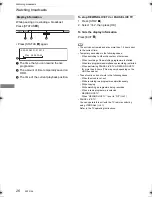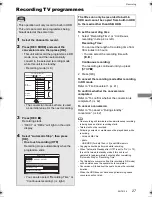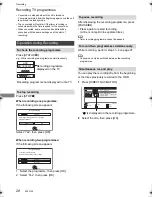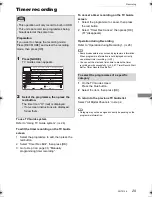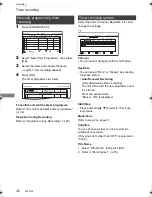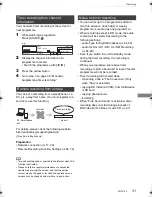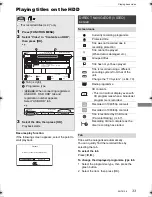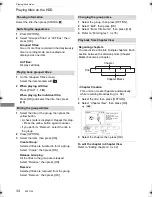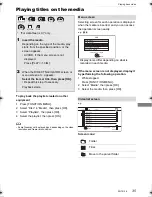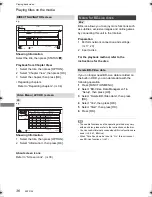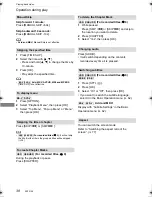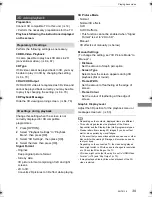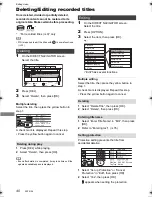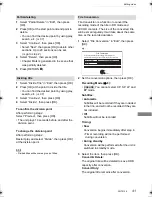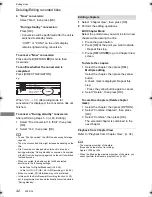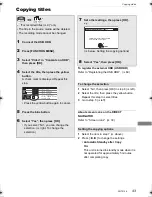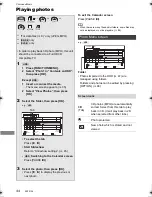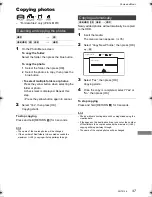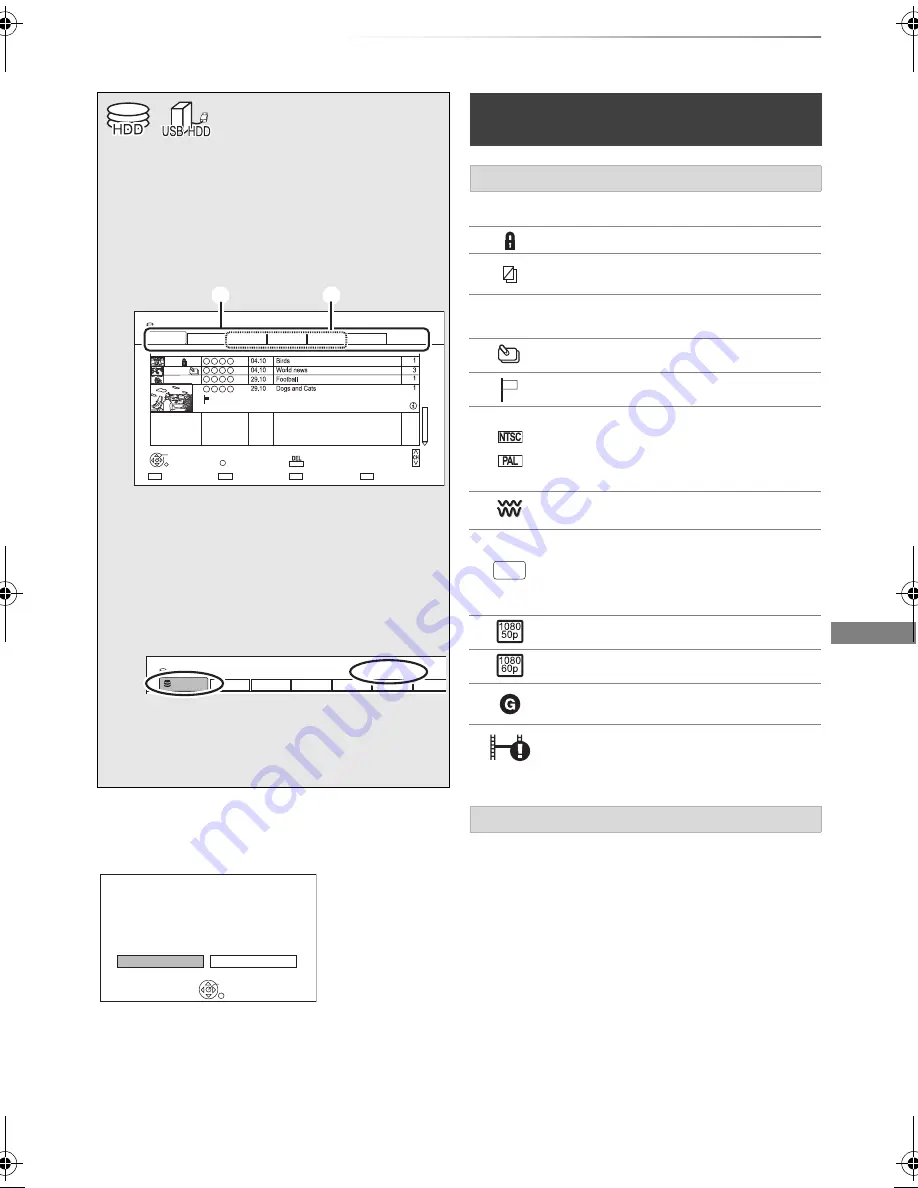
Playing back video
SQT0136
33
Playing titles on the HDD
Playing
back video
Resume play function
If the following screen appears, select the point to
start playback.
Titles will be categorised automatically.
You can quickly find the recorded titles by
selecting the tab.
To select the tab
Press [
2
,
1
].
To change the displayed programme type tab
1 Select the programme type, then press the
green button.
2 Select the item, then press [OK].
§
§
“For recorded titles (
>
9)” only
1
Press [FUNCTION MENU].
2
Select “Video” in “Contents on HDD”,
then press [OK].
e.g.,
1
Tab (
>
right)
2
Programme type
•
[USB_HDD]
When connecting registered
USB HDD, “USB HDD” tab and
registration number appears.
Select “USB HDD” tab.
e.g.,
3
Select the title, then press [OK].
Playback starts.
Time Remaining 45:54 (DR)
HDD
Page
Select
Copy
Grouped Titles
DIRECT NAVIGATOR
OPTION
Start Time
Prog.Type:
Rec time
Play
RETURN
Drama
Sport
AVCHD
Movies
Not Viewed
Video Menu
Channel
Date
Title Name
Titles
All
Delete
Page Up
Page Down
Movies
9:00 AM
0:01(DR)
003/003
Time Remaining 45:54 (DR)
Registration number 1
USB-HDD
Grouped Titles
DIRECT NAVIGATOR
Drama
Sport
AVCHD
Movies
Not Viewed
Video Menu
All
USB-HDD
Playback
Last Stopped
Beginning
Where do you want to start playback from ?
OK
RETURN
DIRECT NAVIGATOR (VIDEO)
screen
Screen icons
[
Currently recording programme
Protected title
Title was not recorded due to
recording protection
t
Title cannot be played
(When data is damaged etc.)
Grouped titles
Title has not yet been played
Title is recorded using a different
encoding system from that of the
unit.
Change the “TV System” (
>
64, 70).
Radio programme
3D contents
• This icon will not display even with
3D programmes when a broadcast
programme is recorded.
Recorded in 1080/50p contents
Recorded in 1080/60p contents
Title is restricted by Child Lock
( Parental Rating ) (
>
67).
Recording did not complete as the
timer recording has started.
Tab
&
DMRPWT540GL_eng.book 33 ページ 2014年2月6日 木曜日 午前11時28分