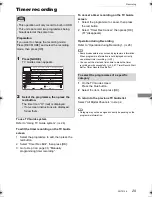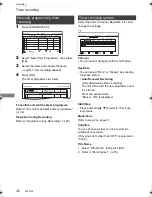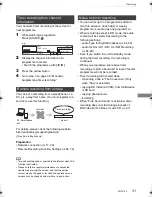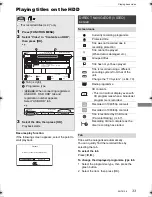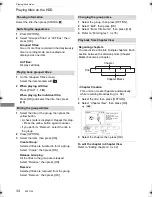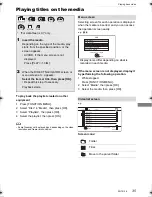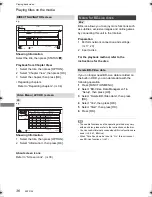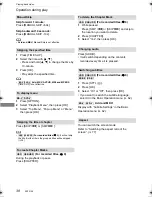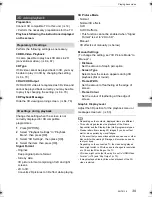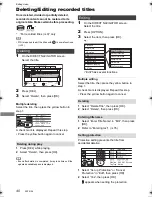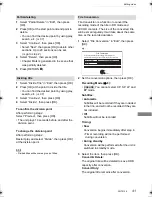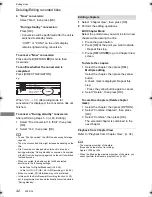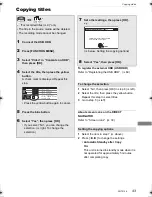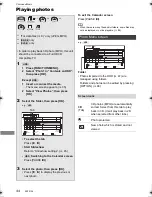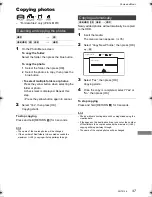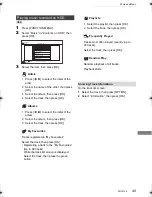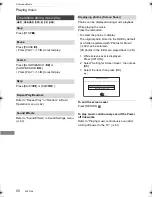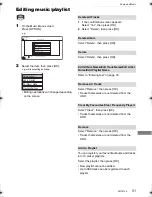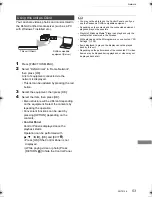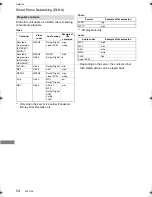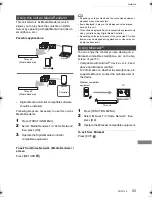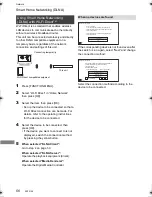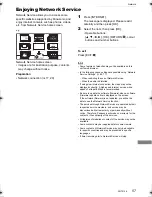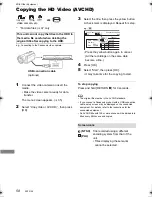Copying video
SQT0136
43
Copying titles
Copying video
To register the external HDD (USB HDD)
Refer to “Registering the USB HDD”. (
>
60)
1
Select “No”, then press [OK] in step 6 (
>
left).
2
Select the title, then press the yellow button.
Repeat this step to select titles.
3
Go to step 5 (
>
left).
About screen icons on the DIRECT
NAVIGATOR
Refer to “Screen icons”. (
>
33)
1
Select the item in step 7 (
>
above).
2
Press [
2
,
1
] to change the settings.
• Automatic Standby after Copy
On:
This unit is turned to standby mode when it is
not operated for approximately 5 minutes
after completing copy.
§
§
“For recorded titles (
>
9)” only
• The title in the source media will be deleted.
• The recording mode cannot be changed.
1
Connect the USB HDD.
2
Press [FUNCTION MENU].
3
Select “Video” in “Contents on HDD”,
then press [OK].
4
Select the title, then press the yellow
button.
A check mark is displayed. Repeat this
step.
• Press the yellow button again to cancel.
5
Press the blue button.
6
Select “Yes”, then press [OK].
• If you select “No”, you can change the
selection. (
>
right, To change the
selection)
Start Time
Prog.Type:
Rec time
Channel
Date
Title Name
Movies
9:00 AM
7
Set other settings, then press [OK].
e.g.,
(
>
below, Setting the copying options)
8
Select “Yes”, then press [OK].
To change the selection
Setting the copying options
S
tandby status can be changed if required.
Please press OK to start copying.
OK
RETURN
Automatic
S
tandby after Copy
Off
DMRPWT540GL_eng.book 43 ページ 2014年2月6日 木曜日 午前11時28分