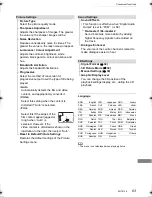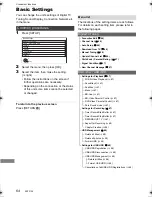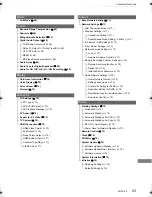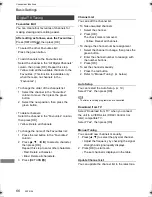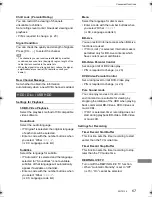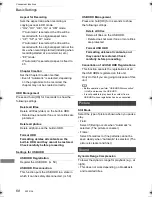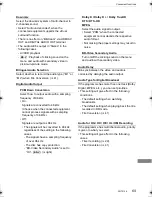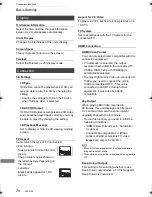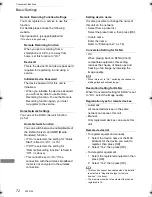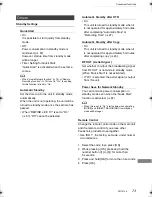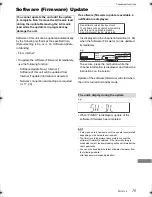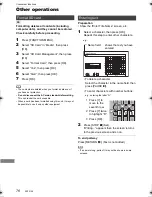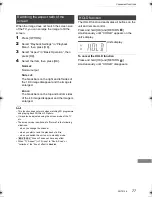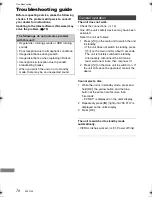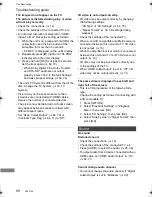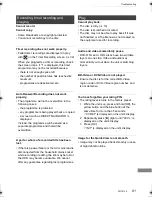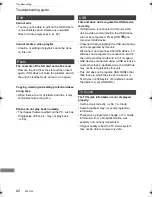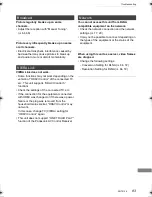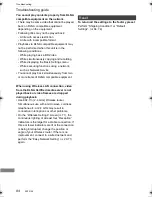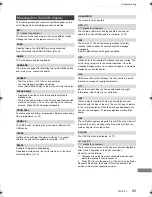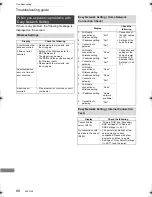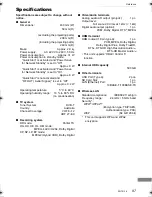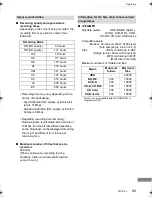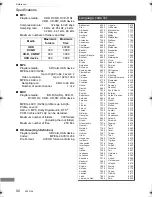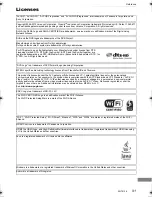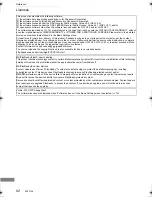Convenient functions
SQT0136
77
When the image does not match the screen size
of the TV, you can enlarge the image to fill the
screen.
1
Press [OPTION].
2
Select “Playback Settings” in “Playback
Menu”, then press [OK].
3
Select “Aspect” in “Basic Operation”, then
press [OK].
4
Select the item, then press [OK].
Normal:
Normal output
Side cut:
The black bars on the right and left sides of
the 16:9 image disappear and the image is
enlarged.
Zoom:
The black bars on the top and bottom sides
of the 4:3 image disappear and the image is
enlarged.
• This function does not work when watching 3D programme
and playing back 3D title or 3D photo.
• It may also be adjusted using the screen mode of the TV
etc.
• The screen mode is switched to “Normal” in the following
situations:
- when you change the channel
- when you start or end the playback of a title
- when you switch the unit on or to standby mode.
•
[BD-V]
[DVD-V]
“Side cut” does not have any effect.
• When “TV Aspect” (
>
70) is set to “Pan & Scan” or
“Letterbox”, the “Zoom” effect is disabled.
The HOLD function deactivates all buttons on the
unit and remote control.
Press and hold [OK] and [RETURN
]
simultaneously until “X HOLD” appears on the
unit’s display.
To cancel the HOLD function
Press and hold [OK] and [RETURN
]
simultaneously until “X HOLD” disappears.
Switching the aspect ratio of the
screen
HOLD function
Unit’s display
DMRPWT540GL_eng.book 77 ページ 2014年2月6日 木曜日 午前11時28分