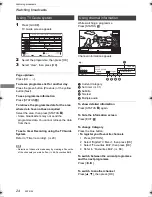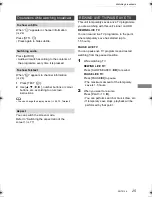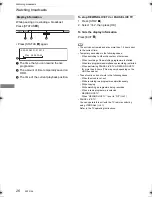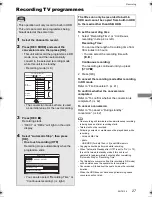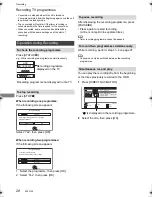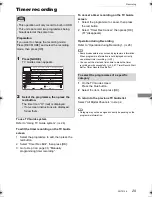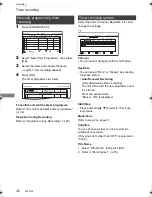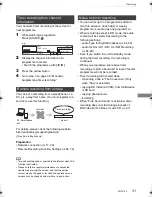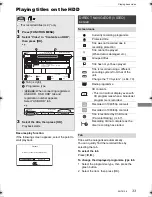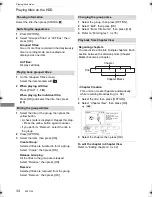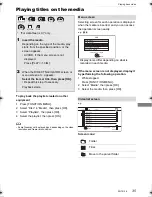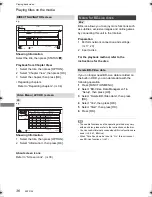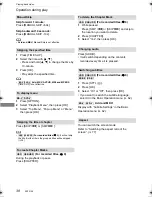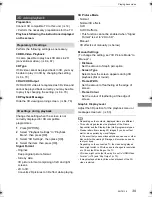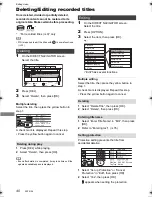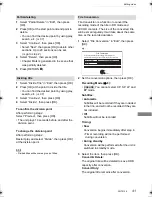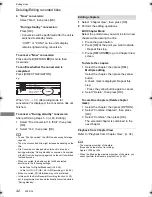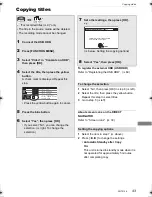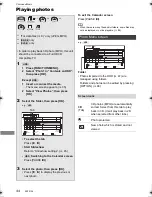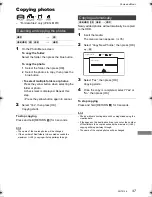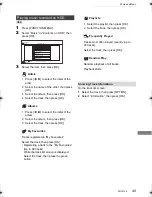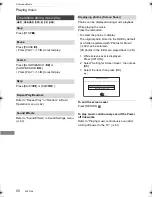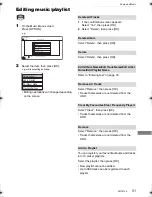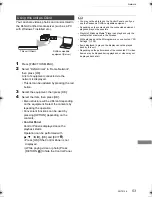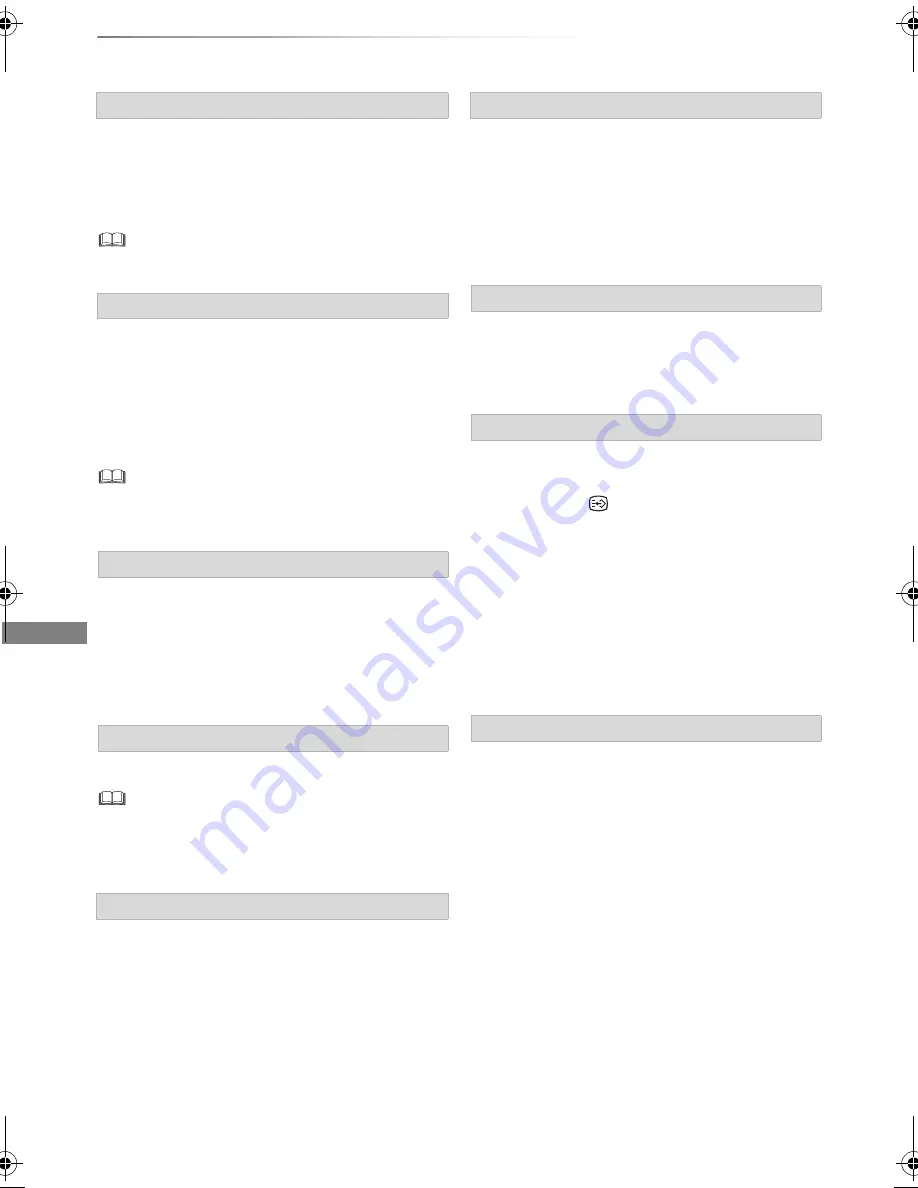
Playing back video
SQT0136
38
Operation during play
Skip forward 1 minute:
Press [MANUAL SKIP +60s].
Skip backward 10 seconds:
Press [MANUAL SKIP -10s].
•
Xvid and MKV:
Manual Skip is not effective.
1
Press [TIME SLIP].
2
Select the time with [
3
,
4
].
• Press and hold [
3
,
4
] to change the time by
10-minute.
3
Press [OK].
• Play skips the specified time.
•
[BD-V]
[DVD-V]
, Xvid, MKV, AVCHD, MP4 and MPEG2:
[TIME SLIP] is not effective.
[BD-V]
[DVD-V]
1
Press [OPTION].
2
Select “Playback Menu”, then press [OK].
3
Select “Top Menu”, “Pop-up Menu” or “Menu”,
then press [OK].
Press [SKIP
:
] or [SKIP
9
].
•
[HDD]
[USB_HDD]
(For recorded titles,
>
9
):
It will not skip
the title. But the title in the grouped titles will be skipped.
(
>
34)
[HDD]
[USB_HDD]
(For recorded titles,
>
9)
During the playback or pause
Press [CHAPTER].
[HDD]
[USB_HDD]
(For recorded titles,
>
9)
1
While paused
Press [SKIP
:
] or [SKIP
9
] and skip to
the location you want to delete.
2
Press [CHAPTER].
3
Select “Yes”, then press [OK].
Press [AUDIO].
• It will switch depending on the contents
recorded every time it is pressed.
[HDD]
[USB_HDD]
(For recorded titles,
>
9)
[BD-RE]
[BD-R]
:
1
Press [STTL
].
2
Press [OK].
3
Select “On” or “Off”, then press [OK].
• If you want to switch the subtitle language,
select it in the Basic Operation menu (
>
62).
[BD-V]
[DVD-V]
, Xvid and MKV:
Display with “Subtitle Settings” in the Basic
Operation menu (
>
62).
You can switch the screen mode.
Refer to “Switching the aspect ratio of the
screen”. (
>
77)
Manual Skip
Skipping the specified time
To display menu
Skipping the title or chapter
To create Chapter Marks
To delete the Chapter Mark
Changing audio
Switching subtitles
Aspect
DMRPWT540GL_eng.book 38 ページ 2014年2月6日 木曜日 午前11時28分