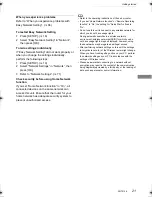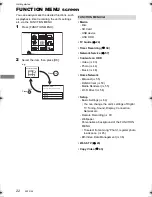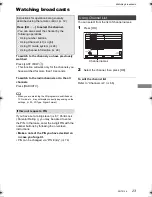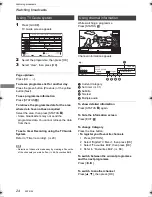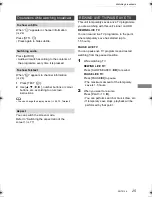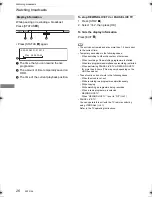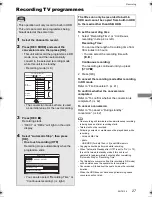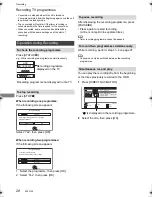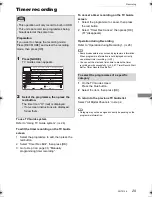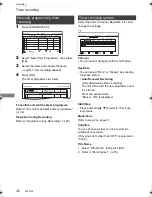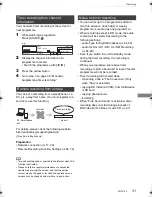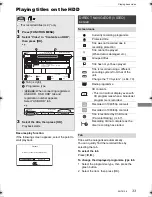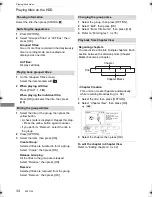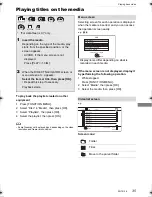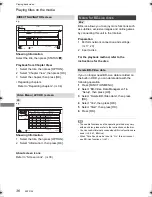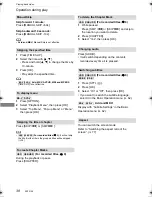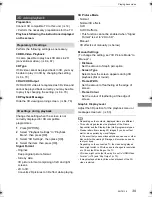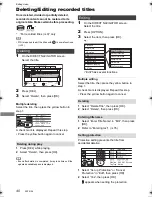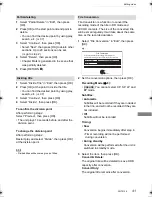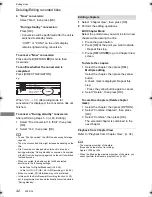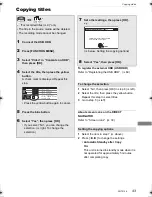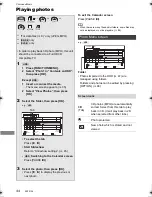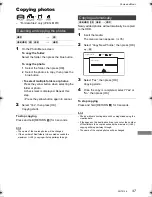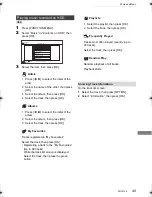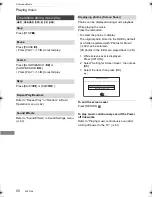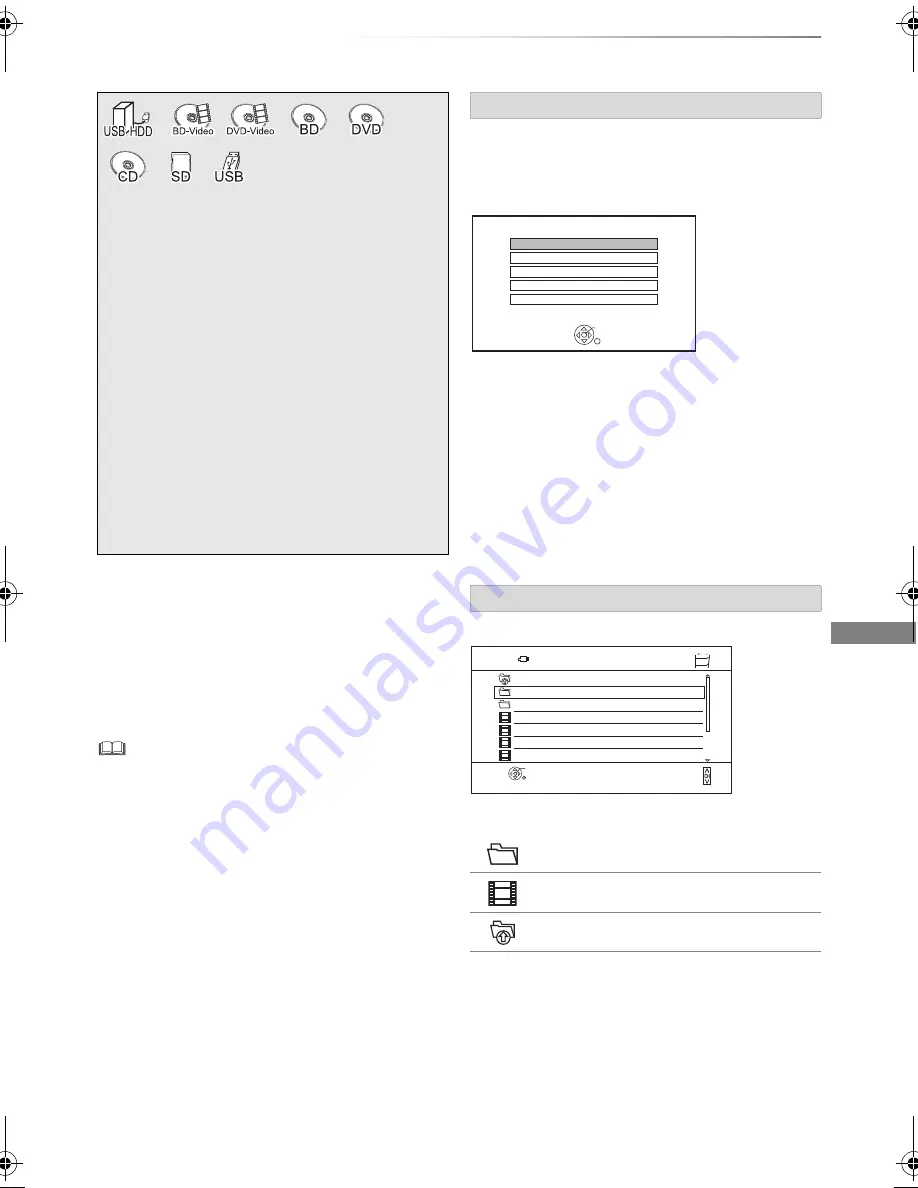
Playing back video
SQT0136
35
Playing titles on the media
To play back the playlist created on other
equipment
1 Press [FUNCTION MENU].
2 Select “Disc” in “Media”, then press [OK].
3 Select “Playlists”, then press [OK].
4 Select the playlist, then press [OK].
• Some files may not be played back, depending on the video
resolution and frame rate condition.
Selecting screen for each operation is displayed
when the media is inserted, and you can access
the operation screen easily.
e.g.,
[USB]
• Display items differ depending on what is
recorded in each media.
If the menu screen is not displayed, display it
by performing the following operation.
1 While stopped
Press [FUNCTION MENU].
2 Select “Media”, then press [OK].
3 Select the media, then press [OK].
e.g.,
Screen icons:
§
§
“For data files (
>
9)” only
1
Insert the media.
Depending on the type of the media, play
starts from the specified position, or the
screen appears.
• AVCHD: If the menu screen is not
displayed
Press [PLAY/
a
1.3
1
].
2
When the DIRECT NAVIGATOR screen or
menu screen etc., appears:
Select the item or title, then press [OK].
• Repeat this step if necessary.
Playback starts.
Menu screen
Video list screen
Folder
Titles
Move to the parent folder
USB
OK
RETURN
USB device is inserted.
View Photos
Play Video
Play / Copy Music ( MP3 )
Copy Video ( AVCHD )
Copy New Photos
OK
RETURN
Page 0001 / 0003
Parent Folder
Videos
\ Video \
USB
Folder 01
Folder 02
video01.mkv
video02.mkv
video03.mkv
video04.mkv
Page Up
Page Down
DMRPWT540GL_eng.book 35 ページ 2014年2月6日 木曜日 午前11時28分