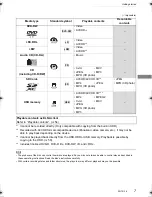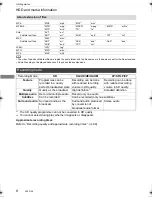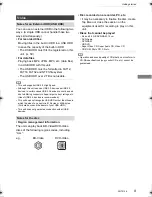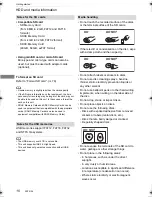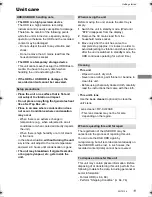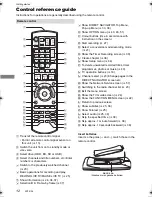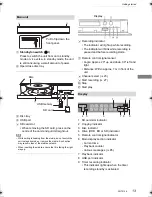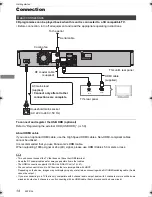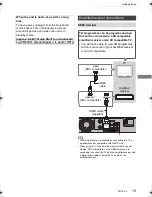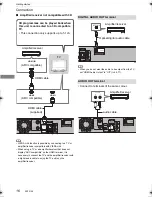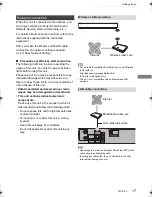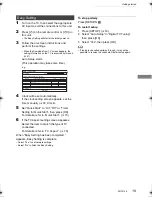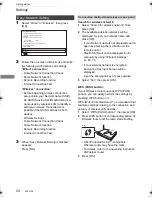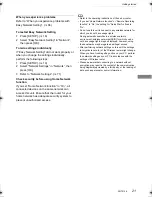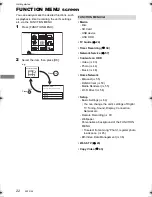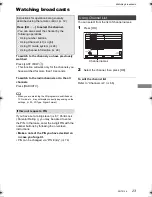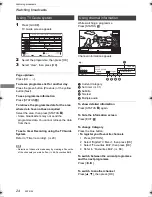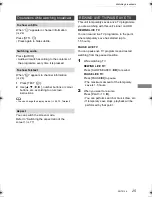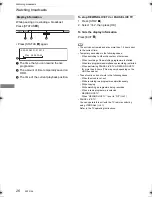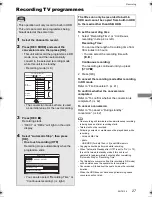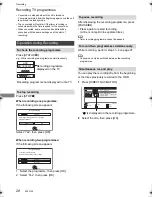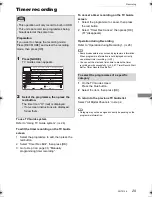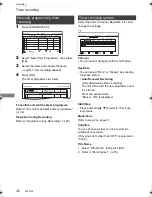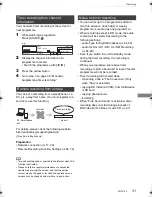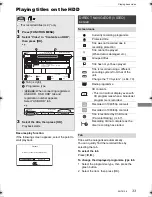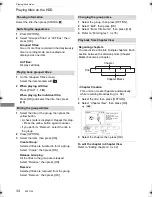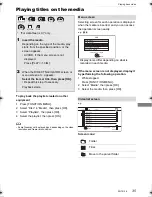Getting started
SQT0136
20
Settings
1
Select “Wired” or “Wireless”, then press
[OK].
2
Follow the on-screen instructions and make
the following confirmation and settings.
“Wired” connection:
- Home Network Connection Check
- Home Network function
- Remote Recording function
- Internet Connection Test
“Wireless” connection:
• Before beginning wireless connection
setup obtain your Network name (SSID).
An SSID (Service Set IDentification) is a
name used by wireless LAN to identify a
particular network. Transmission is
possible if the SSID matches for both
devices.
- Wireless Settings
- Home Network Connection Check
- Home Network function
- Remote Recording function
- Internet Connection Test
3
When “Easy Network Setting is finished.”
appears
Press [OK].
Search for wireless network:
1
Select “Search for wireless network”, then
press [OK].
2
The available wireless networks will be
displayed. Select your network name and
press [OK].
- If your Network name is not displayed search
again by pressing the red button on the
remote control.
- Stealth SSID will not be displayed. Enter
manually by using “Wireless Settings”.
(
>
64, 71)
• If your wireless network is encrypted,
Encryption Key Input Screen will be
displayed.
Input the encryption key of your network.
3
Select “Set”, then press [OK].
WPS (PUSH button):
If your Wireless router supports WPS (PUSH
button), you can easily perform the settings by
pressing WPS button on it.
WPS (Wi-Fi Protected Setup™) is a standard that
facilitates settings relating to the connection and
security of wireless LAN devices.
1
Select “WPS (PUSH button)”, then press [OK].
2
Press WPS button or corresponding button of
Wireless router until the lamp starts flashing.
• Wi-Fi Protected Setup™-compatible
Wireless router may have the mark.
• For details, refer to the operating instruction
of Wireless router.
3
Press [OK].
Easy Network Setting
OK
RETURN
Easy Network Setting
Settings and tests for connection required
for home network and the Internet will be
conducted.
First, please select a connection mode.
LAN cable connection:
Connect a LAN cable to the unit and select “Wired”.
Wireless LAN connection:
Select “Wireless”.
Current setting : Wired
Wired
Wireless
Connection method to wireless access point
e.g.,
DMRPWT540GL_eng.book 20 ページ 2014年2月6日 木曜日 午前11時28分