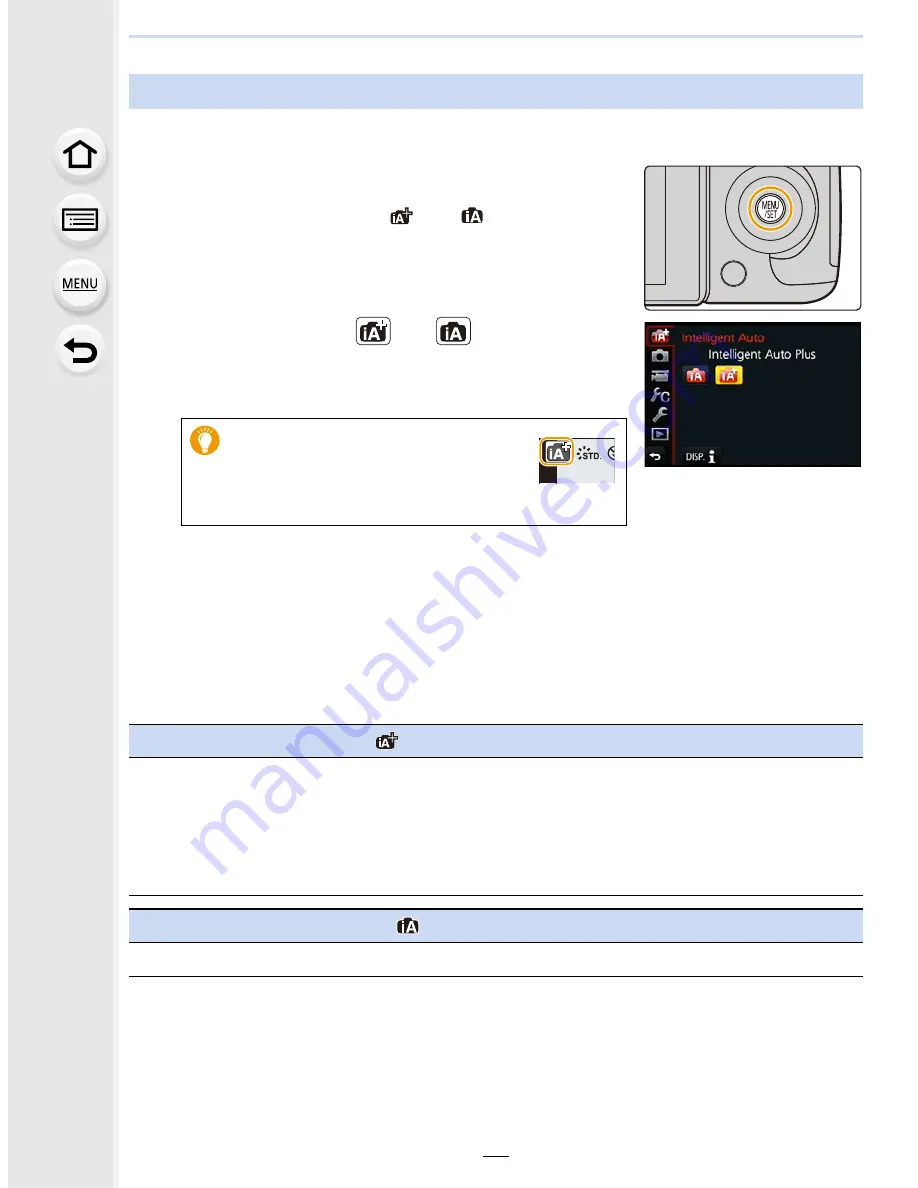
3.
Easy Recording
76
∫
Switching between Intelligent Auto Plus Mode and Intelligent Auto Mode
1
Press [MENU/SET].
2
Press
2
.
3
Press
3
/
4
to select the [
] or [
] tab.
4
Press
2
/
1
to select [
] or [
] and then press
[MENU/SET].
•
If [DISP.] is pressed, the description of the selected mode
will be displayed.
∫
Menus that can be set
About Intelligent Auto Plus Mode and Intelligent Auto Mode
It is also possible to display the
selection screen by touching the
Recording Mode icon in recording
screen.
[Rec]:
Refer to
“
Available Menu Items (Listed by Recording Mode)
”
on
P385
.
[Motion Picture]:
Refer to
“
Available Menu Items (Listed by Recording Mode)
”
on
P385
.
[Setup]:
All menu items can be set.
(P60)
[Custom]:
Only the following menus can be set.
Intelligent Auto Plus Mode
[Silent Mode]/[Half Press Release]/[Pinpoint AF Time]/[Focus/Release Priority]/[AF+MF]/[MF
Assist]/[MF Guide]/[Peaking]/[Histogram]/[Guide Line]/[Center Marker]/[Highlight]/[Zebra
Pattern]/[Monochrome Live View]/[Constant Preview]/[LVF Disp.Style]/[Monitor Disp. Style]/
[Monitor Info. Disp.]/[Rec Area]/[Video-Priority Display]/[Auto Review]/[Fn Button Set]/
[Q.MENU]/[Dial Set.]/[Video Button]/[Power Zoom Lens]/[Lens w/o Focus Ring]/[Eye Sensor]/
[Touch Settings]/[Touch Scroll]/[Menu Guide]/[Shoot w/o Lens]
Intelligent Auto Mode
[Silent Mode]/[Guide Line]






























