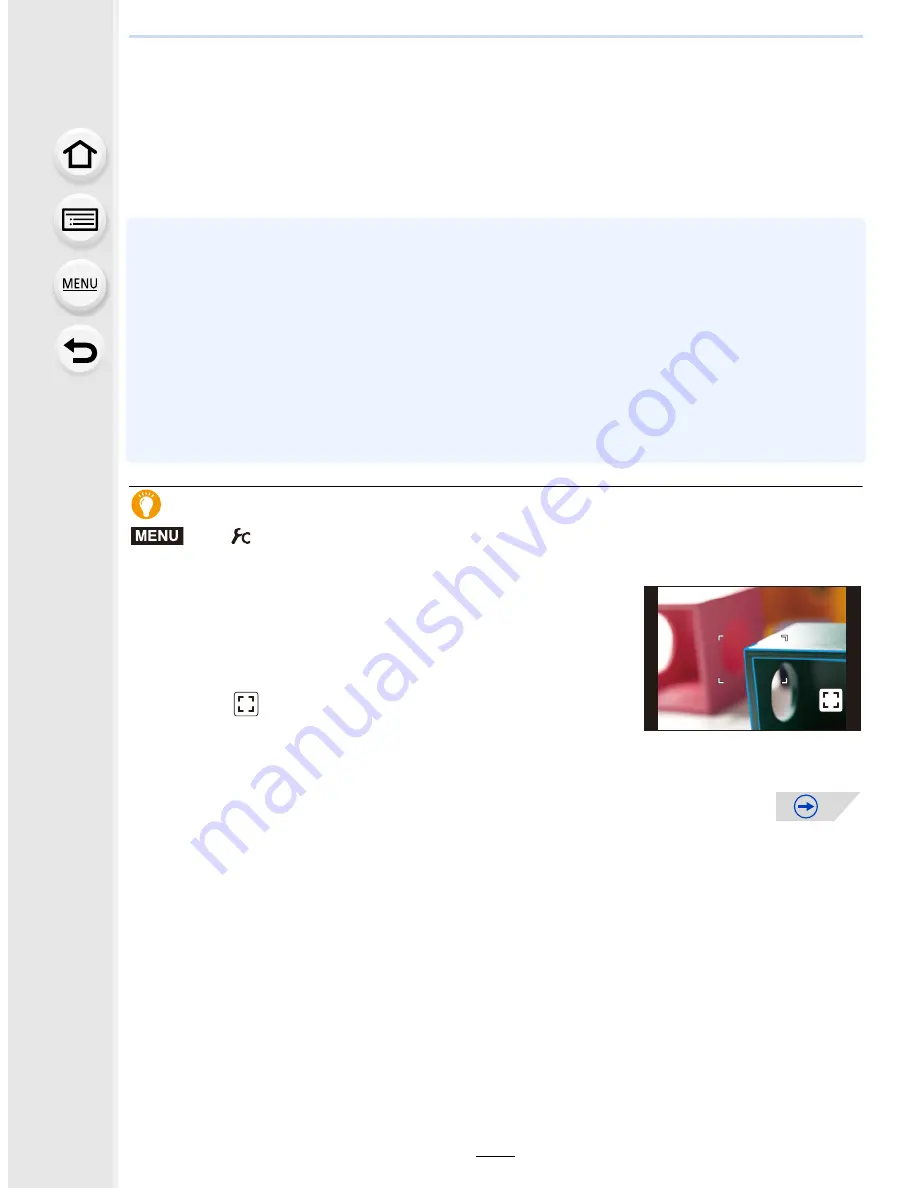
109
4.
Focus and Shutter (Drive Mode) Settings
5
Press the shutter button halfway.
•
The assist screen will close. The recording screen will be displayed.
•
You can also close the assist screen by pressing [MENU/SET].
•
If you have enlarged the picture by rotating the focus ring or moving the focus lever, the
assist screen will close approximately 10 seconds after the operation.
•
MF Assist or MF guide may not display depending on the lens used, but you can display MF
Assist by direct operation of the camera, using the touch screen or a button.
•
If you press a cursor button on the recording screen when [Direct Focus Area] in the [Custom]
menu is set to [ON], the screen that lets you set the area to be enlarged will be displayed.
•
When using [Miniature Effect] in Creative Control Mode, you cannot enlarge the picture by
touching the screen.
•
The MF Assist is disabled when using the Digital Zoom or recording motion pictures.
•
When using an interchangeable lens with no focus ring, you can change the method for
enlarging MF Assist and the operation assigned to the control dial by changing the [Lens w/o
Focus Ring] settings in the [Custom] menu.
(P313)
Achieving focus quickly using Auto Focus
If [AF/AE LOCK] is pressed in Manual Focus, Auto Focus will work.
•
Auto Focus works at the center of the frame.
•
If Auto Focus is used while the MF Assist screen is displayed,
the center of the MF Assist screen will be focused.
•
Auto Focus also works with the following touch operations.
–
Pressing the function button to which [AF-ON] is assinged
–
Touching [
]
–
Dragging the monitor and releasing your finger at the position
you want to focus on
>
[Custom]
>
[AF/AE Lock]
>
[AF-ON]
MENU
AF
AF






























