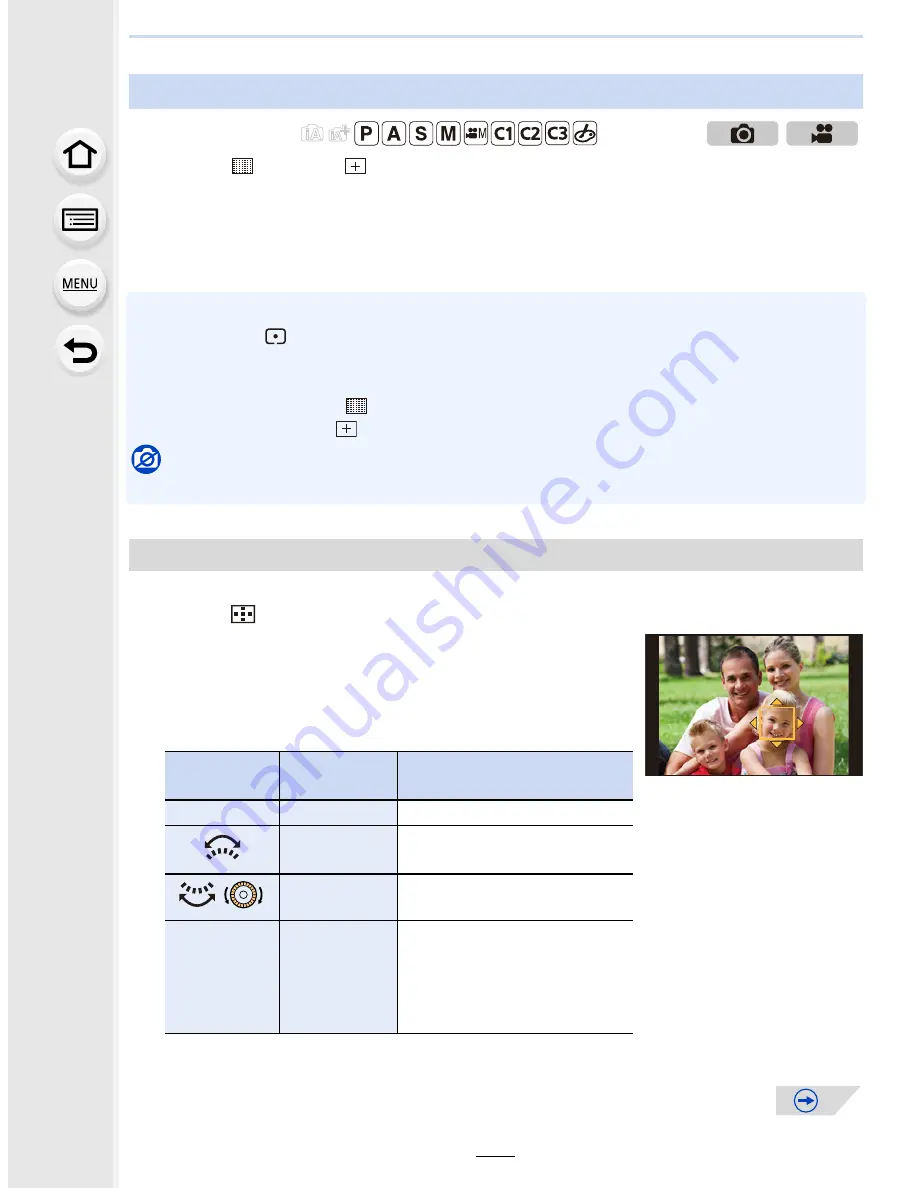
101
4.
Focus and Shutter (Drive Mode) Settings
When [
š
], [
], [
Ø
], or [
] in Auto Focus Mode is selected, you can change the
position and size of the AF area.
•
Perform the operation after canceling the touch shutter function.
•
When setting with touch operation, set [Touch AF]
in
[Touch Settings] of the [Custom] menu to
[AF].
•
The spot metering target can also be moved to match the AF area when the [Metering Mode]
(P161)
is set to [
]. At the edge of the screen, the metering may be affected by the brightness
around the AF area.
•
If you set [Direct Focus Area] in the [Custom] menu to [ON], you can move the AF area with the
cursor buttons when [
š
], [
], or [
Ø
] is selected, and you can move the enlarged part with
the cursor buttons when [
] is selected.
(P307)
Not available in these cases:
•
When using digital zoom, the position and size of the AF area cannot be changed.
Position and size of the AF area can be changed.
1
Press
[
].
2
Select [
š
] or [
Ø
] and press
4
.
•
AF area setting screen is displayed.
•
You can also display the AF area setting screen by
touching the screen.
3
Change the position and size of the AF area.
•
If you set the AF area over an eye in the yellow frame when [
š
] is selected, the eye to be
in focus will be changed.
(P97)
Setting up position of the AF area/changing size of the AF area
Applicable modes:
When selecting [
š
], [
Ø
]
Button
operation
Touch
operation
Description of operation
3
/
4
/
2
/
1
Touching
Moves the AF area.
Pinching in/
out
Enlarges/reduces the AF
area in small steps.
/
s
Enlarges/reduces the AF
area in large steps.
[DISP.]
[Reset]
Resets the AF area back to
the center.
•
If you press the button
again, the frame size will be
reset to the default setting.






























