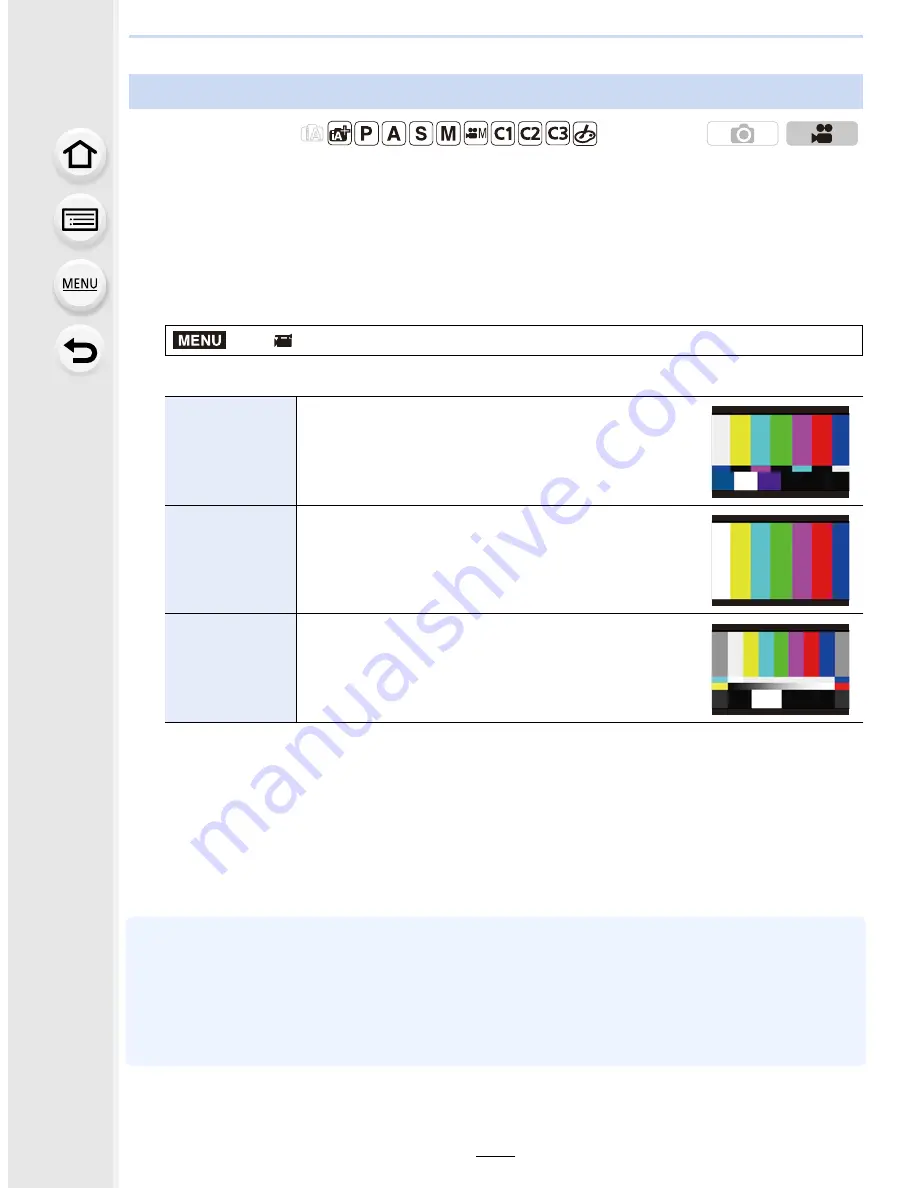
219
8.
Recording Motion Pictures
You can display color bars, which is convenient for adjusting settings such as the picture
quality of an external monitor. When you display color bars, a test tone will also be output.
•
The brightness and color tone that appear on the camera’s monitor or viewfinder may differ
from those that appear on another device such as an external monitor. Check the final picture
quality on another device such as an external monitor.
1
Select the menu.
(P54)
2
Press
3
/
4
to select an item and then press [MENU/SET].
•
Color bars will be displayed and a test tone will be output.
•
You can set the test tone level from among three options (
s
12 dB,
s
18 dB, and
s
20 dB)
by rotating the control dial.
•
If you press the motion picture button, the color bars and the test tone will be recorded as
a motion picture.
3
Press [MENU/SET].
•
The color bars will disappear and the test tone will stop.
•
If you press [MENU/SET] while recording color bars as a motion picture, the color bars will
disappear, but you can continue the recording. This operation allows you to record color bars in
the beginning of a motion picture.
•
If you assign [Color Bars] to [Fn Button Set]
(P317)
in the [Custom] menu, each time you press
the function button to which the setting is assigned, you can display or hide color bars. In this
operation, the color bars you used last time will be displayed.
Displaying color bars/Outputting a test tone
Applicable modes:
>
[Motion Picture]
>
[Color Bars]
[SMPTE]
Color bars compliant with SMPTE
[EBU]
Color bars compliant with EBU
[ARIB]
Color bars compliant with ARIB
MENU






























