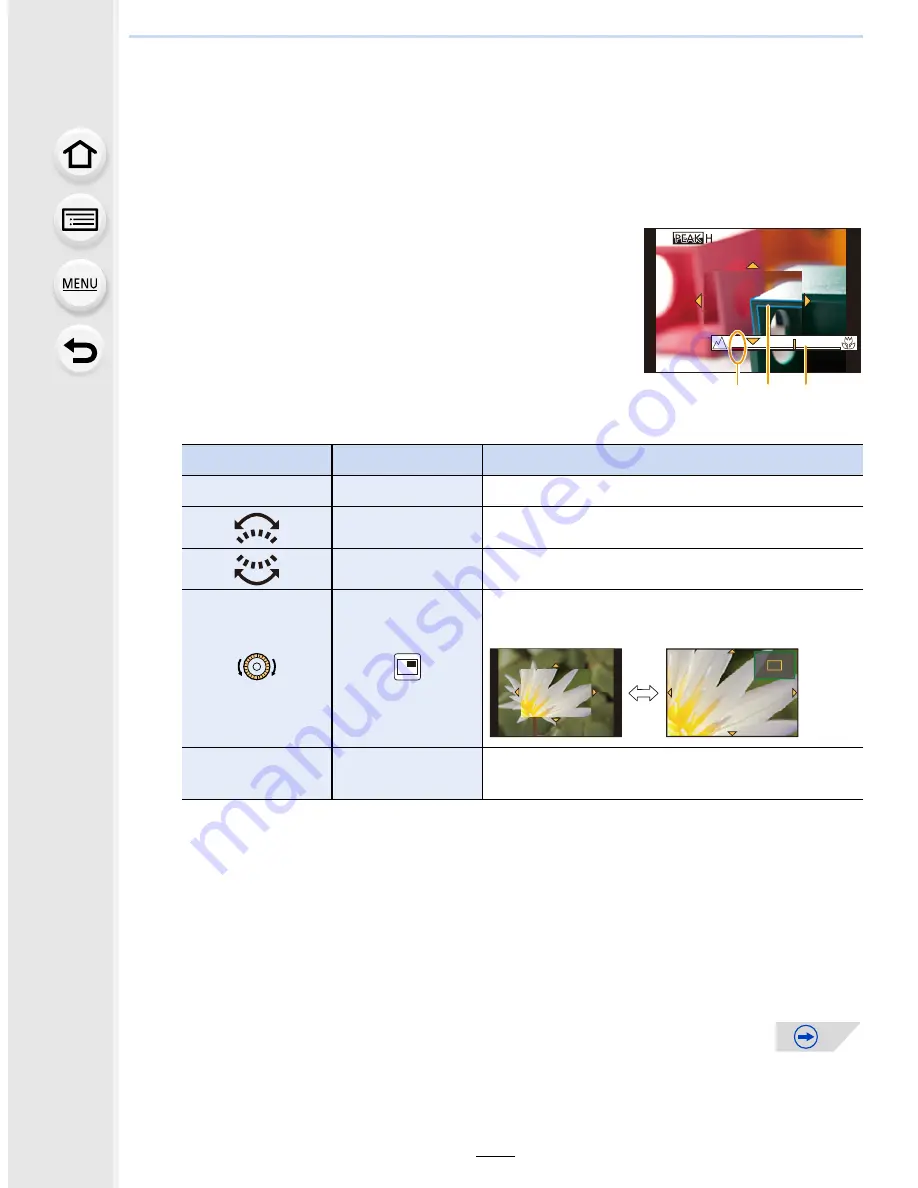
4.
Focus and Shutter (Drive Mode) Settings
108
•
You can also enlarge the area by rotating the focus ring, moving the focus lever, or
pinching out
(P49)
the screen or touching the screen twice.
•
You can also determine the area to be enlarged by dragging
(P49)
the screen.
•
If you press [DISP.], the area to be enlarged will be reset to the center.
4
Adjust the focus.
A
Indicator for
¶
(infinity)
B
MF Assist (enlarged screen)
C
Peaking
D
MF Guide
•
The in-focus portions will be highlighted. (Peaking)
(P111)
•
You can check whether the point of focus is to the near
side or to the far side. (MF Guide)
(P308)
You can perform the following operations:
¢
When using an interchangeable lens with no focus ring, you cannot move the
enlarged area. If you press
4
, the screen that lets you set the area to be enlarged will
be displayed.
•
When the picture is displayed in windowed mode, you can enlarge/reduce the picture by
approximately 3 to 6
k
; when the picture is displayed in full screen, you can enlarge/
reduce the picture by approximately 3 to 10
k
.
•
If you use the HDMI output during recording, the screen cannot be enlarged in
windowed mode.
Button operation Touch operation
Description of operation
3
/
4
/
2
/
1
¢
Dragging
Moves the enlarged area
Pinching in/out
Enlarges/reduces the screen (by steps of 0.1
k
)
s
Enlarges/reduces the screen (by steps of 1.0
k
)
Switches the enlarged display (windowed/full
screen)
[DISP.]
[Reset]
Resets the area to be enlarged back to the
center.
B
D
A C






























