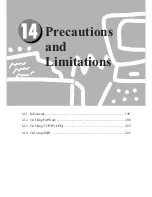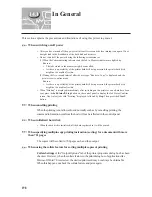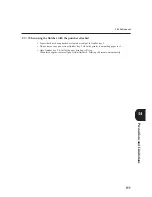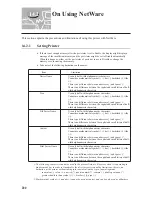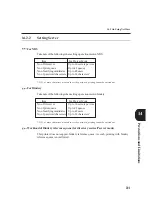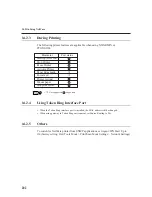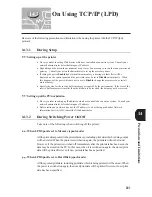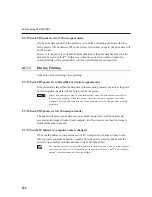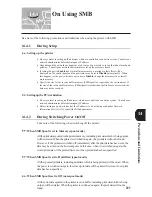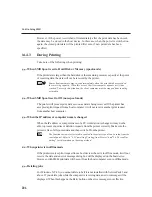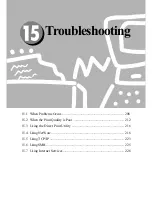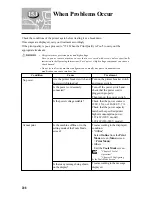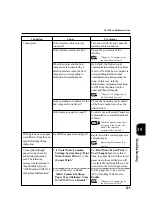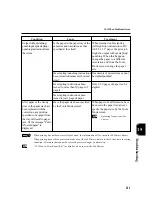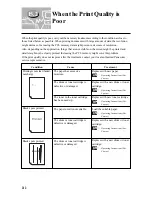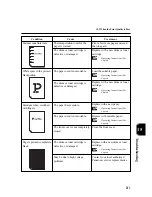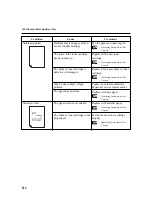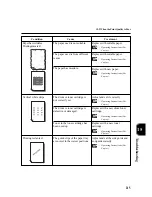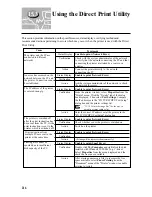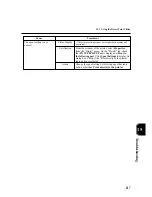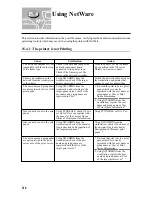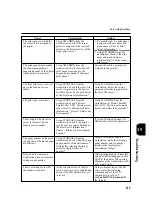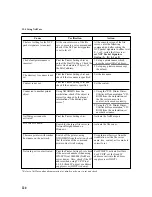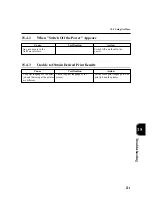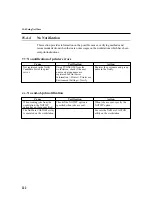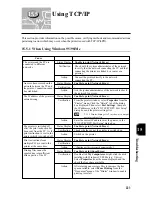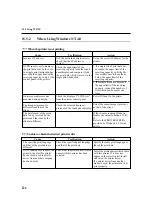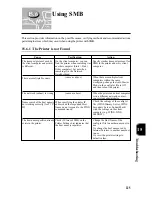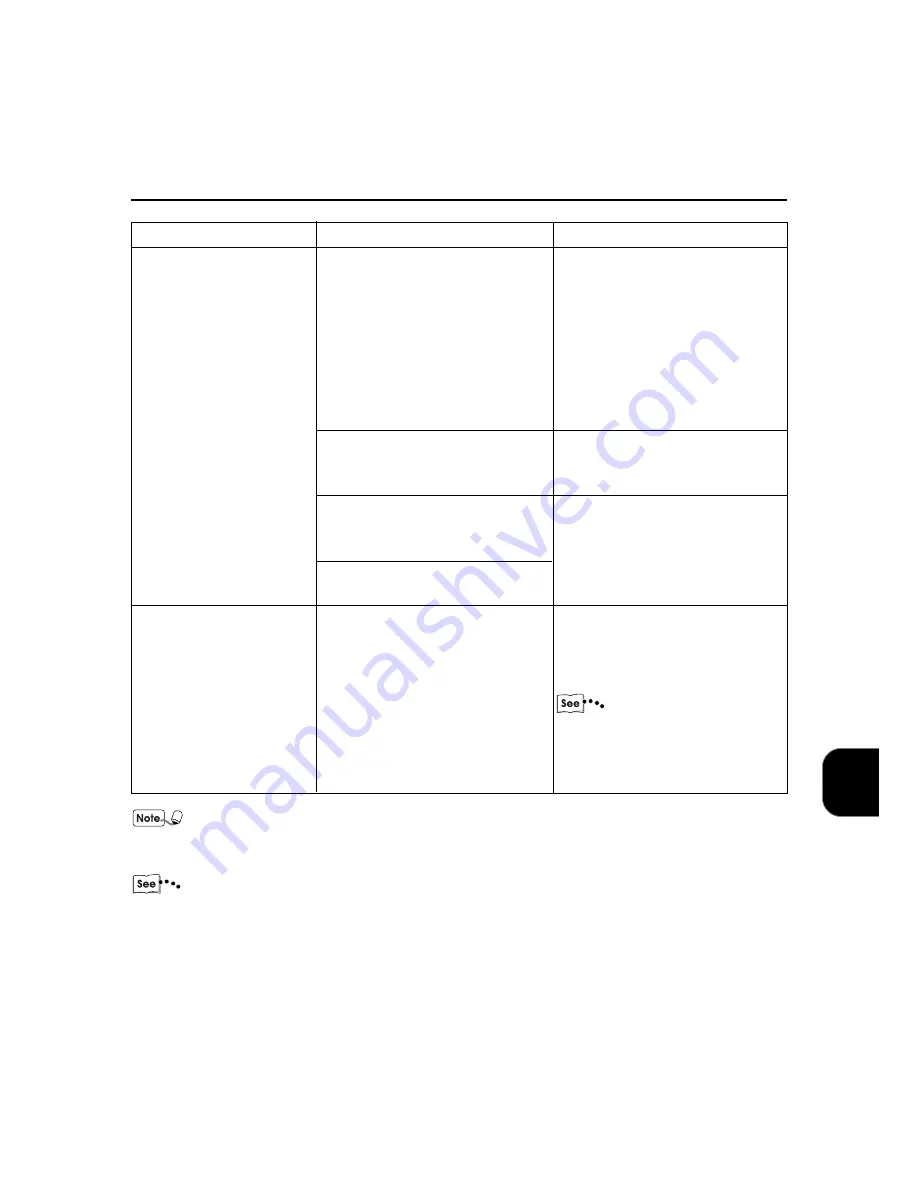
Troubleshooting
211
15
Output without stapling/
punching despite stapling/
punching instructions from
the client.
After paper of the wrong
sizes in the paper tray have
been replaced with the
correct one, any printing
specified to be output from
the tray will result in paper
jam. Or the message "Put in
XX-sized paper" is
displayed.
Condition
Cause
Treatment
When issuing double stapling
(left/right/top) instruction to B5/
A4/8.5 x 11" paper, the print job
might be output without stapling/
punching. When this happens,
change the paper to a different
orientation and from the Tools
Mode screen, change the paper
size.
Documents of mixed sizes cannot
be stapled/punched.
Only 2-50 pages of paper can be
stapled.
When paper of a different size have
been set in the paper tray, always
specify the paper size by the Tools
Mode screen.
Operating Instructions (For
Copier)
When printing has not been correctly processed, the information will be saved in Job History Report.
When printing has not been processed, make use of the Job History feature to check the print processing
condition. Print data that cannot be correctly processed might be discarded.
"12.2 How to Print Report/List" for details on how to print the Job History.
15.1 When Problems Occur
Is the paper in the paper tray of the
same size and orientation as that
specified at the client?
Has stapling/punching instructions
been issued to documents of mixed
sizes?
Has stapling instructions been
issued to more than 50 pages of
paper?
Has stapling instructions been
issued to just 1 page of paper.
Have the paper size been specified
by the Tools Mode screen?
Содержание DA-PC700
Страница 38: ...This page is intentionally left blank ...
Страница 39: ...Setup 2 1 Connecting Interface Cables 26 2 2 Memory Allocation 28 ...
Страница 53: ...This page is intentionally left blank ...
Страница 54: ...This page is intentionally left blank ...
Страница 55: ...This page is intentionally left blank ...
Страница 56: ...This page is intentionally left blank ...
Страница 88: ...This page is intentionally left blank ...
Страница 106: ...This page is intentionally left blank ...
Страница 129: ...115 Setup for Windows Networking 7 Example of config txt 7 4 Changing Printer and Workgroup Name ...
Страница 144: ...This page is intentionally left blank ...
Страница 163: ...Setting Print Mode 11 1 Print Mode Operation 150 11 2 PCL 6 Settings 151 ...
Страница 171: ...157 Setting Print Mode 11 Select A3 and then touch Save Select Close until the menu screen appears 11 2 PCL 6 Settings ...
Страница 172: ...This page is intentionally left blank ...
Страница 173: ...Printing Reports Lists 12 1 Types of Reports Lists 160 12 2 How to Print Report List 180 ...
Страница 176: ...162 12 1 Types of Report List ...
Страница 179: ...Printing Reports Lists 165 12 1 Types of Report List 12 ...
Страница 181: ...Printing Reports Lists 167 12 1 Types of Report List 12 ...
Страница 183: ...Printing Reports Lists 169 12 1 Types of Report List 12 ...
Страница 185: ...Printing Reports Lists 171 12 1 Types of Report List 12 ...
Страница 187: ...Printing Reports Lists 173 12 1 Types of Report List 12 ...
Страница 189: ...Printing Reports Lists 175 12 1 Types of Report List 12 ...
Страница 191: ...Printing Reports Lists 177 12 1 Types of Report List 12 ...
Страница 193: ...Printing Reports Lists 179 12 1 Types of Report List 12 ...
Страница 195: ...Configuring by the Tools Mode Screen 13 1 Tools Mode 182 13 2 System Meter Settings 184 ...
Страница 260: ...This page is intentionally left blank ...
Страница 261: ...memo ...