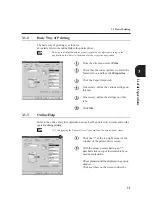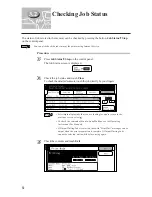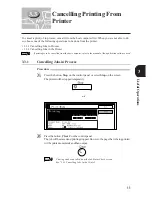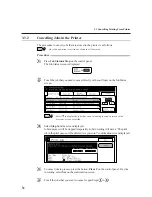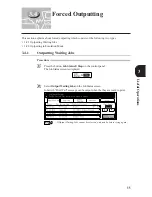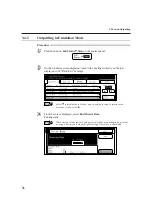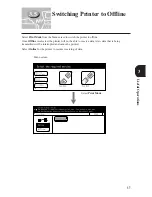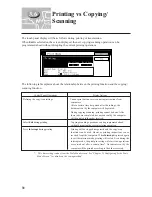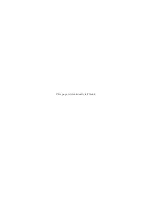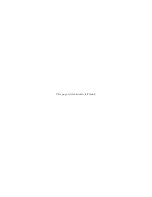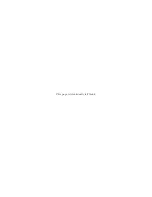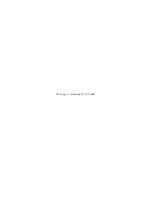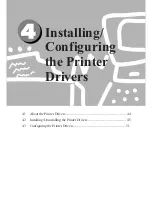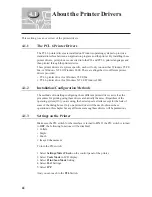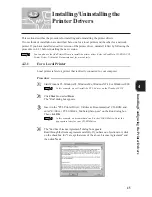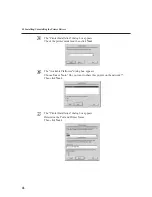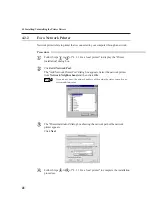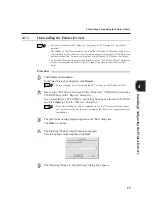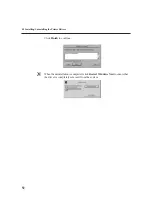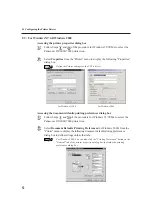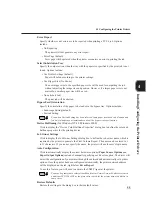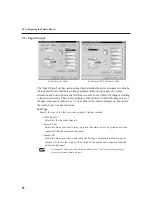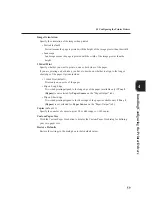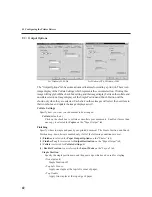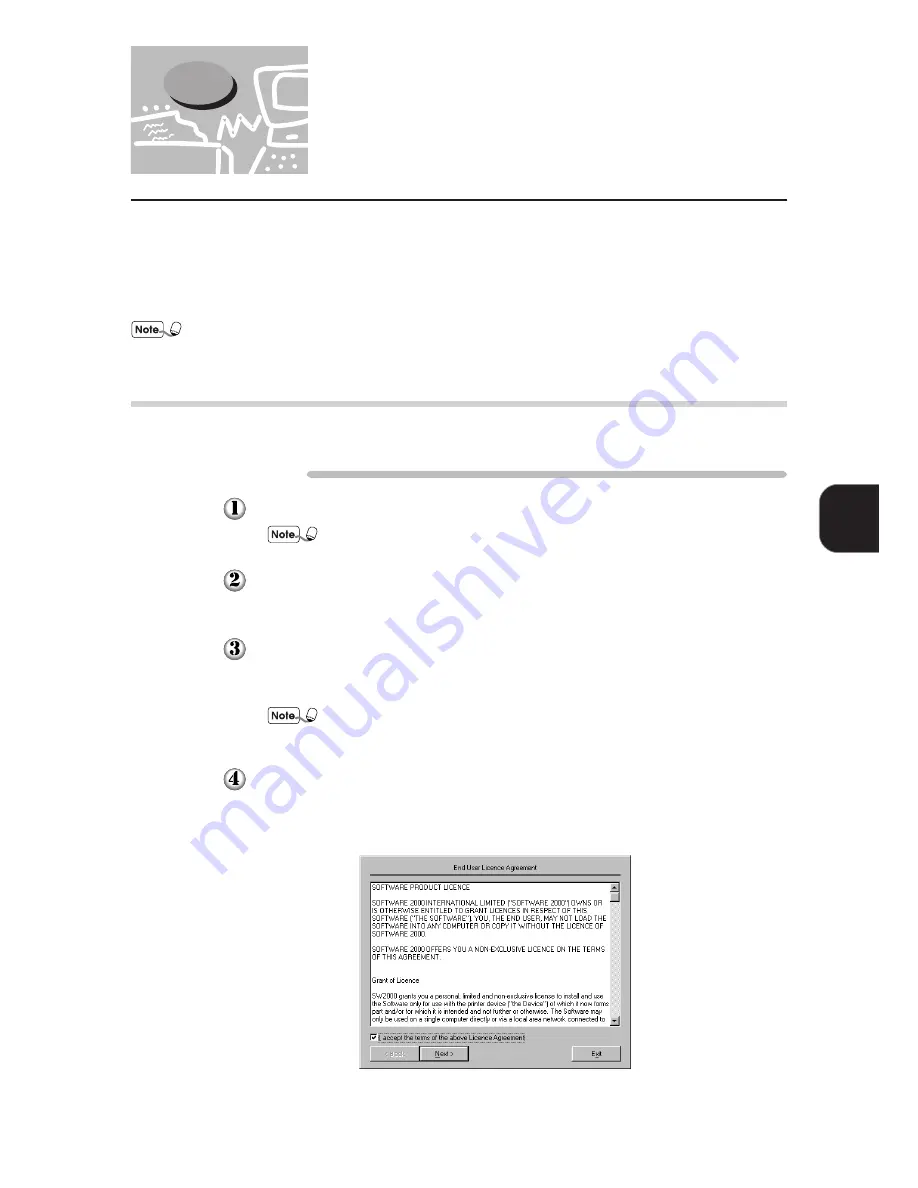
45
Installing/Configuring the Printer Drivers
4
This section describes the procedure for installing and uninstalling the printer drivers.
Two methods of installation are described here, one for a local printer and the other for a network
printer. If you have installed an earlier version of the printer driver, uninstall it first by following the
procedure in 4.2.3 before installing the new version.
You can also use the Add Printer Wizard to install the printer driver. Refer to ReadMe in CD-ROM (PCL
Printer Driver, Utilities & Documentation) for more details.
4.2.1
For a Local Printer
Local printer refers to a printer that is directly connected to your computer.
Procedure
Start Windows 95, Windows 98, Windows Me, Windows NT 4.0 or Windows 2000.
In this example, we will install the PCL 6 driver on the Windows 98 OS.
Click
Start
and select
Run
.
The "Run" dialog box appears.
Insert in the "PCL Printer Driver, Utilities & Documentation" CD-ROM and
enter "E:\Driver_PCL6\Win9x_Me\Setup\Setup.exe" on the Run dialog box.
Then click
OK
.
In this example, we assume that drive E is the CD-ROM drive. Enter the
appropriate letter for your CD-ROM drive.
The "End User Licence Agreement" dialog box appears.
Read through the licence agreement carefully. If you have no objections to it, click
on the checkbox for "I accept the terms of the above Licence Agreement" and
then click
Next
.
4.2
Installing/Uninstalling the
Printer Drivers
Содержание DA-PC700
Страница 38: ...This page is intentionally left blank ...
Страница 39: ...Setup 2 1 Connecting Interface Cables 26 2 2 Memory Allocation 28 ...
Страница 53: ...This page is intentionally left blank ...
Страница 54: ...This page is intentionally left blank ...
Страница 55: ...This page is intentionally left blank ...
Страница 56: ...This page is intentionally left blank ...
Страница 88: ...This page is intentionally left blank ...
Страница 106: ...This page is intentionally left blank ...
Страница 129: ...115 Setup for Windows Networking 7 Example of config txt 7 4 Changing Printer and Workgroup Name ...
Страница 144: ...This page is intentionally left blank ...
Страница 163: ...Setting Print Mode 11 1 Print Mode Operation 150 11 2 PCL 6 Settings 151 ...
Страница 171: ...157 Setting Print Mode 11 Select A3 and then touch Save Select Close until the menu screen appears 11 2 PCL 6 Settings ...
Страница 172: ...This page is intentionally left blank ...
Страница 173: ...Printing Reports Lists 12 1 Types of Reports Lists 160 12 2 How to Print Report List 180 ...
Страница 176: ...162 12 1 Types of Report List ...
Страница 179: ...Printing Reports Lists 165 12 1 Types of Report List 12 ...
Страница 181: ...Printing Reports Lists 167 12 1 Types of Report List 12 ...
Страница 183: ...Printing Reports Lists 169 12 1 Types of Report List 12 ...
Страница 185: ...Printing Reports Lists 171 12 1 Types of Report List 12 ...
Страница 187: ...Printing Reports Lists 173 12 1 Types of Report List 12 ...
Страница 189: ...Printing Reports Lists 175 12 1 Types of Report List 12 ...
Страница 191: ...Printing Reports Lists 177 12 1 Types of Report List 12 ...
Страница 193: ...Printing Reports Lists 179 12 1 Types of Report List 12 ...
Страница 195: ...Configuring by the Tools Mode Screen 13 1 Tools Mode 182 13 2 System Meter Settings 184 ...
Страница 260: ...This page is intentionally left blank ...
Страница 261: ...memo ...