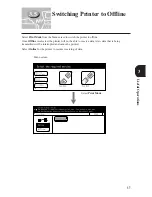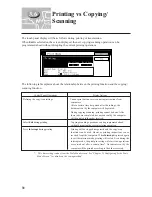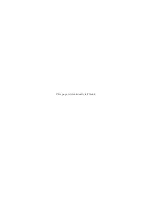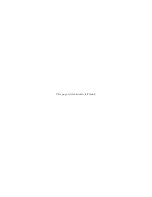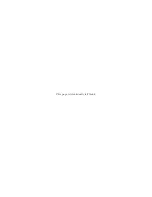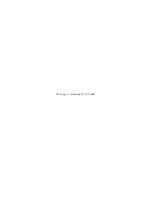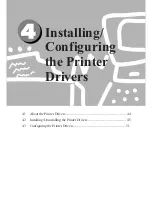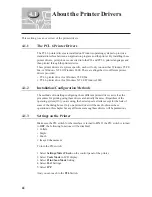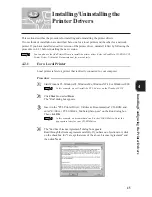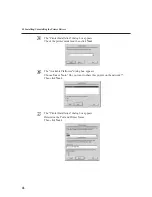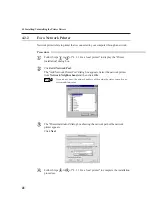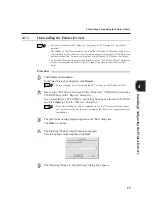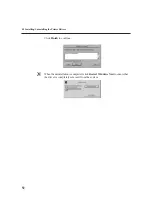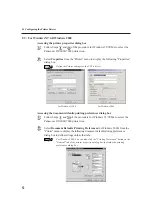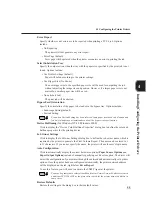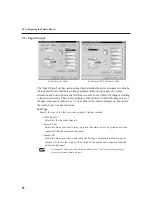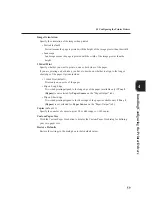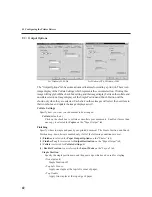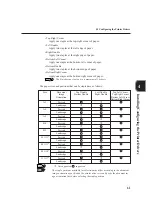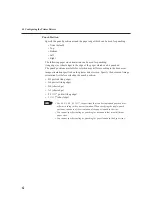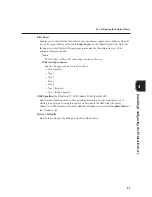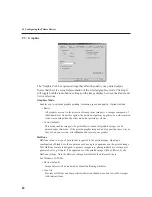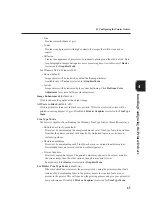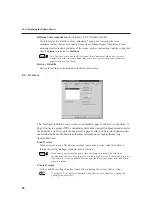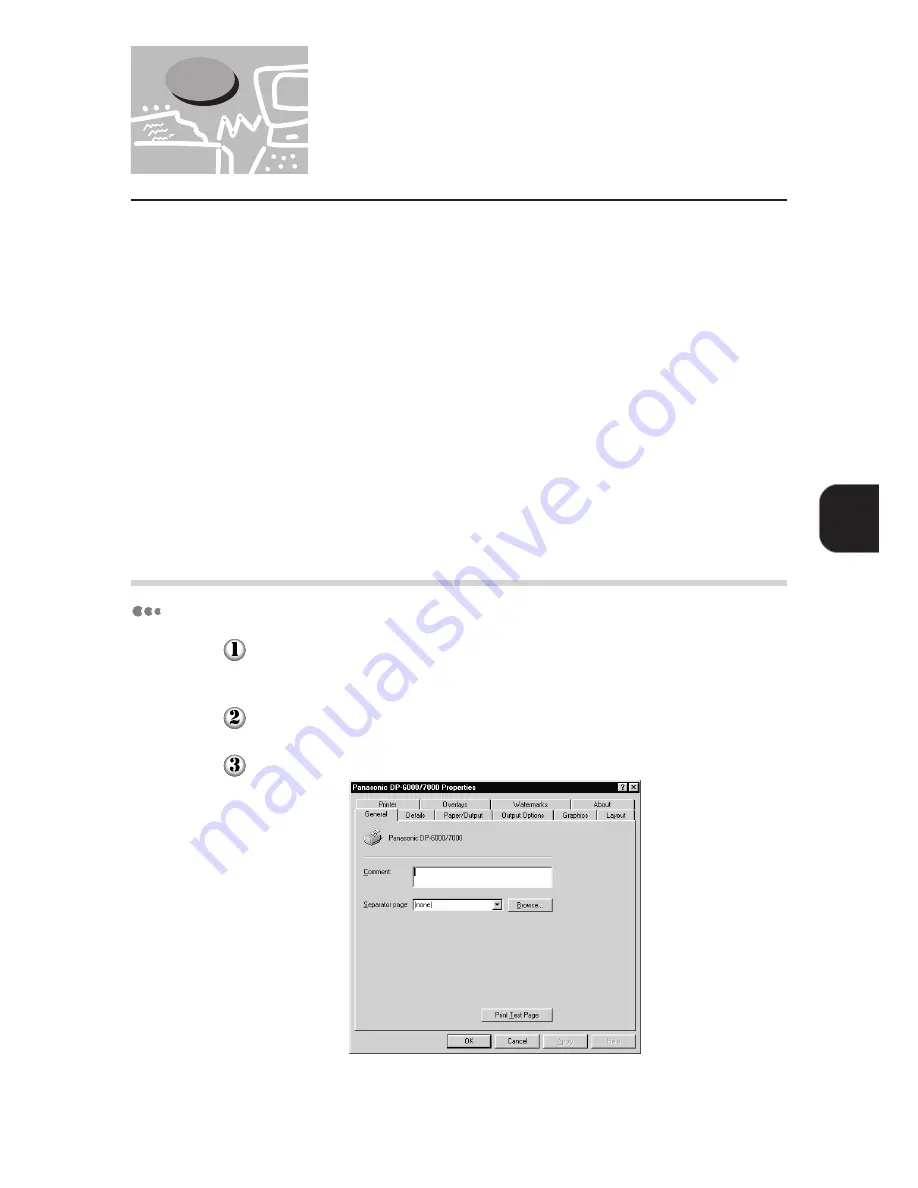
51
Installing/Configuring the Printer Drivers
4
4.3
Configuring the Printer
Drivers
This section describes how to configure the printer driver from the printer properties dialog box.
This dialog box will appear if you click
Printer Setup
(for the Windows 95/98/Me drivers) or
Printer Properties
(for the Windows NT 4.0/Windows 2000 drivers) on the "Installation
Successful" screen. If you have quit the printer setup program, follow the procedure in "4.3.1
Accessing the Printer Properties Dialog Box" to display this dialog box.
The printer properties dialog box includes many tabs for you to set up the printing conditions, such
as "Printer" and "Paper/Output". You will need to specify the appropriate options on the "Printer"
tab first before the other tabs. If not, the other tabs may not show options appropriate to your
machine.
For the Windows NT 4.0/Windows 2000 drivers: You have to define settings on the "Printer" tab
from this printer properties dialog box before accessing the
document default
dialog box (for the
Windows NT 4.0 driver) or
printing preferences
dialog box (for the Windows 2000 driver) to define
the other properties.
For details of all the different properties, refer to "4.3.2 Setting the Printer Properties".
4.3.1
Accessing the Printer Properties Dialog Box
For Windows 95/98/Me
Click
Start
, select
Settings
, followed by
Printers
.
The "Printers" window appears.
Select "Panasonic DP-6000/7000" printer icon.
Select
Properties
from the "File" menu to display the "Properties" dialog box.
Содержание DA-PC700
Страница 38: ...This page is intentionally left blank ...
Страница 39: ...Setup 2 1 Connecting Interface Cables 26 2 2 Memory Allocation 28 ...
Страница 53: ...This page is intentionally left blank ...
Страница 54: ...This page is intentionally left blank ...
Страница 55: ...This page is intentionally left blank ...
Страница 56: ...This page is intentionally left blank ...
Страница 88: ...This page is intentionally left blank ...
Страница 106: ...This page is intentionally left blank ...
Страница 129: ...115 Setup for Windows Networking 7 Example of config txt 7 4 Changing Printer and Workgroup Name ...
Страница 144: ...This page is intentionally left blank ...
Страница 163: ...Setting Print Mode 11 1 Print Mode Operation 150 11 2 PCL 6 Settings 151 ...
Страница 171: ...157 Setting Print Mode 11 Select A3 and then touch Save Select Close until the menu screen appears 11 2 PCL 6 Settings ...
Страница 172: ...This page is intentionally left blank ...
Страница 173: ...Printing Reports Lists 12 1 Types of Reports Lists 160 12 2 How to Print Report List 180 ...
Страница 176: ...162 12 1 Types of Report List ...
Страница 179: ...Printing Reports Lists 165 12 1 Types of Report List 12 ...
Страница 181: ...Printing Reports Lists 167 12 1 Types of Report List 12 ...
Страница 183: ...Printing Reports Lists 169 12 1 Types of Report List 12 ...
Страница 185: ...Printing Reports Lists 171 12 1 Types of Report List 12 ...
Страница 187: ...Printing Reports Lists 173 12 1 Types of Report List 12 ...
Страница 189: ...Printing Reports Lists 175 12 1 Types of Report List 12 ...
Страница 191: ...Printing Reports Lists 177 12 1 Types of Report List 12 ...
Страница 193: ...Printing Reports Lists 179 12 1 Types of Report List 12 ...
Страница 195: ...Configuring by the Tools Mode Screen 13 1 Tools Mode 182 13 2 System Meter Settings 184 ...
Страница 260: ...This page is intentionally left blank ...
Страница 261: ...memo ...